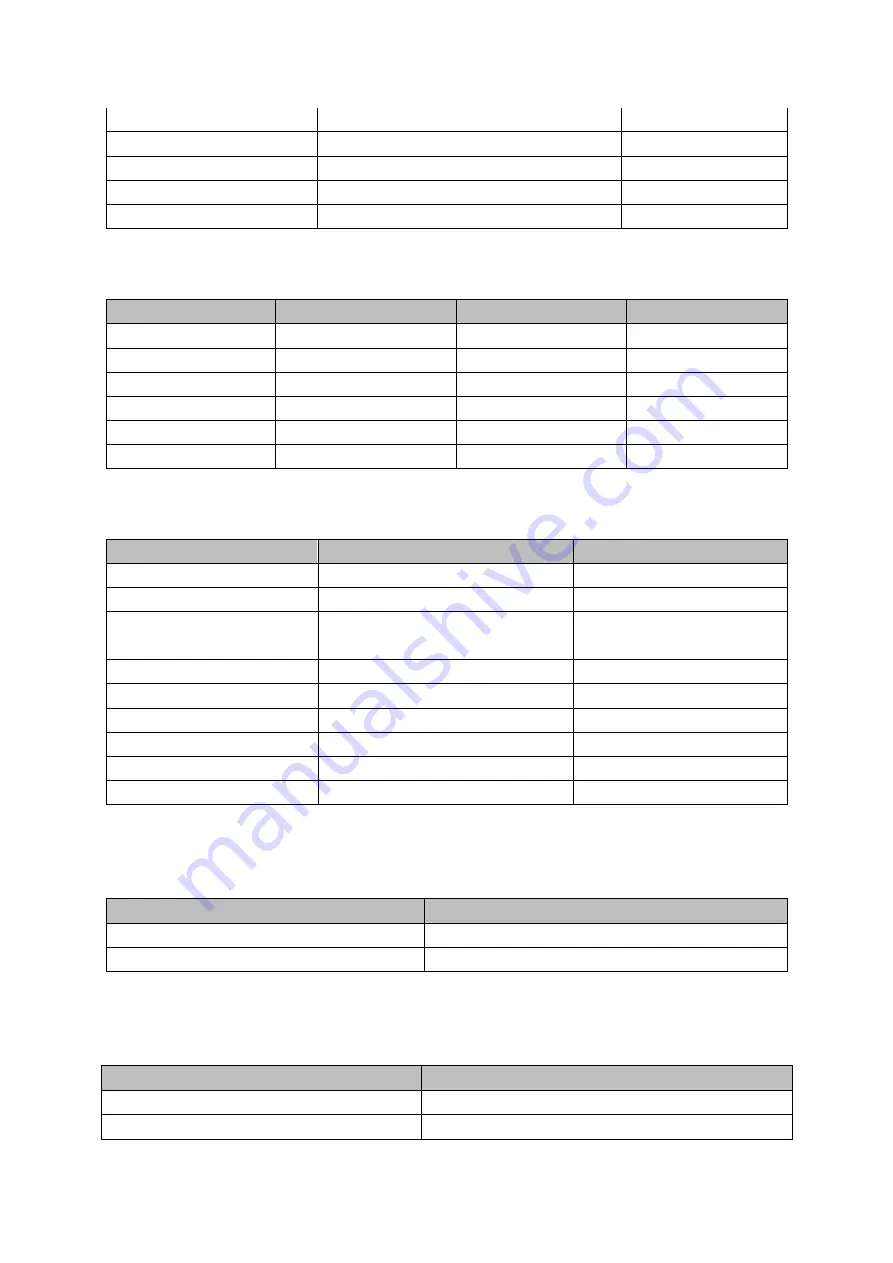
234
Kingston
Data Traveler
32GB
Aigo
L8315
16GB
Sandisk
250
16GB
Kingston
Data Traveler
32GB
Netac
U228
8GB
Appendix B-2 Compatible SD Card list
Brand
Standard
Capacity
Card type
Transcend
SDHC6
16GB
Big
Kingston
SDHC4
4GB
Big
Kingston
SD
2GB
Big
Kingston
SD
1GB
Big
Sandisk
SDHC2
8GB
Small
Sandisk
SD
1GB
Small
Appendix B-3 Compatible Portable HDD list
Brand
Model
Capacity
YDStar
YDstar HDD box
40G
Netac
Netac
80G
Iomega
Iomega
RPHD-CG"
RNAJ50U287
250GB
WD Elements
WCAVY1205901
1.5TB
Newsmy
Liangjian
320GB
WD Elements
WDBAAR5000ABK-00
500GB
WD Elements
WDBAAU0015HBK-00
1.5TB
Seagate
FreeAgent Go(ST905003F)
500GB
Aigo
H8169
500GB
Appendix B-4 Compatible USB DVD List
Brand
Model
Samsung
SE-S084
BenQ
LD2000-2K4
Appendix B-5 Compatible SATA DVD List
Brand
Model
LG
GH22NS30
Samsung
TS-H653 Ver.A
Summary of Contents for TRIDVR-EL8C
Page 14: ...2 2 Rear Panel ...
Page 18: ......
Page 19: ......
Page 20: ......
Page 21: ......
Page 97: ...121 Figure 4 73 Figure 4 74 ...
Page 98: ...122 Figure 4 75 Figure 4 76 ...
Page 104: ...128 Figure 4 81 Figure 4 82 ...
Page 115: ...139 Figure 4 98 Figure 4 99 ...
Page 175: ...199 Figure 5 61 Figure 5 62 ...
Page 206: ...230 Please check and maintain the device regularly ...
Page 224: ...248 ...
















































