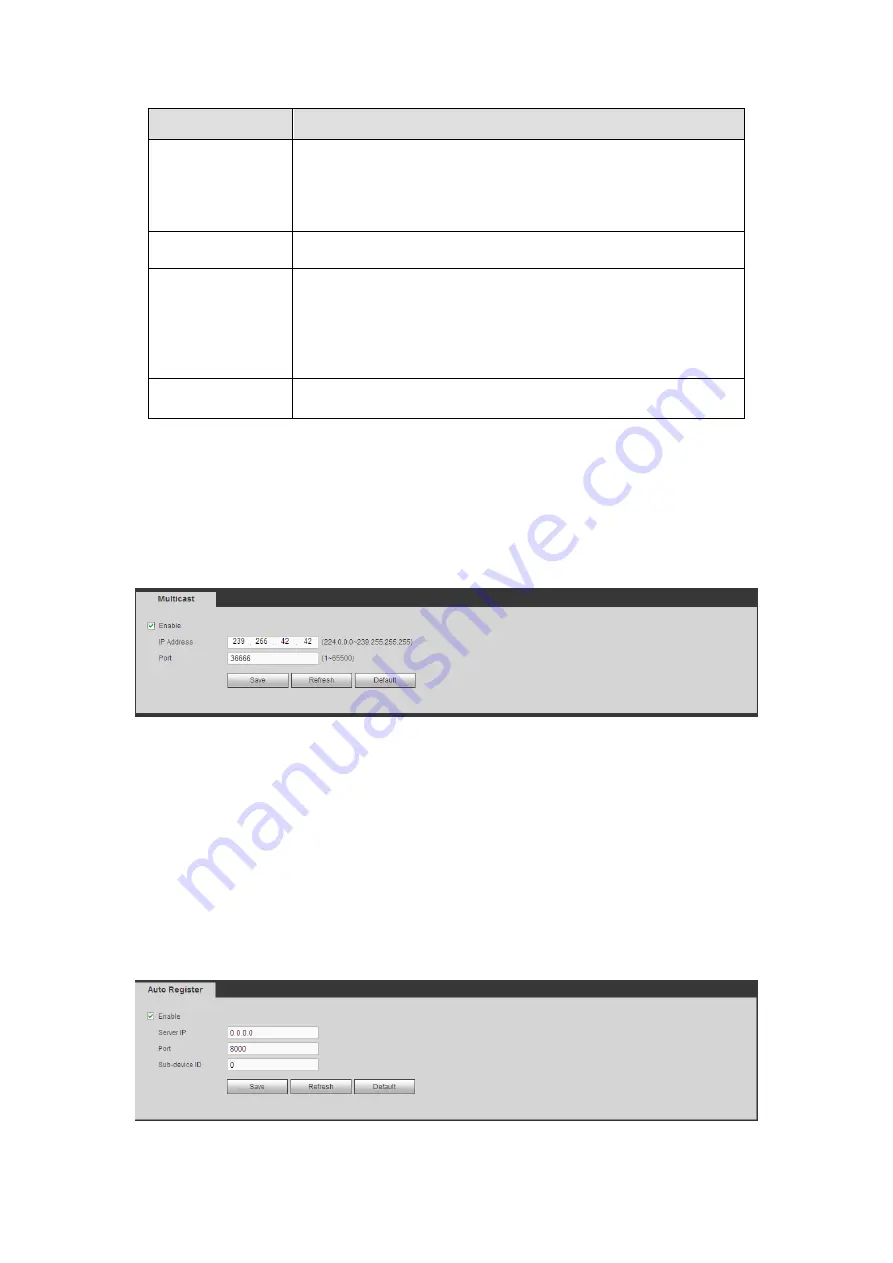
184
Parameter
Function
and one group of the managers. Please make sure the device
and the proxy are the same.
The read community will read/write/access all the objects the
SNMP supported in the specified name. The default setup is
write.
Trap address
The destination address of the Trap information from the proxy
program of the device.
Trap port
The destination port of the Trap information from the proxy
program of the device. It is for the gateway device and the
client-end PC in the LAN to exchange the information. It is a
non-protocol connection port. It has no effect on the network
applications. It is a UDP port not TCP port. The value ranges
from 1 to 165535. The default value is 162.
SNMP version
Check V1, system only processes the information of V1.
Check V2, system only processes the information of V2.
5.8.2.12 Multicast
The multicast interface is shown as in Figure 5-34.
Multicast is a transmission mode of data packet. When there is multiple-host to receive the
same data packet, multiple-cast is the best option to reduce the broad width and the CPU
load. The source host can just send out one data to transit. This function also depends
on the relationship of the group member and group of the outer.
Figure 5-34
5.8.2.13 Auto Register
The auto register interface is shown as below. See Figure 5-35.
This function allows the device to auto register to the proxy you specified. In this way, you
can use the client-end to access the DVR and etc via the proxy. Here the proxy has a
switch function. In the network service, device supports the server address of IPv4 or
domain.
Please follow the steps listed below to use this function.
Please set proxy server address, port, and sub-device name at the device-end. Please
enable the auto register function, the device can auto register to the proxy server.
Figure 5-35
Summary of Contents for TRIDVR-EL8C
Page 14: ...2 2 Rear Panel ...
Page 18: ......
Page 19: ......
Page 20: ......
Page 21: ......
Page 97: ...121 Figure 4 73 Figure 4 74 ...
Page 98: ...122 Figure 4 75 Figure 4 76 ...
Page 104: ...128 Figure 4 81 Figure 4 82 ...
Page 115: ...139 Figure 4 98 Figure 4 99 ...
Page 175: ...199 Figure 5 61 Figure 5 62 ...
Page 206: ...230 Please check and maintain the device regularly ...
Page 224: ...248 ...
















































