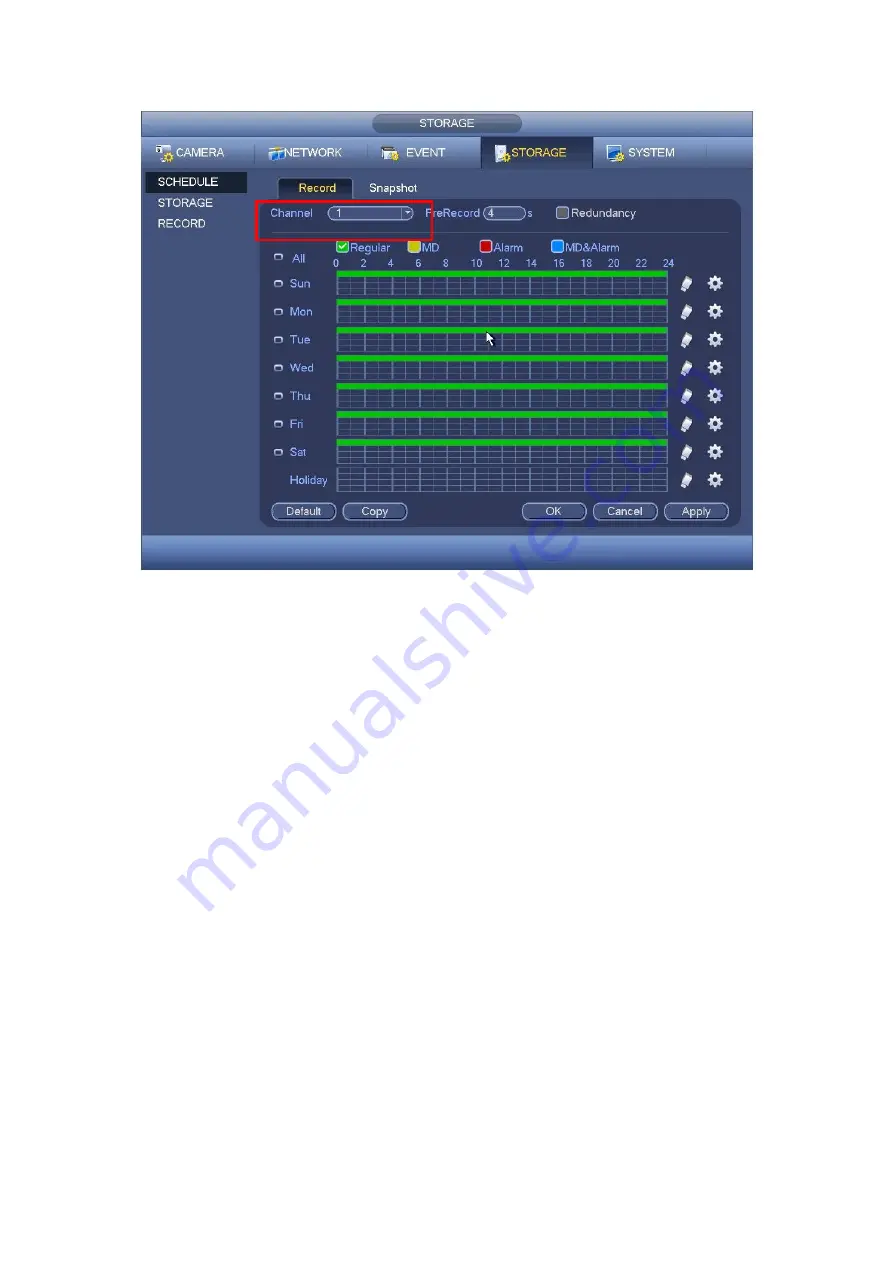
138
Figure 4-97
4.10.4.1.2.2 Trigger Snapshot
Please follow the steps listed below to enable the activation snapshot function. After
you enabled this function, system can snapshot when the corresponding alarm
occurred.
In main menu, from Setting->Camera->Encode->Snapshot interface, here you can
input snapshot mode as trigger, size, quality and frequency. See Figure 4-98.
In main menu, from Setting->Event->Detect, please enable snapshot function for
specified channels (Figure 4-99). Or In main menu, from Setting->Event->Alarm
(Figure 4-100) please enable snapshot function for specified channels.
Summary of Contents for TRIDVR-EL8C
Page 14: ...2 2 Rear Panel ...
Page 18: ......
Page 19: ......
Page 20: ......
Page 21: ......
Page 97: ...121 Figure 4 73 Figure 4 74 ...
Page 98: ...122 Figure 4 75 Figure 4 76 ...
Page 104: ...128 Figure 4 81 Figure 4 82 ...
Page 115: ...139 Figure 4 98 Figure 4 99 ...
Page 175: ...199 Figure 5 61 Figure 5 62 ...
Page 206: ...230 Please check and maintain the device regularly ...
Page 224: ...248 ...






























