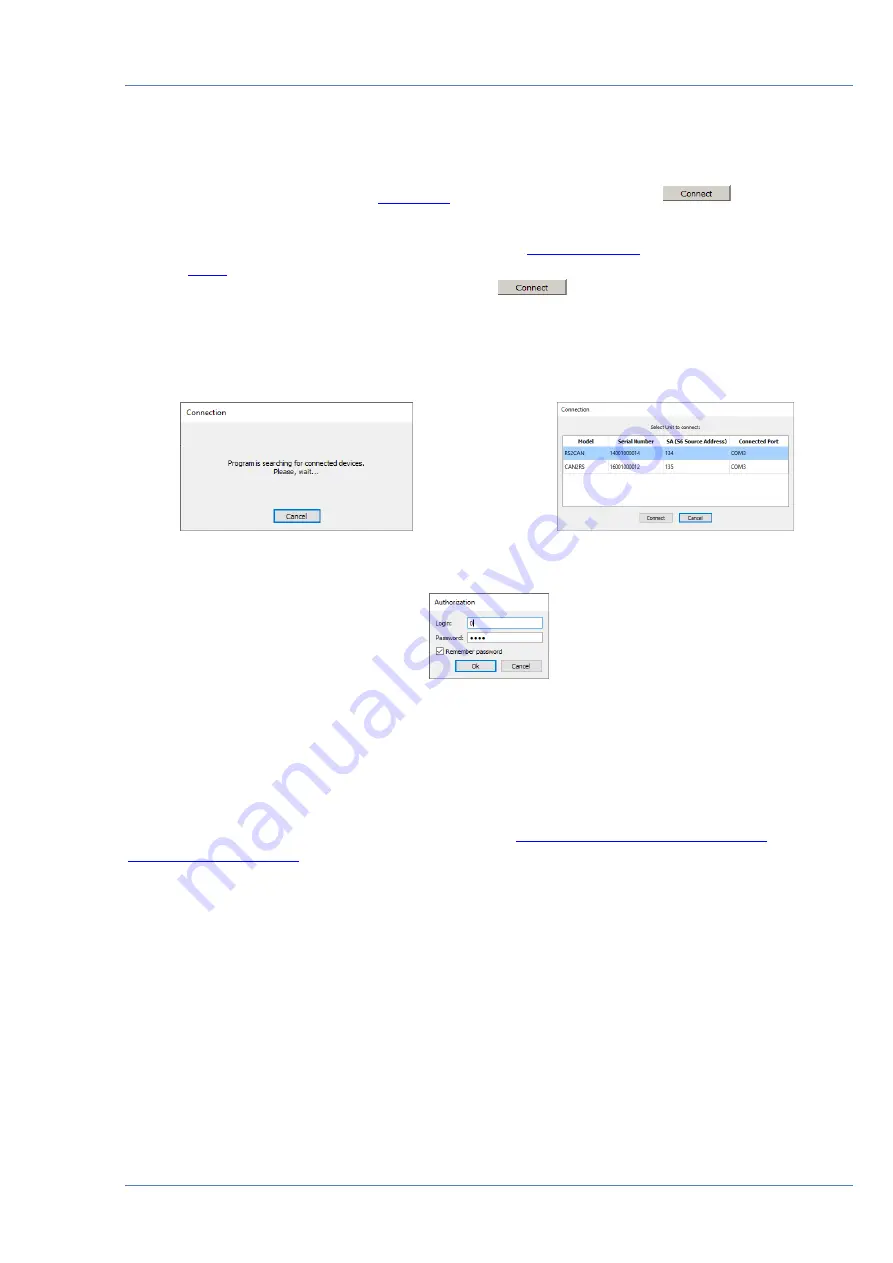
Configuring converters / Authorization
MasterCAN RS2CAN / CAN2RS data converters. Operation manual. Version 1.0
©
Technoton, 2020
29
3.4 Authorization
To enable connection between
in
Horizontal
menu
. Service S6 MasterCAN software will search for the connected Units (see figure 16 a).
When connecting the service adapter by means of
, select the Unit which will be used during your work with the software from the
list in the window
Connection
of Unit and press
button (see figure 16 b).
Enter Login and Password of the Unit into the appropriate fields of
Autorization
window. The
default
Login
is 0. The default
Password
is 1111. To save a new Password (to avoid entering
the password again during connection next time), tick
Remember Password
(see figure 16 c).
a) search for the connected Unit to PC
b) selecting one of several Units
connected to S6 bus
c) user authorization
Figure 16
—
Enable connection between the converter and PC
To recover the password (in case it is lost) you need to place the cursor into the
Login
or the
Password
field of the window
Authorization
and press
Ctrl+F10
key combination.
Service S6 MasterCAN software will display a code to recover the current password of the Unit
(see figure 17). This message is being sent to
Technoton technical department
by e-mail
together with password recovery request.
Requirements for converter password request:
•
scan copy of the request signed and selaed by the official representative of the
company the Unit been purchased by should be attached;
•
request should contain serial number and manufacturer date of the Unit;
•
email should contain full name and contact e-mail of a person who should receive the
recovered password.






























