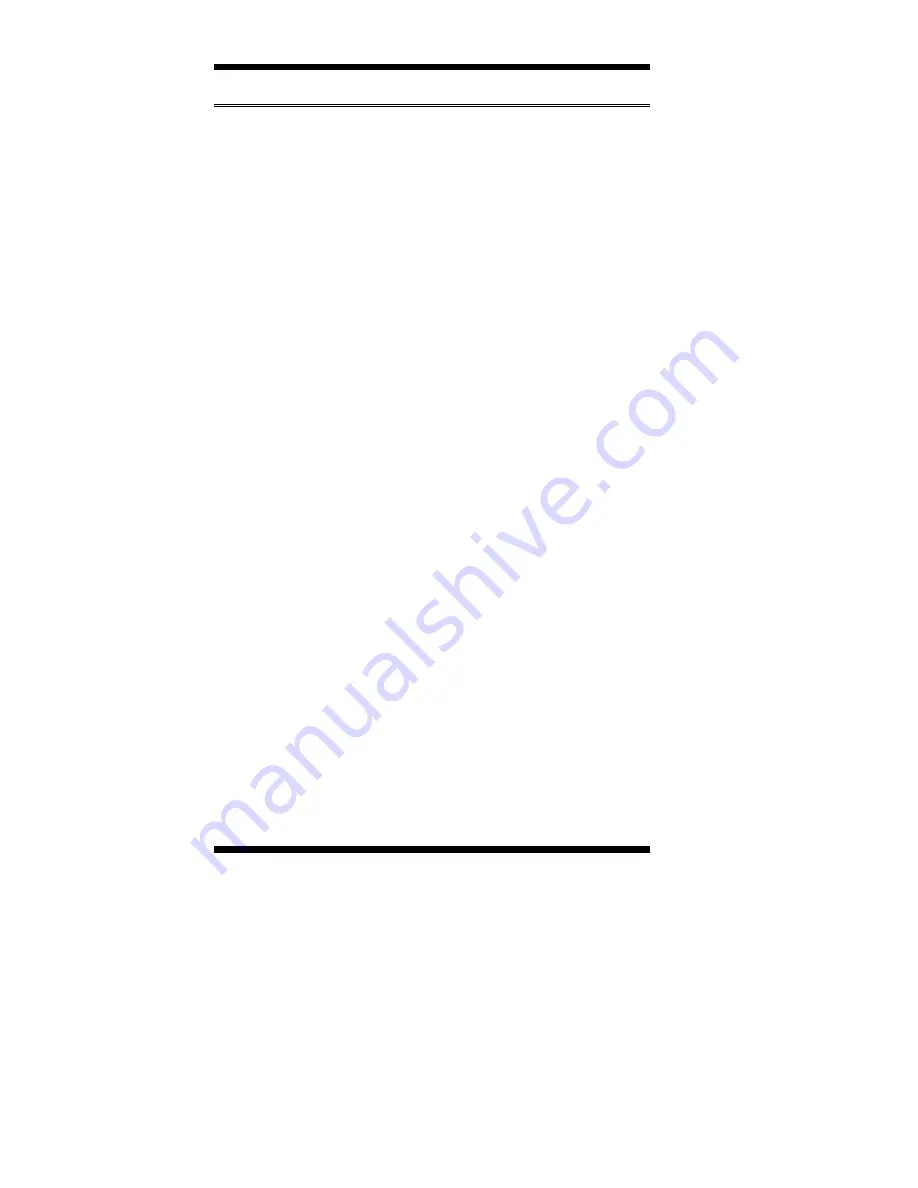
INSTALLATIONS
14
TL-SBC 8280 User’s Manual
Connectors on TL-SBC 8280
The connectors on TL-SBC 8280 allows you to connect external
devices such as keyboard, floppy disk drives, hard disk drives, printers,
etc. The following table lists the connectors on TL-SBC 8280 and their
respective functions.
Connector Locations on TL-SBC 8280..........................................15
IDE1, IDE2: EIDE Connectors......................................................16
FDD1: Floppy Drive Connector.....................................................17
J1: ATX 12V/+12V Power Connector...........................................17
FAN1: CPU Fan Power Connector ................................................17
FAN2: System Fan Power Connector ............................................18
FAN3: Auxiliary Fan Power Connector.........................................18
J2: System Function Connector......................................................18
J3: Parallel Port Connector ............................................................20
J5, J6: COM1 and COM2 Serial Ports Connector .........................21
J7, J13: LVDS Connectors (2nd channel, 1st channel) ..................21
J8: External ATX Power Connector ..............................................22
J9: CRT2 / TV-Out Connector.......................................................22
J10: External Audio Connector......................................................22
J12: IrDA Connector......................................................................23
J15: CD-In Audio Connector .........................................................23
J16: TMDS Panel Connector (on ID120) ......................................23
J17: VGA CRT Connector.............................................................24
J18, J19, J20: USB Connectors......................................................24
J21, J22: External PS/2 Keyboard and Mouse Connector..............25
J23: PS/2 Keyboard and Mouse Connector ...................................25
J25: Gigabit LAN RJ45 Connector ................................................25
J26: Primary RJ45 Connector ........................................................25
Summary of Contents for TL-SBC 8280
Page 4: ...iv TL SBC 8280 User s Manual This page is intentionally left blank ...
Page 8: ...INTRODUCTION 4 TL SBC 8280 User s Manual Board Dimensions ...
Page 14: ...INSTALLATIONS 10 TL SBC 8280 User s Manual Jumper Locations on TL SBC 8280 ...
Page 34: ...INSTALLATIONS 30 TL SBC 8280 User s Manual This page was intentionally left blank ...






























