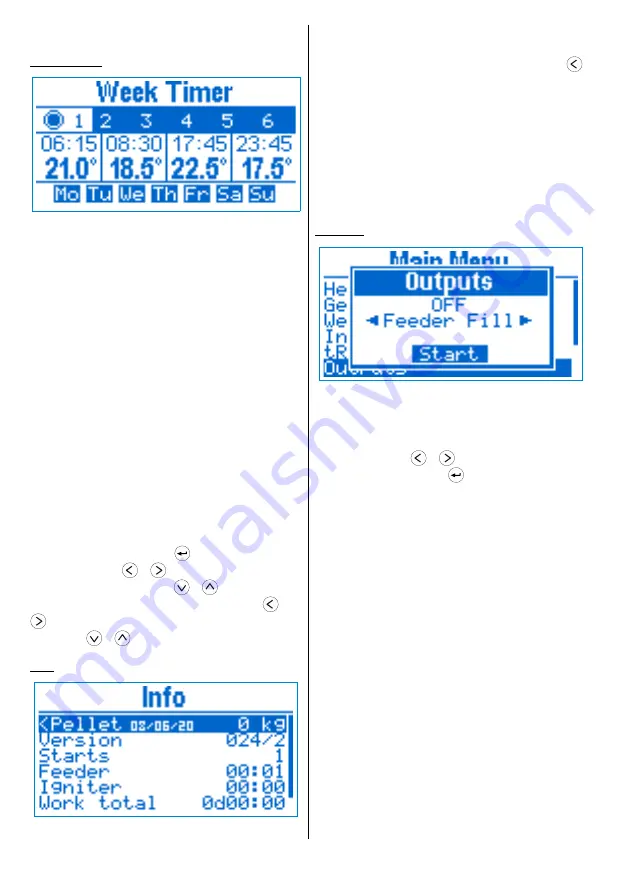
■
Contrast
– display contrast.
Week Timer
Fig 10
Week timer
Using the week timer, the user can specify a
temperature for a particular time interval of the day
for a given day of the week. It consists of 6 programs,
each one having 4 timers that specifies time and
temperature. The time of every next timer must be
after the previous one, as a value of
--:--
means
that the timer is not active. For example the timer
configuration on
Fig 11
temperatures and periods:
■
07:45 - 08:44
21.0°C
■
08:45 - 17:44
18.5°C
■
17:45 - 23:44
22.5°C
■
23:45 - 07:44
17.5°C
Every program can be active and applied to
specific days of the week. In case more than one
program is active for a given day of the week, the
higher priority program is the one with bigger
number.
Use the navigation buttons to select the current
element you want to edit (program, time,
temperature and day of week). Parameter editing is
initiated by pressing button
. While editing time,
using the buttons
/
you decrease / increase
the time by
15 min
, as with
/
by
1 hour
.
While editing temperature, using the buttons
/
you decrease / increase the temperature by
0.5
°C, as with
/
by
2
°C.
Info
Fig 11
Information
On this screen usage information is displayed:
■
Pellet
– counter for the pellets burned from
the last reset. In order to reset it, hold the button
until you hear a sound signal. The counter is reset
and the date is set to the current one.
■
Version
– firmware version
■
Starts
– controller power on count
■
Feeder
– total feeder work time (HH:MM)
■
Lighter
– total lighter work time (HH:MM)
■
Work total
– device total work time
(DddHH:MM)
■
First Start
– date of first start
Outputs
Fig 12
Outputs
You can manually control the outputs
Feeder
and
Fan
. This is only possible if the device is in
OFF
mode.
Use the buttons
/
to choose the output you
want to control and press
to start / stop it. When
an output is activated, a 4 min timer will stop it
automatically when it expires.
■
Feeder Fill
The Feeder Fill function is used when the device is
first powered on, or if the pellets have run out during
normal operation.
In case the feeder is empty, turn it on until some
pellets start coming down in the work area. If the
feeder is not full, then during the ignition phase less
pellets will be fed, which may lead to ignition failure.
■
Fan
Fan function can be used for cleaning the burning
chamber from ashes.
6
Using the device






































