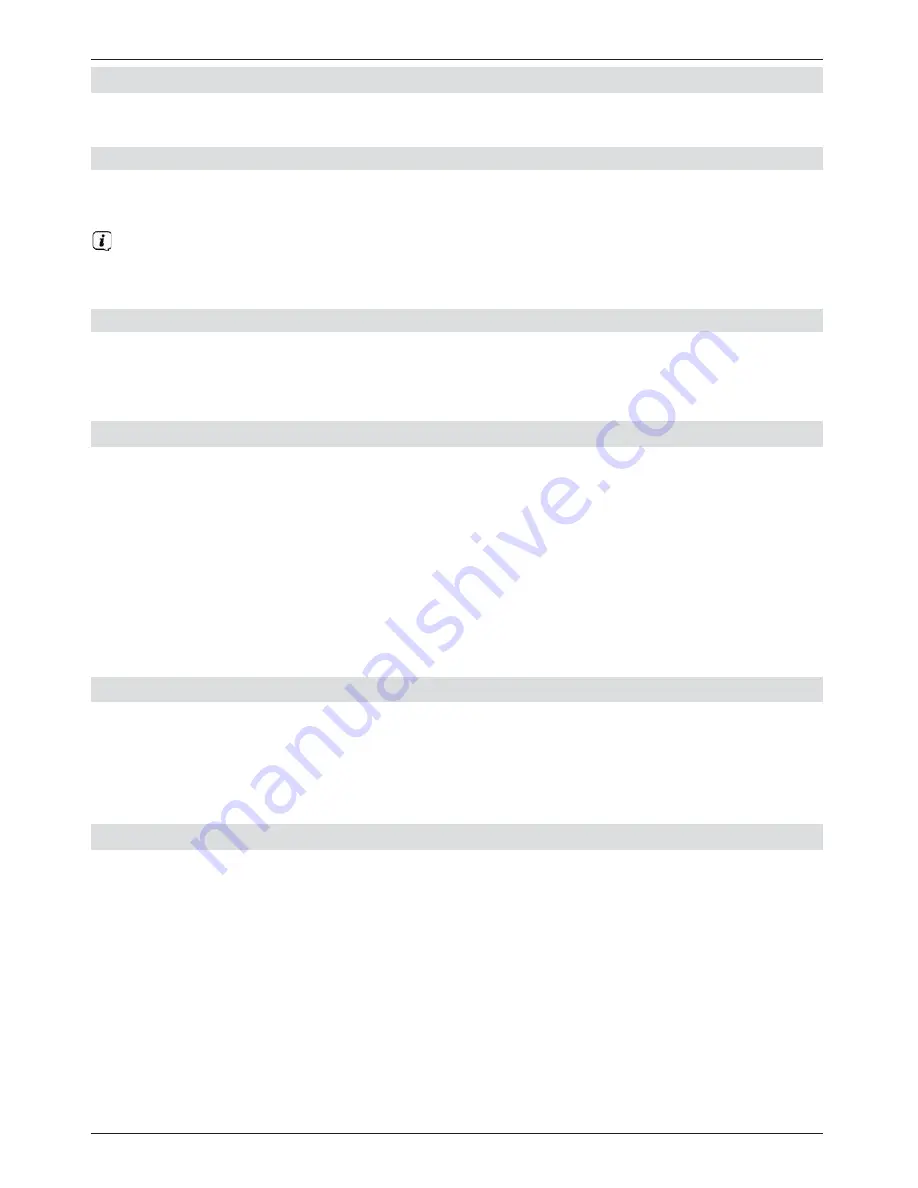
10
4.4 Hi-fi/surround sound amplifier
To achieve the best possible sound quality, you can connect your digital receiver to a hi-fi/
surround sound amplifier.
4.4.1 Digital
e
If your amplifier has an appropriate electrical or optical input, connect the
AUDIO
OUT DIGITAL electrical
socket to the electrical or
optical
input on your amplifier.
Depending on the signal provided by each individual broadcaster, sampling rates of 32,
44.1 and 48 kHz are available. In addition, where broadcast, the Dolby Digital signal is
also available on this output.
4.4.2 Analogue
e
Use a suitable cable to connect the cinch sockets (
Audio R
and
Audio L
) on the
digital receiver to an input on your hi-fi amplifier
(e.g. CD or AUX; note that the phono input is not suitable!).
4.5 USB port
The USB port is used for updating the operating software and transferring data.
Furthermore you can use the film, music and picture play functions (sections 8.19, 8.20
and 8.21) to access MPEG, MP3 and JPG files and the like on the USB storage medium.
You can also insert a WLAN dongle, e.g. the TechniSat USB WLAN Adapter (part no.
0000/3633) or the TechniSat ISIO USB WLAN Adapter (part no. 0002/3633) into the USB
port to connect the receiver to your existing WLAN network. When doing so please also note
section 7.5.2 "WLAN Settings".
It is also possible to use a Bluetooth dongle to connect e.g. Bluetooth audio receivers to the
receiver.
4.6 SD/MMC card reader
The SD card reader is used for updating the operating software and transferring data
(DVR recordings or image, music and video files) to or from the hard disk.
Furthermore you can use the image, music or film playback functions (sections 8.18, 8.19
and 8.20) to access the relevant files on the SD/MMC card (see section 23 "Technical
Data").
4.7 Network port (RJ45)
f
You can use the network port to connect the receiver to your existing network. This
enables you to use the programme providers' watchmi and Internet functions and
HbbTV applications.
To do this also note section 7.5 "Network Settings".











































