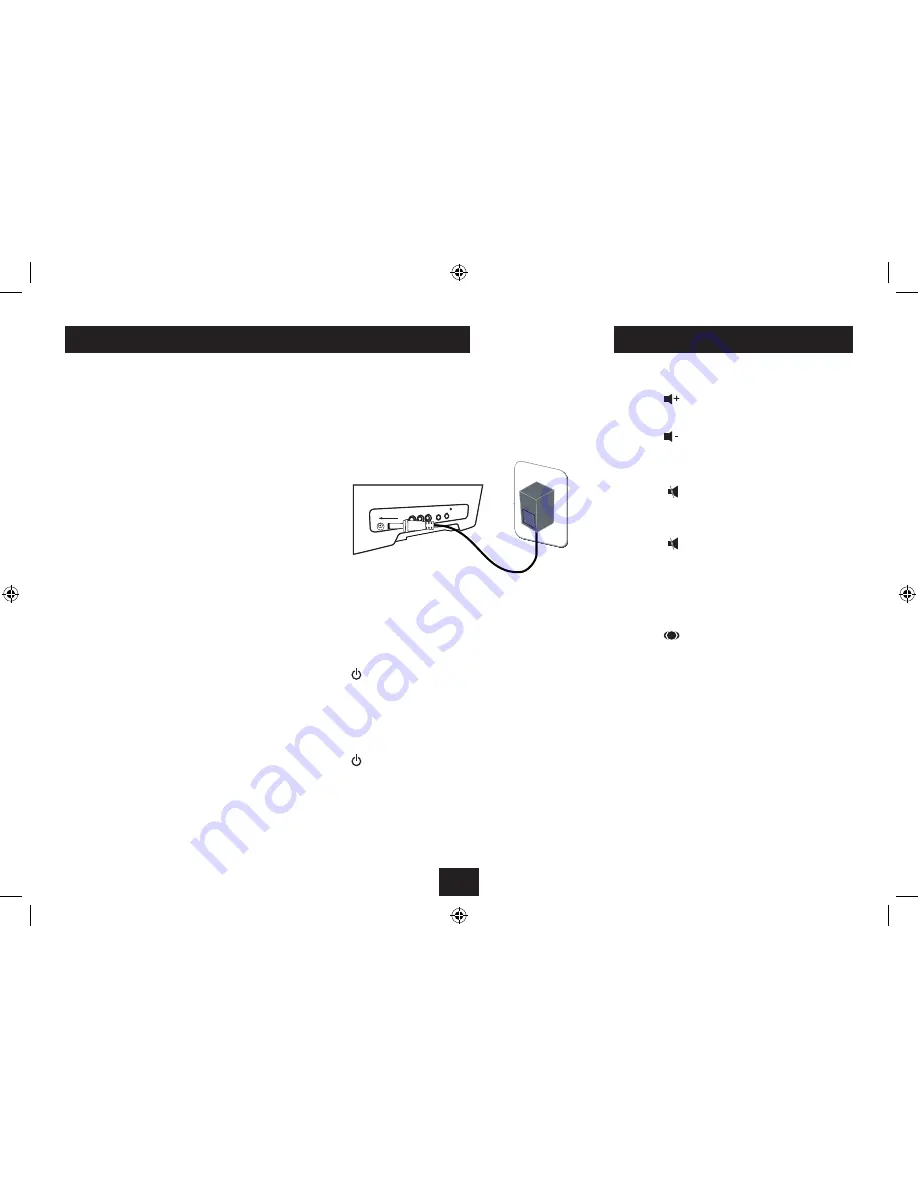
6
GETTING STARTED
CONNECTING POWER
Check that the mains voltage on the rating plate of the AC
adaptor is the same as the voltage in your area.
Plug the DC cord from the adaptor into the unit, plug the
mains plug into the wall socket and switch the mains power
on. The unit is now ready for use.
NOTE:- The AC adaptor may become warm during operation
- this is normal.
POWER CONTROL
To turn the power on:
Press the
•
STANDBY/ON
button on the front panel or the
button on the remote control.
The area around the button will light blue, the display will light
up and show the Function Menu.
To turn the power off:
Press the
•
STANDBY/ON
button on the front panel or the
button on the remote control.
The area around the button will light red, and the display will
switch off.
VOLUME CONTROL
To increase the volume:
Press the
•
(VOL+) button.
To decrease the volume:
Press the
•
(VOL-) button.
AUDIO MUTE
To mute the audio:
Press the
•
button on the remote control.
The program will continue to play, but the audio will mute.
To cancel mute:
Press the
•
button again.
3D SURROUND SOUND
Your player has a built-in 3D Surround-Sound simulator to
project a larger ‘sound-stage’ from the built-in speakers.
To select a 3D Surround simulator mode:
Press the
•
button on the remote control repeatedly (or
the
3D SURROUND
button on the front panel) to scroll
through the three surround sound options -
ADJUSTING THE SOUND
FM RADIO AERIAL
Before using your unit for FM reception, unwrap and fully
extend the aerial wire. You may need to adjust the position
of the aerial wire for maximum signal strength.
PROTECTIVE COVERS
The iPod dock, Flash card slot and USB drive jack have
protective covers fitted. These may be replaced when not in
use to protect the connectors from dust and dirt.
Bass On (the bass sound will be boosted).
•
3D Surround Bass On (two sound effects are applied
•
- Bass Boost and 3D Surround.
3D Surround Bass Off (Sound effects are turned off).
•
The 3D SURROUND effect applied will be displayed briefly as
the Surround Effect is changed. The button on the front panel
will light when a surround effect is selected.
Summary of Contents for SP529I
Page 1: ...SP529I SpeakerforiPodwith 8 5 LCD screen UserGuide ...
Page 2: ......
Page 26: ......
Page 27: ......
Page 28: ...Tesco Stores Ltd Delamare Road Cheshunt Herts EN8 9SL SP529IV0 3 ...























