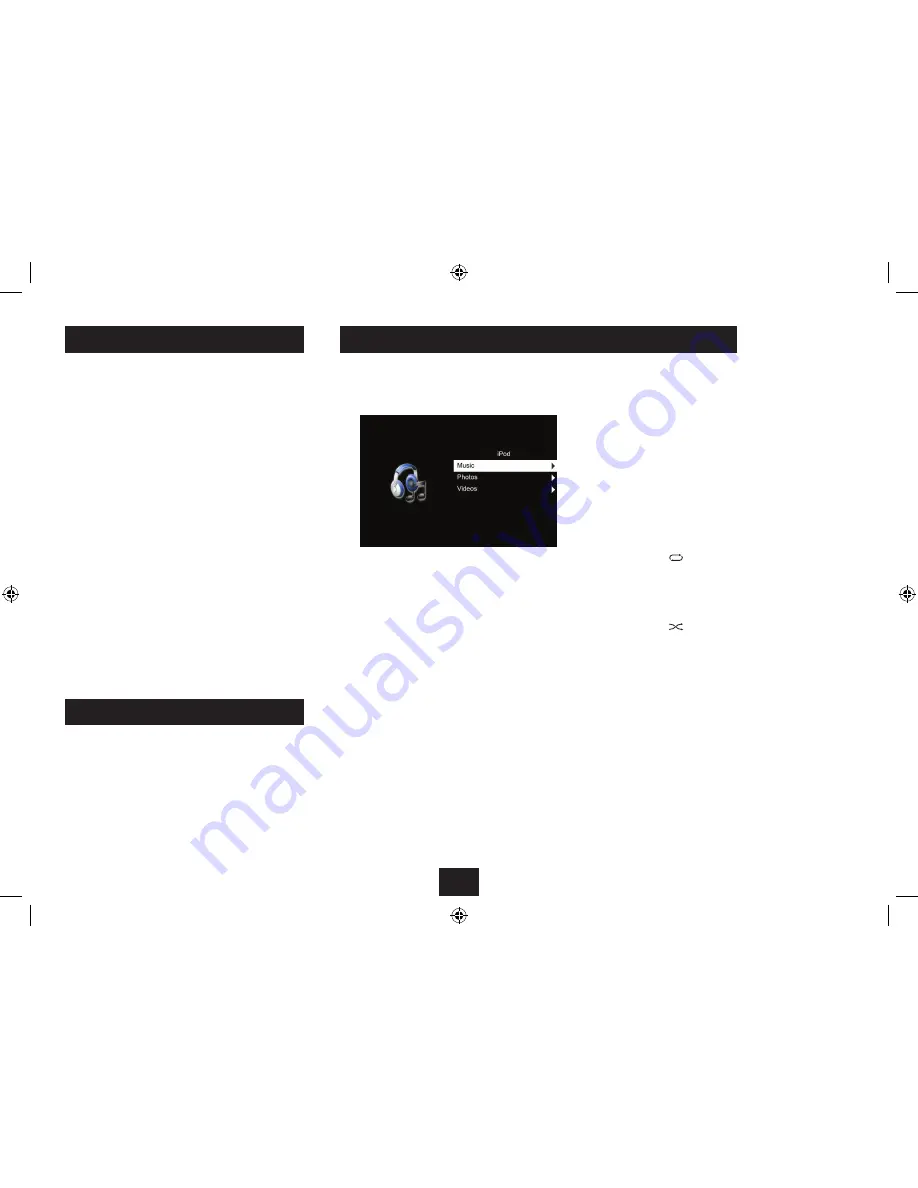
9
iPod playback control:
When the iPod is playing, the following quick access playback
functions are available from the remote control:
Press the
•
/,
button to toggle between Play and Pause
mode at any time (also available from the front panel).
When playing, press the
•
{
or
}
button to select the
previous or next track, photo or movie.
When playing a music track or movie, press the
•
[
or
]
button to fast search back or forwards. Press
/,
to
return to play.
Press the
•
.
button to stop playback.
Press the
•
button on the Remote Control to cycle
through the repeat modes available on the iPod. These
are Repeat All, Repeat 1 and Repeat Off.
The repeat mode set will show on the display.
Press the
•
button on the Remote Control to cycle
through the shuffle modes available on the iPod. These
are Shuffle All, Shuffle Album and Shuffle Off.
The shuffle mode set will show on the display.
DOCKING AN iPod
PLAYING MUSIC AND VIDEO FROM AN iPod
DOCKING YOUR iPod
To dock your iPod:
Switch off the power.
•
Check that the correct iPod adaptor is fitted to the docking
•
bay.
Locate the iPod on the Docking Connector and press it
•
gently home.
Switch on the power.
•
The display lights and the Function Menu is shown with iPod
mode ready for selection.
Press the
•
/,
/OK
button to select the iPod option.
The display will read ‘Connecting to iPod’ for a few seconds
while the iPod is authenticated.
IMPORTANT NOTE:- Always select the ‘iPod’ option from the
Function Menu to play any type of media (music, photos or
movies) stored on your iPod. When playing from an iPod, the
media type is selected from the iPod menus.
The Music, Photo, and Movie options are
only
used for USB
drives or flash cards.
ALL MODELS
When the iPod has been authenticated, the display on your
player will switch to show the menu screens from your iPod.
CHARGING AN iPod
When an iPod is docked and the player is switched on, the
iPod will begin to charge automatically.
NOTE:- The iPod will stop charging if the player is switched
off.
You can now navigate the menus and operate your iPod
functions from the controls on the front panel or the Remote
Control.
iPod menu functions:
You can press
MENU
or the cursor buttons,
M
N
and the
/,
/
OK
button
to navigate the iPod menus.
To move back through the iPod menu, press
•
MENU
.
To scroll up and down menu items, press the
•
M
N
cursor
buttons.
To select menu items, press the
•
/,
/
OK
button.
From the iPod menu you can select from Music or Video
•
playback, then select from tracks, playlists, and movies
that are stored on your iPod.
NOTE:- If you want to play video programs from a video
equipped iPod, you must enable TV OUT on the iPod before
docking it. This setting may be found by navigating to the
‘Videos’ menu of the iPod, then selecting ‘Settings’. Here you
will find the option to switch TV OUT on.
Summary of Contents for SP529I
Page 1: ...SP529I SpeakerforiPodwith 8 5 LCD screen UserGuide ...
Page 2: ......
Page 26: ......
Page 27: ......
Page 28: ...Tesco Stores Ltd Delamare Road Cheshunt Herts EN8 9SL SP529IV0 3 ...


























