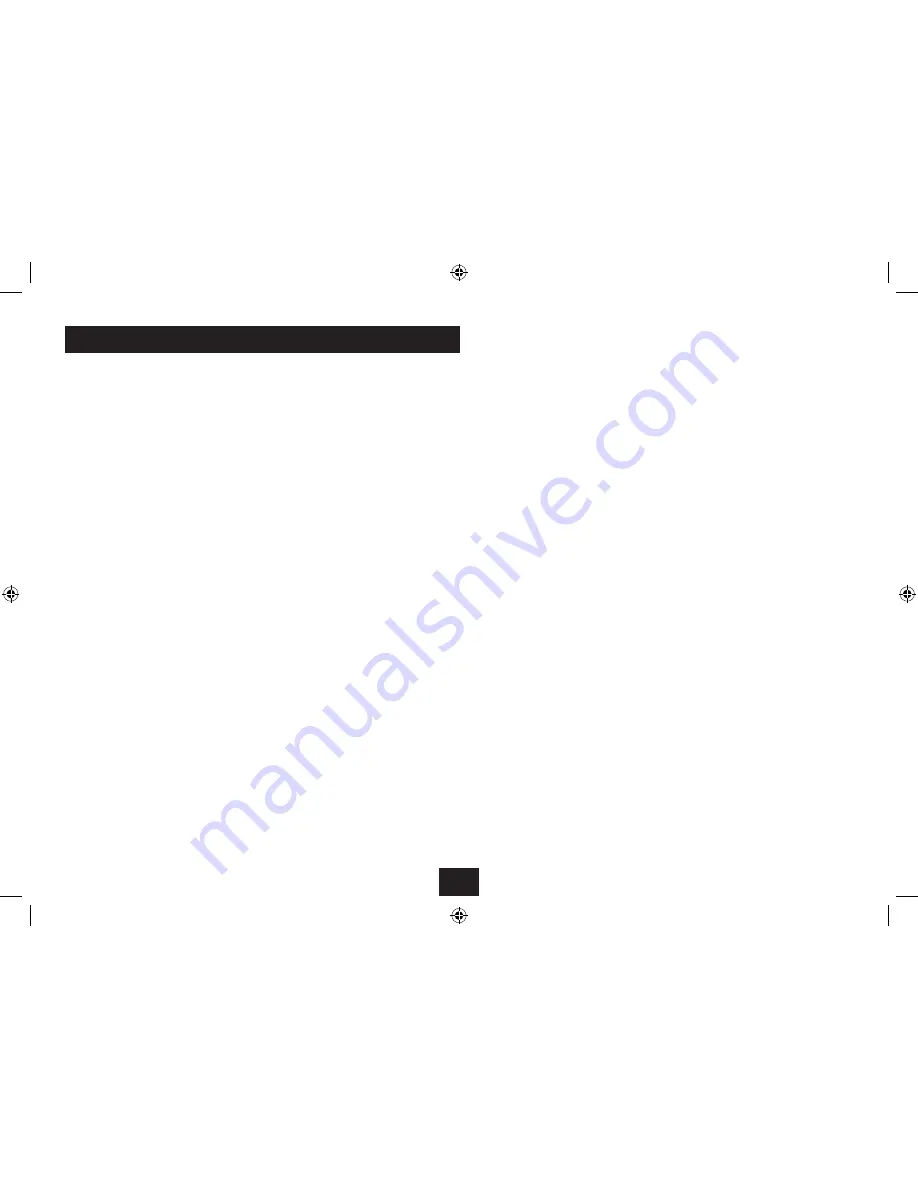
22
TROUBLESHOOTING
iPod OPERATION
No sound when playing music:
Check if the iPod is paused. If so, press the
/,
button to
start play.
No picture on the Player screen when playing movies
or viewing photos (sound is OK and video displays on
the iPod):
The iPod TV OUT may not be switched on. You can switch on
TV OUT by navigating to ‘Settings’ under the iPod ‘Video’ or
‘Photo’ menus.
NOTE: You will need to remove the iPod from the dock as the
settings menu is not visible when docked.
Movie files stored on an iPod are not playing:
The movie files may not be compatible with your iPod. Check
that the movie plays on your iPod before docking it to the
Media Player.
A photo is displayed on the iPod screen, but not on the
Media Player screen:
Press the
OK
button to switch the iPod photo display to your
Player.
Photos are displayed on the iPod screen, but not on
the Media Player screen:
Your iPod may be a model that does not support TV OUT.
Check the specification of your iPod.
FLASH CARD/DRIVE OPERATION
Unable to play music files (or music files not visible
when browsing media)
The format of the files may not be compatible with the
player. Try re-saving your music files in a different format
(MP3 recommended).
Unable to view photos
Not all JPEG files are compatible. If JPEG files will not play, try
viewing them with a computer. If you can view them with a
computer, try re-saving them.
Photo viewing is slow
The photo resolution may be too high. Try re-saving the
images with lower resolution.
Unable to view Movies
Not all MPEG4 (*.avi) files are compatible. If files will not
play, try playing them with a computer. If you can play them
with a computer, try re-saving them in a different format.
Flash card is incompatible
If the card is an MS Duo, MSDuo Pro, MS M2 or MS PRO-HG
Flash Card, a Memory Stick Duo replacement Adaptor or
Memory Stick Micro Adaptor (not supplied) will be required.
GENERAL
Blank display screen
The AV output may be switched to TV (this will route the
display to a TV). If there is no TV connected, switch the power
off, then back on again to re-enable the display.
No picture on a TV connected to the AV out jacks
The AV output may not be switched on. Open the Setup
menu and switch on the AV output.
NOTE:- The AV output is automatically switched off and the
front panel display re-activated when you turn off the power.
The AV output must therefore be switched on each time it
is required.
No sound on a TV connected to the AV out jacks
Check that the volume is turned up on both the unit and the
TV.
Unstable or black and white picture on a TV connected
to the AV out jacks
The TV System may be set incorrectly. Open the Setup menu
and check the settings for the TV System.
NOTE:- in Europe, TV Setting should be ‘PAL’.
No remote control response
The battery may be exhausted or inserted incorrectly. Check
the installation of the battery and replace if exhausted.
Controls lock up
Your Media Player is a complex electronic product and
there may be occasions when playback of certain media
combinations could cause the control system to ‘lock’. In this
case, turn off the power, wait for 5 seconds, then turn it back
on again. This will reset the control system of the player.
Summary of Contents for SP529I
Page 1: ...SP529I SpeakerforiPodwith 8 5 LCD screen UserGuide ...
Page 2: ......
Page 26: ......
Page 27: ......
Page 28: ...Tesco Stores Ltd Delamare Road Cheshunt Herts EN8 9SL SP529IV0 3 ...





































