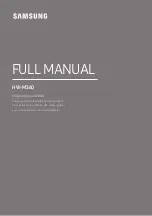8
iPod ADAPTORS
SELECTING AN ADAPTOR
Before docking your iPod you must first check if your iPod
has a docking connector. Early iPod models do not have one
and cannot be docked to your unit. The docking connector is
located on the base of the iPod as shown below.
LIST OF COMPATIBLE iPod MODELS
a
iPod nano (1st generation 1GB, 2GB or 4GB)
iPod nano (2nd generation 2GB, 4GB or 8GB)
b
iPod mini (1st/2nd generation 4GB or 6GB)
c
iPod Video (30GB), iPod Classic (80GB)
d
iPod Photo (20GB or 30GB)
e
iPod Video (60GB or 80GB), iPod Classic (160GB)
f
iPod Photo (40GB or 60GB)
g
iPod nano (3rd generation video 4GB or 8GB)
h
iPod touch (1st generation 8GB, 16GB or 32GB)
i
iPod nano (4th generation video 8GB or 16GB)
1)
iPod touch (2nd generation 8GB, 16GB or 32GB)
Other iPod models with dock connectors
Your iPod may have been supplied, packed with a standard
dock adaptor. If so, this can be used with the Viewbox.
If you don’t have a dock adaptor
If your iPod was not supplied with a standard dock adaptor,
you can buy one from Apple on-line. To determine the exact
model of your iPod, refer to this web-link - http://support.
apple.com/kb/HT1353. You can then browse the iPod
accessories page on the Apple website to find an adaptor for
your iPod model that can be purchased on-line.
Once you have located the correct adaptor for your iPod, press
it gently into the iPod Docking Bay before attempting to dock
your iPod.
If you own an iPod Shuffle, a model without dock connector
or prefer to connect your iPod by cable, you can connect the
sound output to the LINE IN jack on the back panel.
FINDING THE CORRECT iPod ADAPTOR
Your iPod docking system is supplied with a selection of
docking adaptors that are compatible with several models in
the iPod range. Refer to the table of iPod models in the next
column which lists the adaptor numbers (
marked underneath
the adaptor
), compatibility and instructions for obtaining an
adaptor for unlisted models.
NOTE: Do not dock an iPod without fitting the correct adaptor,
you may damage the iPod and your unit.
CONNECTING OTHER iPod
MODELS (INC SHUFFLE)
Using a 3.5mm stereo jack to jack cable (not supplied),
•
connect one end of the cable to the headphone socket
of the iPod, and the other end to the LINE IN jack on the
back panel.
To listen to your iPod, follow the instructions under ‘Line
•
Input’ on page 11 for playing equipment connected to the
LINE IN jack.
NOTE:- The volume control of the iPod must be turned up
when playing through the LINE IN jack.
NOTE:- An iPod connected to the LINE IN jack cannot be
operated from the remote control.
Headphone socket
To the LINE IN
jack
Docking Connector
iPod adaptor
Docking bay
Before docking your iPod, you must first fit the correct iPod
adaptor to the docking bay. Each iPod adaptor matches the
shape of a particular iPod and is necessary to ensure that
your iPod is securely held when docked.
Summary of Contents for SP529I
Page 1: ...SP529I SpeakerforiPodwith 8 5 LCD screen UserGuide ...
Page 2: ......
Page 26: ......
Page 27: ......
Page 28: ...Tesco Stores Ltd Delamare Road Cheshunt Herts EN8 9SL SP529IV0 3 ...