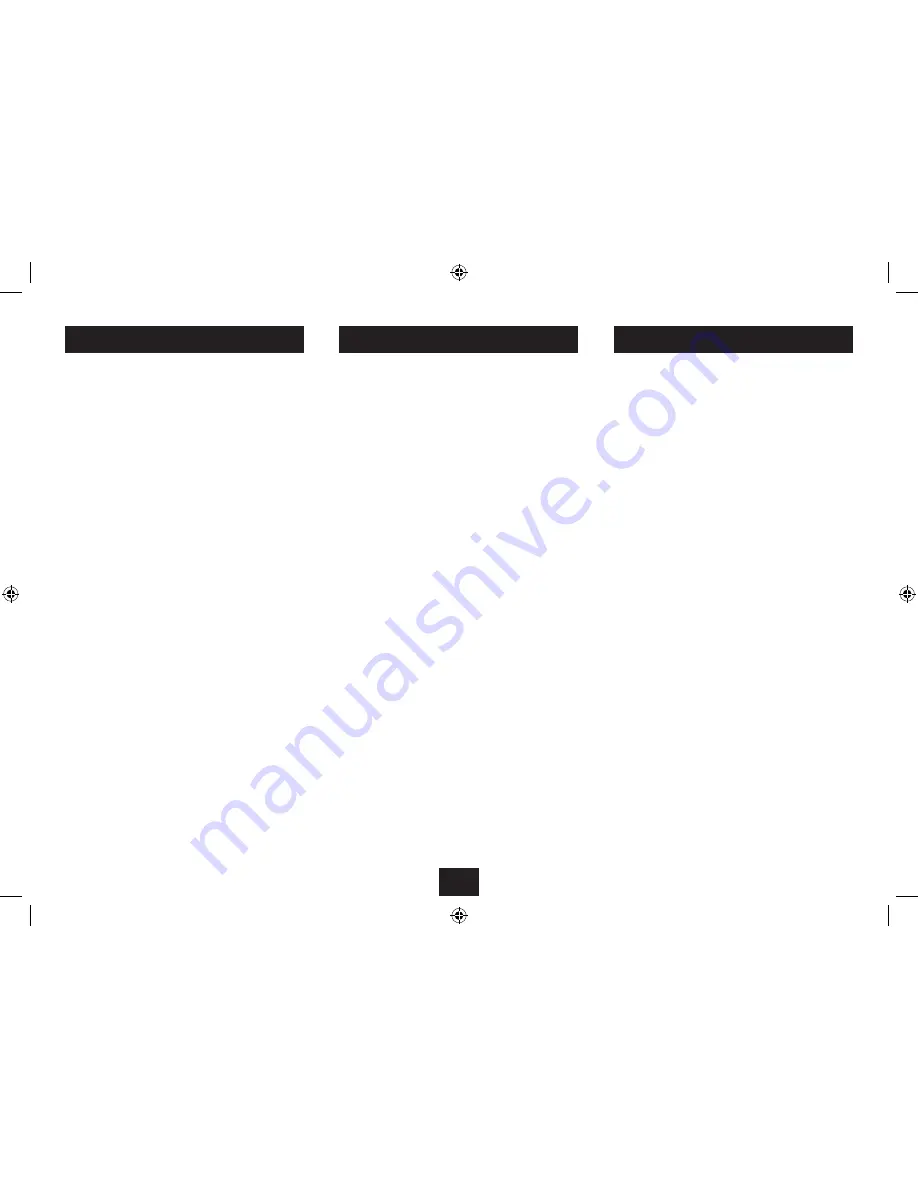
11
VIEWING PHOTOS
Photos stored on a docked iPod can also be displayed if the
iPod is a newer model equipped with TV out.
NOTE:- If you want to view photo slideshows from a video
equipped iPod, you must enable TV OUT on the iPod before
docking it. This setting may be found by navigating to the
‘Photos’ or ‘Videos’ menu of the iPod, then selecting ‘Settings’.
Here you will find the option to switch TV OUT on.
Proceed to dock your iPod, switch on the power and select
‘iPod’ play from the Function Menu. Wait for a few seconds
until authentication is complete.
All models except iPod touch
Navigate to the main menu for your iPod.
•
Select the ‘Photos’ option.
•
The display screen will display the message ‘Navigate your iPod
Photo Library Directly from your iPod’.
Viewing the menus on the iPod display, you can now use
•
the remote control to navigate to a thumbnail view of
your photos.
Select the photo you want to display on the iPod display.
•
Press the
•
/,
button.
The iPod will count down, then begin a slide-show of your
pictures on the display.
IMPORTANT NOTE:- Photos can only be viewed from an iPod
model that is equipped with TV OUT. Some iPod models can
store photos, but do not feature TV OUT. Please check with
Apple if you are in any doubt that your iPod is equipped with
TV OUT.
iPod TOUCH OPERATION
iPod touch
Slide the bar on the screen to unlock your iPod.
•
Press the HOME button on your iPod, then flick the
•
function you wish to select.
Flick the ‘Photos’ application to enter the Videos menu.
•
Flick the photo album you wish to playback.
•
Flick
•
P
at the bottom of the screen.
The photos will be displayed in a Slideshow.
LINE INPUT
The LINE-IN input may be used to connect sound sources with
a Line or Headphone analogue output to play through your
player. These may include -
iPod models that cannot be docked to the unit
•
MP3 players via headphone out
•
CD walkman players
•
Tape walkman players
•
Personal computers or laptops
•
CONNECTING TO LINE-IN
You will need a stereo 3.5mm jack cable (not supplied) to
connect between the LINE-IN jack and the audio player/
computer.
Connect the cable between the headphone or LINE/AUX
•
output of the personal audio player and the LINE-IN jack
on the back panel.
With the cable connected, press the
•
MENU
button
repeatedly until you return to the Function Menu, then
select the Line In option from the menu. Alternatively,
press the
LINE IN
mode select button on the remote
control..
LINE IN will be shown on the display.
Set your personal audio player/computer to PLAY.
•
Set the listening volume to the level you want with the
•
Volume buttons.
If there is no sound or if the volume level is not loud enough,
you may need to increase the volume setting on your personal
audio player/computer.
Summary of Contents for SP529I
Page 1: ...SP529I SpeakerforiPodwith 8 5 LCD screen UserGuide ...
Page 2: ......
Page 26: ......
Page 27: ......
Page 28: ...Tesco Stores Ltd Delamare Road Cheshunt Herts EN8 9SL SP529IV0 3 ...




























