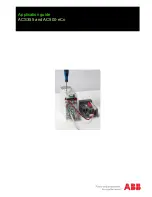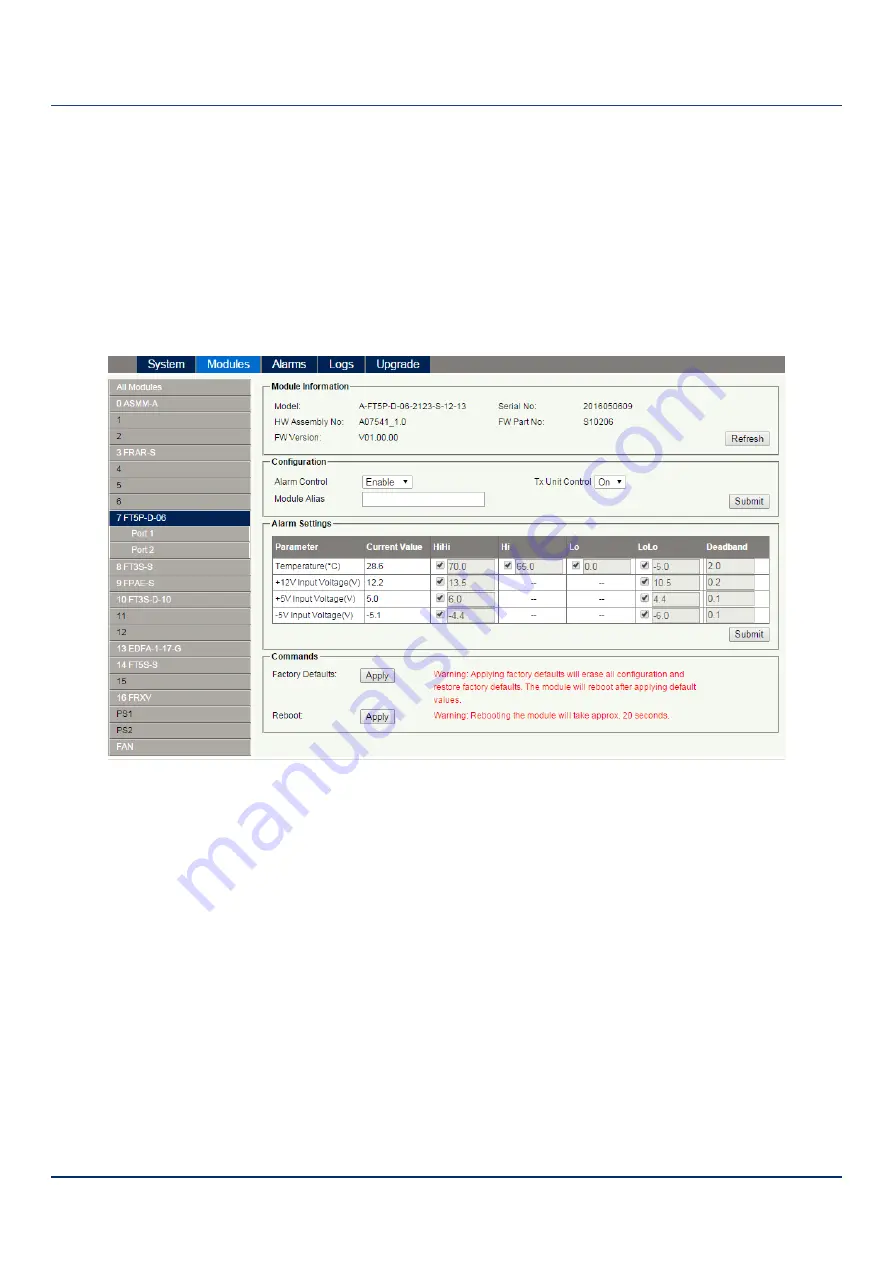
AIMA3000.FT5P Product User Manual
Technetix Group Limited
•
technetix.com
May/2016 - Version 1.0
45
6.4 Restoring Factory Defaults
Loading factory default can restore the device to the factory default setting.
Detailed operations:
Click
"Modules"
tab and click the module to be configured as the page shown in
Figure 6-11
. Click
"Apply"
button in
Factory Default section. When finished, the device configuration will be reset. For more detailed factory reset information,
please refer to the factory restore and upgrade configuration parameters table as in
Table 6-6
.
Figure 6-11
Note:
All the powers displayed on the webpage are total power.