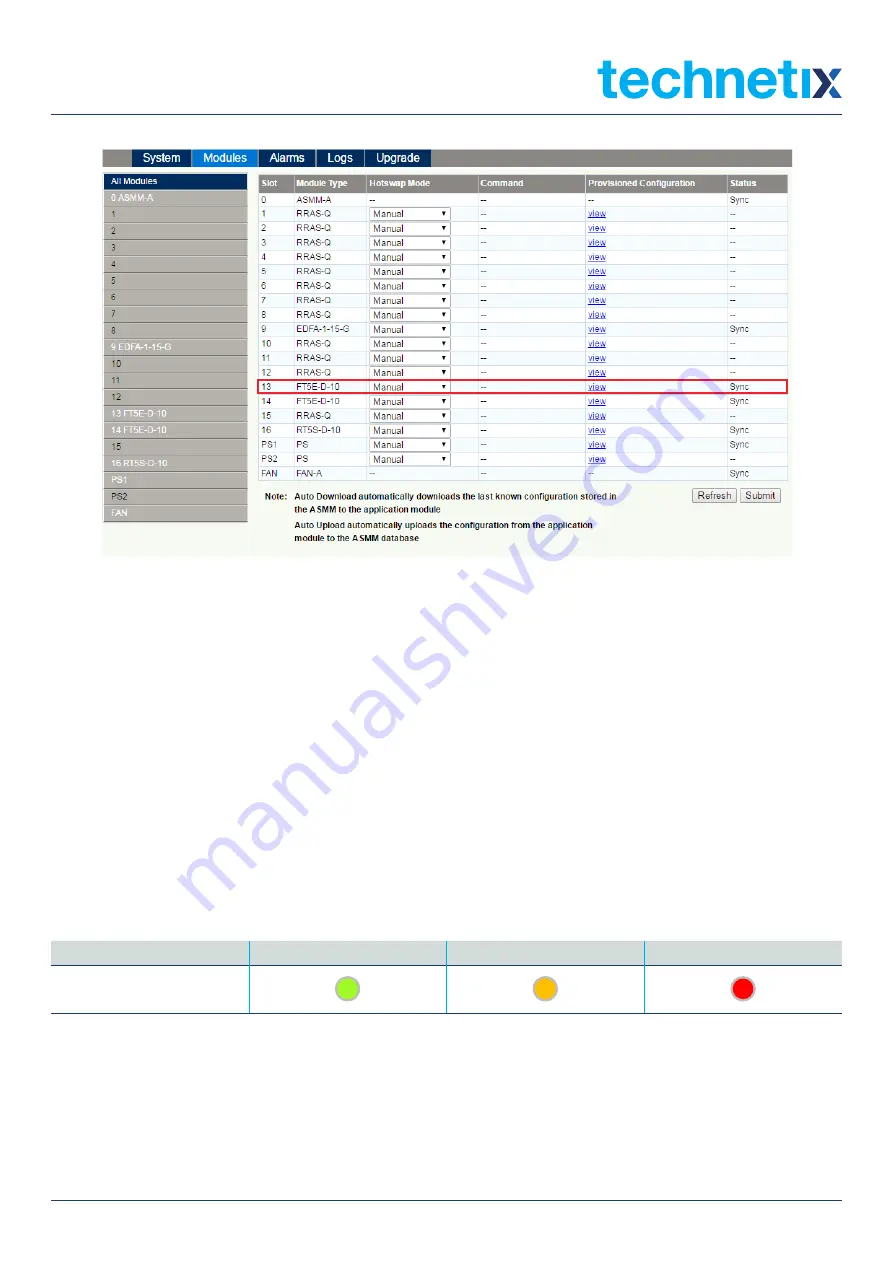
18
Oct/2017 - V1
Technetix Group Limited
Product User Manual
AIMA-FT5E
Figure 5-3 Module configuration details view and download/upload mode settings
5.2 Alarms
5.2.1 FT5E Module Alarms
Select 'Alarms' on the AIMA3000 configuration system interface and select the FT5E module from the module list on the
left. The interface will open, as shown in Figure 5-4. The right side of the interface displays the alarm status details for the
FT5E module and the ports listed under the FT5E module. Click on the port to see its alarm status details displayed in the
white area on the right (see Chapter 5.2.2, Figure 5-5).
The FT5E module’s alarm status interface shows the current values of the module’s temperature,
+12V input voltage, +5V input voltage, and -5V input voltage, as well as the threshold values, blind spots, and status for
alarms of different levels. Press 'Refresh' to refresh information about the alarm status for each parameter of the FT5E
module. See Table 5-3 for indicator lights corresponding to alarms of different levels.
Table 5-3. Indicator lights for alarms of different levels
Normal (No Alarm)
Secondary Alarm
Main Alarm
Indicator light status
Summary of Contents for AIMA3000-FT5E
Page 28: ......









































