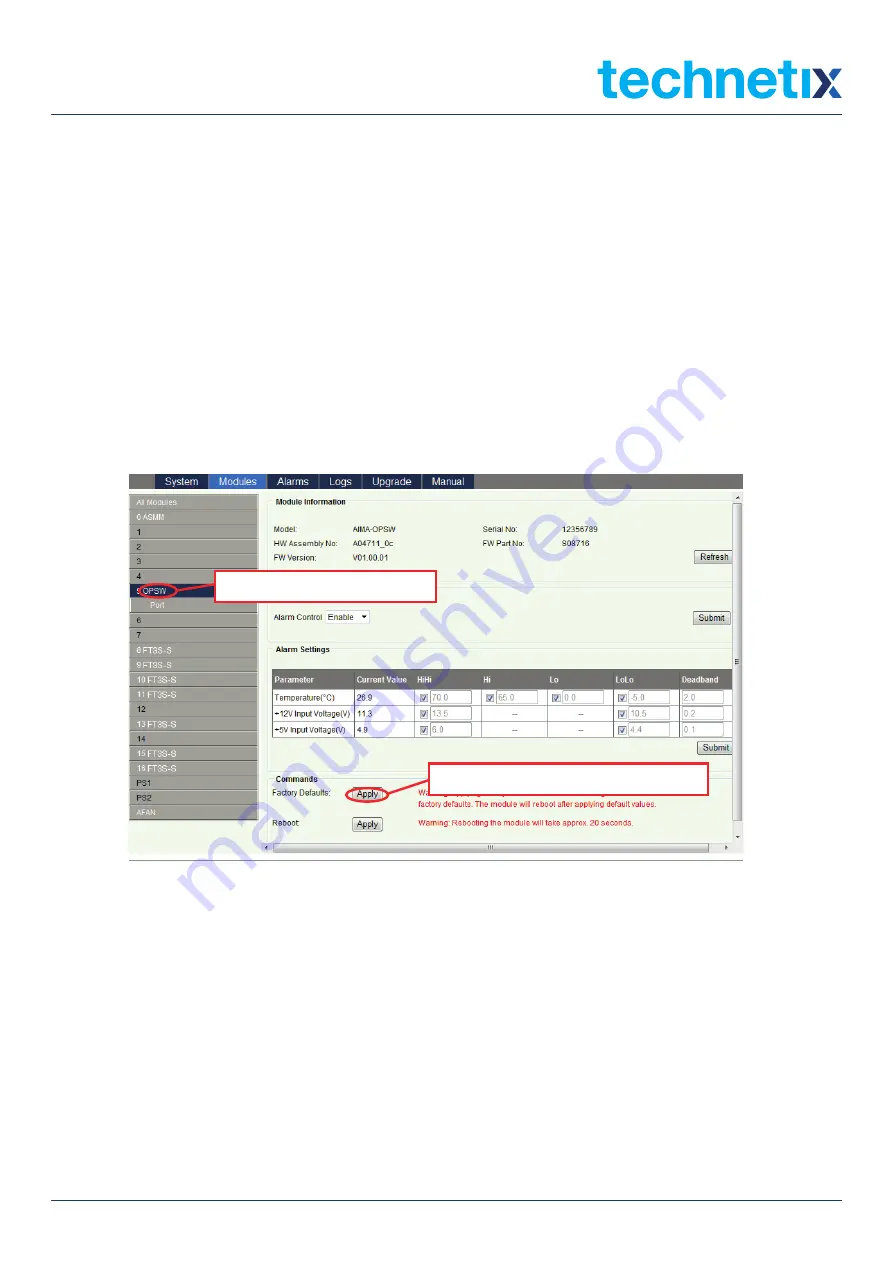
24
Aug/2017 - V1
Technetix Group Limited
Product User Manual
AIMA-OPSW
6.2 Restoring Factory Defaults
Loading factory default can restore the device to the factory default setting.
Detailed operations:
In the web interface, click the modules tab and click the module to be reconfigured on the left column of the interface
(Figure 6-1)
. Click the
Apply
button in the Factory Default section. When finished, the device configuration will be reset.
For more details about the factory default configuration please refer to the factory restore and upgrade configuration
parameters table shown in
Table 6-1
.
AIMA-OPSW
Product User Manual
Pacific Broadband Networks
18 January 2017
Page 29 of 49
6.2 Restore Factory Defaults
Loading factory default can restore the device to the factory default settings.
Detailed operations:
In the web interface, click the modules tab and click the module to be reconfigured on the left column
of the interface (
Figure 6-1
). Click the
Apply
button in the Factory Default section. When finished, the
device configuration will be reset. For more details about the factory default configuration please refer
to the factory restore and upgrade configuration parameters table shown in
Table 6-1
.
Note:
All the powers displayed on the webpage are total power.
Figure 6-1
1 Click the module to be configured.
2 Click
Apply
to load factory default settings.
Figure 6-1
Note:
All the powers displayed on the webpage are total power.
Summary of Contents for AIMA-OPSW
Page 47: ......






























