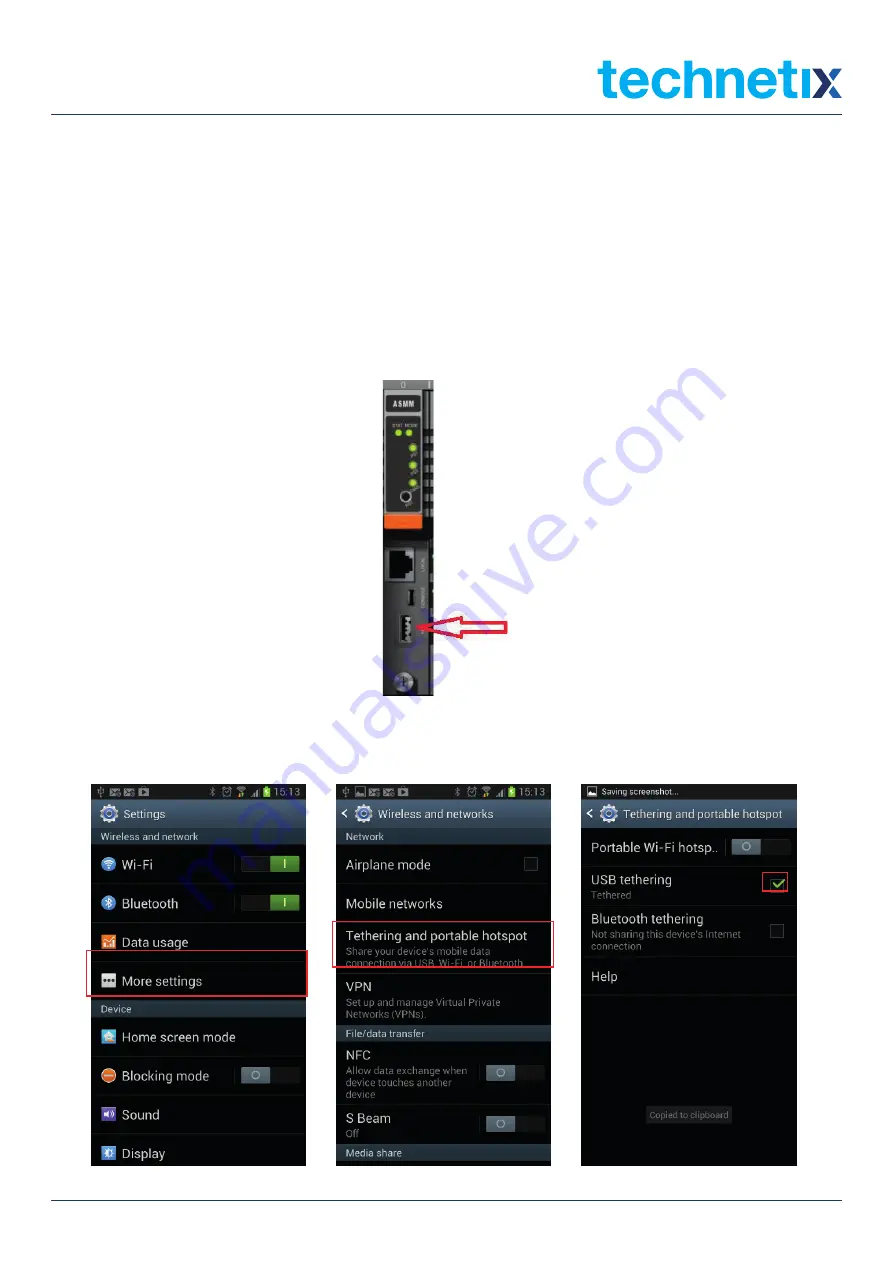
22
Aug/2017 - V1
Technetix Group Limited
Product User Manual
AIMA-OPSW
6.1.2 Configuration using an Android device
1.
Install the app for the Android device:
If you do not have the application, contact a Technetix representative for the download information.
2. Then go back to settings.
3. Connect the Android device to the ASMM USB interface with a
USB2.0 cable
. Go to the Android setting menu.
Select
"More Settings"
in
"Wireless and Network"
setting and select
"Tethering and portable hotspot"
setting
and select "Tethering and portable hotspot" and enable
"USB Tethering"
. After
"USB Tethering"
is enabled, the
word "tethered" will appear on the screen and stay in the notification bar.
AIMA-OPSW
Product User Manual
Pacific Broadband Networks
18 January 2017
Page 27 of 49
6.1.2
Configuration using an Android device
1. Install the app for the Android device:
If you do not have the application, contact a PBN representative for the download information.
2. Then go back to settings.
3. Connect the Android device to the ASMM USB interface with a
USB2.0 cable
. Go to the
Android settings menu. Select “
More Settings
” in “
Wireless and Network
” settings and
select “
Tethering and portable hotspot
” and enable “
USB Tethering
”. After "
USB Tethering
"
is enabled, the word “tethered” will appear on the screen and stay in the notification bar.
Note
:
The operator must reconnect the USB cable to the Android device after it is restarted.
AIMA-OPSW
Product User Manual
Pacific Broadband Networks
18 January 2017
Page 27 of 49
6.1.2
Configuration using an Android device
1. Install the app for the Android device:
If you do not have the application, contact a PBN representative for the download information.
2. Then go back to settings.
3. Connect the Android device to the ASMM USB interface with a
USB2.0 cable
. Go to the
Android settings menu. Select “
More Settings
” in “
Wireless and Network
” settings and
select “
Tethering and portable hotspot
” and enable “
USB Tethering
”. After "
USB Tethering
"
is enabled, the word “tethered” will appear on the screen and stay in the notification bar.
Note
:
The operator must reconnect the USB cable to the Android device after it is restarted.
Note:
The operator must reconnect the USB cable to the Android device after it is restarted.
Summary of Contents for AIMA-OPSW
Page 47: ......






























