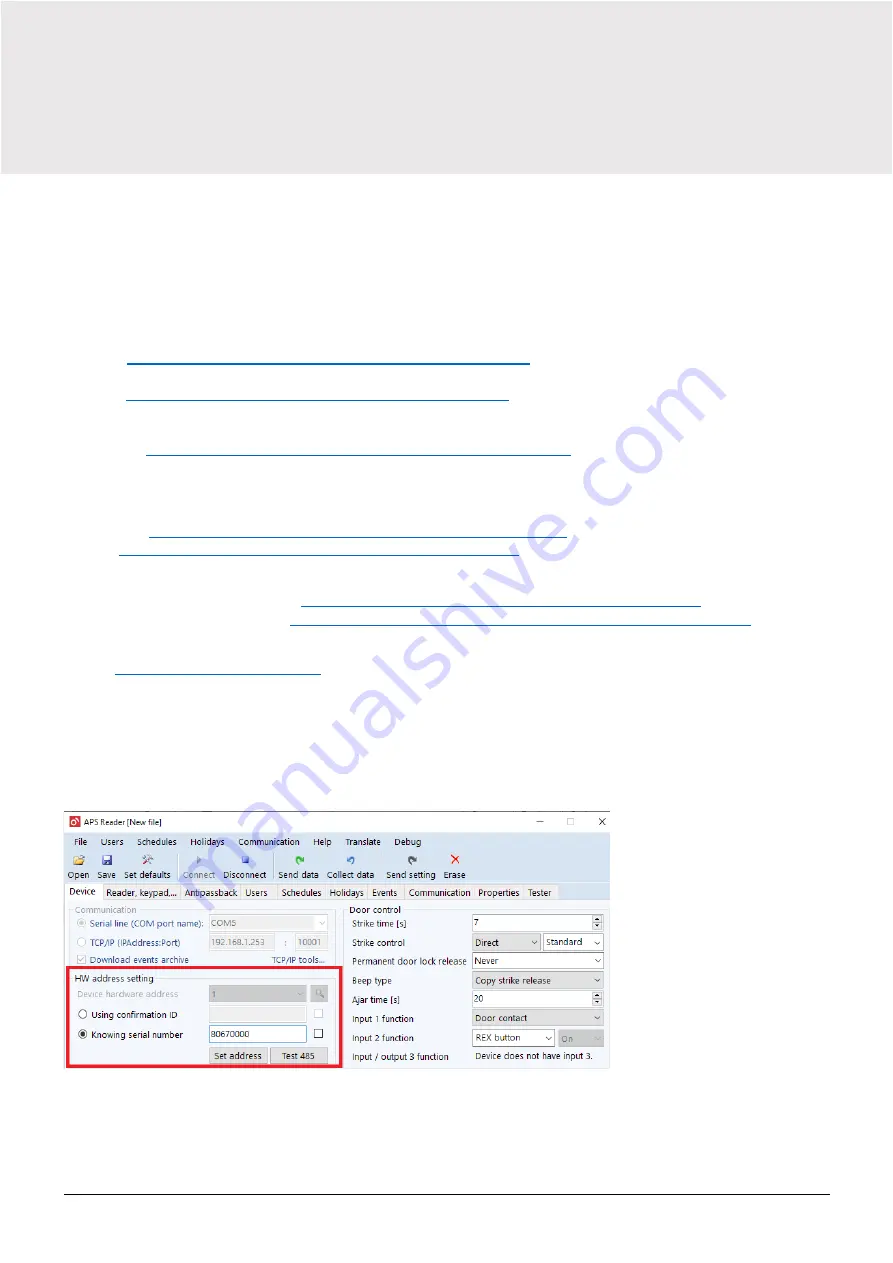
www.techfass.com
RFID
reader module
MREM 82 NOGBKP, NIGBKP
13
5 Settings
5.1 Setup procedure
If we want to set the reader module MREM 82 NOGBKP, e.g. its HW address or configure its parameters, we must connect
it to the computer and control software. Physical connection is possible using the device
via USB
APSUSB
https://www.techfass.com/cs/produkty/102/produkt/1216/apsusb
via LAN
APSLAN
https://www.techfass.com/cs/produkty/102/produkt/94/apslan
Alternatively, from anywhere with a web browser using
CON 110.IP
https://www.techfass.com/cs/produkty/102/produkt/1628/con-110-ip
5.1.1 Software application
The desktop application for configuration
https://www.techfass.com/cs/produkty/101/produkt/389/aps-reader
APS Hit
https://www.techfass.com/cs/produkty/101/produkt/1355/aps-hit
The desktop application for administration
Small
– medium installation: APS Hit
https://www.techfass.com/cs/produkty/101/produkt/1355/aps-hit
Medium
– large: APS Administrator
https://www.techfass.com/en/products/101/product/391/aps-administrator
Web application for configuration & administration
WebHit
https://webhit.techfass.com/login
5.2 HW address setting
By MREM 82 NOGBKP is possible to set HW address by software. The HW address can be set either in the desktop
program APS Reader or APS Hit or directly in WebHit (online service Cloud TECH FASS available via web browser).
5.2.1 HW address settings in APS Reader application
Step by step - If you know the serial number:
▪
Connect wires A, B, GND to APSUSB, connect APSUSB to PC, start APS Reader
▪
Select the required HW address
▪
Select the option "Known serial number", enter the SN of your product
▪
Press 'Connect' at the top of the blue menu
▪
Press "Set" (the selected HW address is set)


























