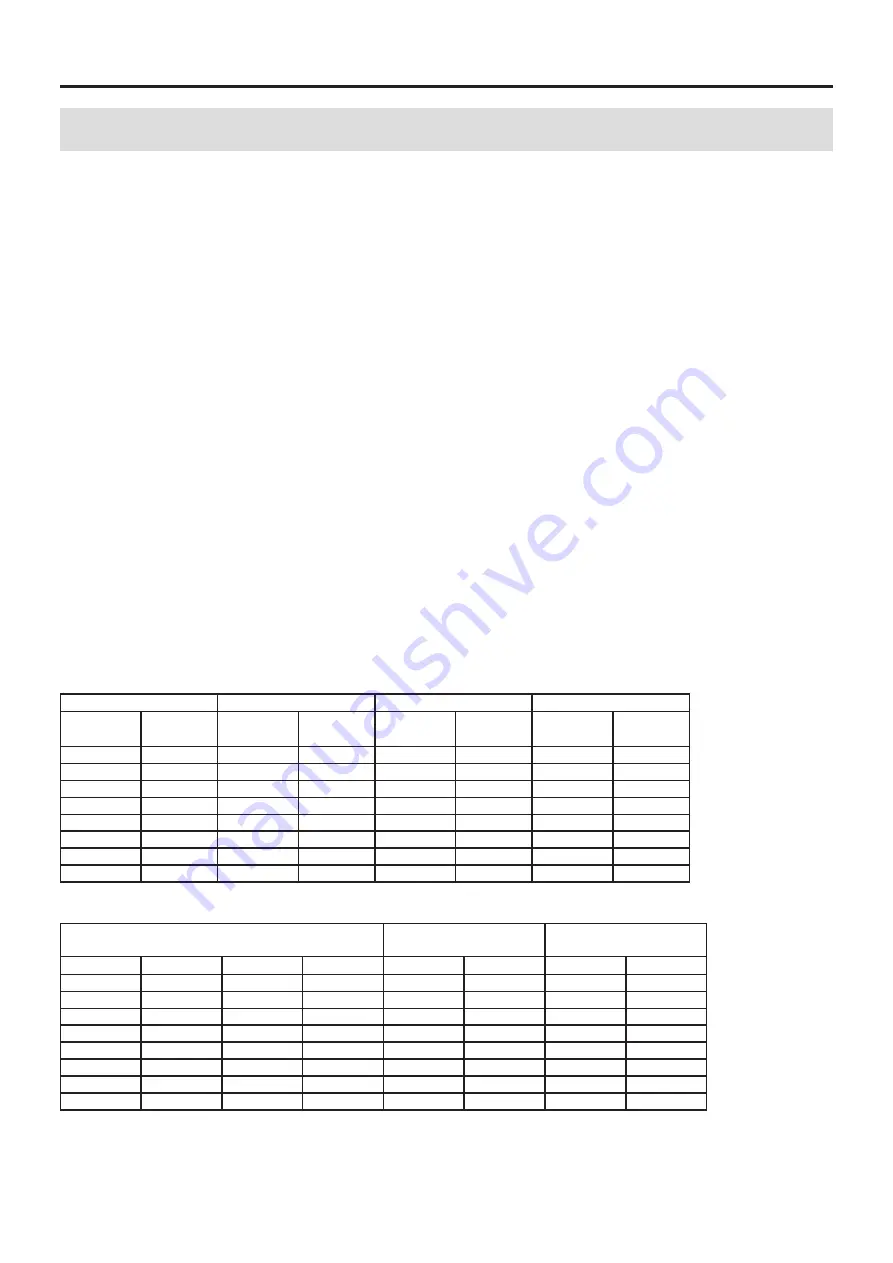
77
18. Specifications
18-1. Recording unit (WX-7000)
Recording media
RDX
Built-in 3.5-inch RDX drive . . . . . . . . . . . . . . . 1
Compatible RDX cartridge types . . . . . . . . HDD and SSD
Recording capacities . . . . . . . . . . . . . . . . . . . . . HDD: 500 GB – 1.5 TB
SSD: 64 GB – 512 GB
Operation verified: Imation RDX cartridges
SDHC
SDHC card slot . . . . . . . . . . . . . . . . . . . . . . . . . . 1
Compatible media . . . . . . . . . . . . . . . . . . . . . . SDHC cards (SDXC not supported)
Recording capacity . . . . . . . . . . . . . . . . . . . . . . 4 GB – 32 GB
Speed class . . . . . . . . . . . . . . . . . . . . . . . . . . . . . . Class 10 recommended
Operation verified: SanDisk SDHC cards
o
Media that has been verified to operate with this system
We provide a list of RDX cartridges and SDHC cards that we have verified
the operation of with this unit on our Industrial Products Division data recorders website.
http://datarecorder.jp/
You can also contact the sales office of our Industrial Products Division.
Sampling frequencies and bands
Sampling frequency (Fs)/2.4 = band
Series
1
: Corresponds to DAT/audio sampling frequencies
Series
2
: Corresponds to integer frequencies
Series
3
: Frequency axis during 2
N
FFT analysis: integrated in resolution
Series
4
: Frequency axis during 2
N
FFT analysis: integrated in resolution
Series
1
Series
2
Series
3
Series
4
Fs
(kHz)
Band
(kHz)
Fs
(kHz)
Band
(kHz)
Fs
(kHz)
Band
(kHz)
Fs
(kHz)
Band
(kHz)
192.00
80.00
200.00
83.33
204.80
85.33
131.07
54.61
96.00
40.00
100.00
41.67
102.40
42.67
65.54
27.31
48.00
20.00
50.00
20.83
51.20
21.33
32.77
13.65
24.00
10.00
20.00
8.33
25.60
10.67
16.38
6.83
12.00
5.00
10.00
4.17
12.80
5.33
8.19
3.41
6.00
2.50
5.00
2.08
5.12
2.13
4.10
1.71
3.00
1.25
2.00
0.83
2.56
1.07
2.05
0.85
1.50
0.63
1.00
0.42
1.28
0.53
1.02
0.43
Number of channels that can be recorded simultaneously
Fs (kHz)
RDX recording
6 MB/s
SDHC recording
1.5 MB/s
Series
1
Series
2
Series
3
Series
4
16-bit
24-bit
16-bit
24-bit
192.00
200.00
204.80
131.07
16 ch
8 ch
—
—
96.00
100.00
102.40
65.54
32 ch
16 ch
8 ch
—
48.00
50.00
51.20
32.77
64 ch
32 ch
16 ch
8 ch
24.00
20.00
25.60
16.38
128 ch
64 ch
32 ch
16 ch
12.00
10.00
12.80
8.19
128 ch
128 ch
64 ch
32 ch
6.00
5.00
5.12
4.10
128 ch
128 ch
128 ch
64 ch
3.00
2.00
2.56
2.05
128 ch
128 ch
128 ch
128 ch
1.50
1.00
1.28
1.02
128 ch
128 ch
128 ch
128 ch
Summary of Contents for WX-7000
Page 1: ...WIDE BAND DATA RECORDER Owner s Manual Z WX 7000 D01190210J ...
Page 84: ...84 19 Exterior drawings WX 7016 340 348 10 8 220 13 8 123 82 40 15 WX 7032 164 82 40 40 15 ...
Page 85: ...85 WX 7064 246 82 40 40 40 40 15 WX 7096 360 370 396 19 Exterior drawings ...












































