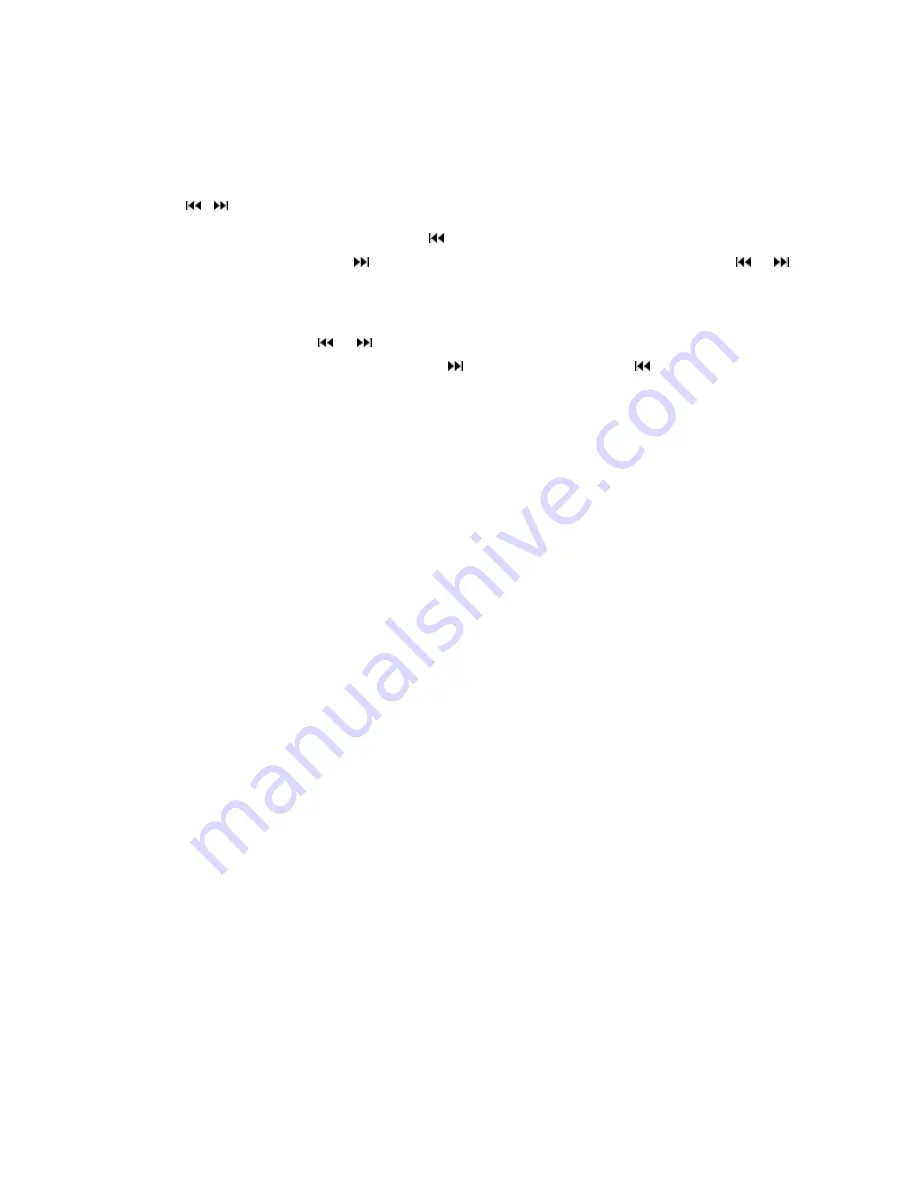
27
AS (Auto Save): Long press to save the stations with good reception automatically in
the current band and scan each station for about 5 seconds. To stop AS, press the
button again.
In Bluetooth mode: Press to make a # symbol.
9/ 24. / Buttons
In Movie file or audio file mode, Press button to restart a track, press it twice to skip
to the previous track.
Press button to skip to the next track. Press and hold or
button for two seconds to activate fast forward (FF) or fast reverse (REW) search in a
track.
In RADIO mode, press or button to start automatic searching, push and hold for
two seconds to start manual searching. button Frequency up, button Frequency
down.
10.AF/TA Button
Press to switch on or off TA.
Press and hold for 2seconds to switch on or off AF
11. OSD Button
In SD or USB mode, short press to show inserted USB/SD card icon. Press and hold
the OSD button for 2 seconds to show the USB/SD card information, such as: Number
of track, Current track time elapsed => Current track time remain => Total tracks time
elapsed => Total tracks time remain. (If available)
In Movie file mode, long press for changing the audio channel.
12. STOP/PBC Button
Press it to Stop playback from the current position, press it again to final stop to the
very beginning. Press PLAY/PAUSE button to play again.
Press and hold for two seconds to set PBC on/ off for VCD Discs.
13. DIGIT 0-9 Buttons
In radio mode, select the desired preset station in the current band (0-6); In
MULTIMEDIA mode, select track/song/title number.
14. PLAY/PAUSE Button
In Multimedia mode, press it to pause playback, press again to resume.
15. MUTE Button
Short press this button to mute the volume output, press it again to resume volume.
16. MENU Button
Press it to show the main unit setup menu, Press the UP or DOWN arrow to move to
the next selection. Press the ENTER button to go to the selection, then press the
LEFT or RIGHT arrow to decrease or increase the value or press the ENTER button to





































