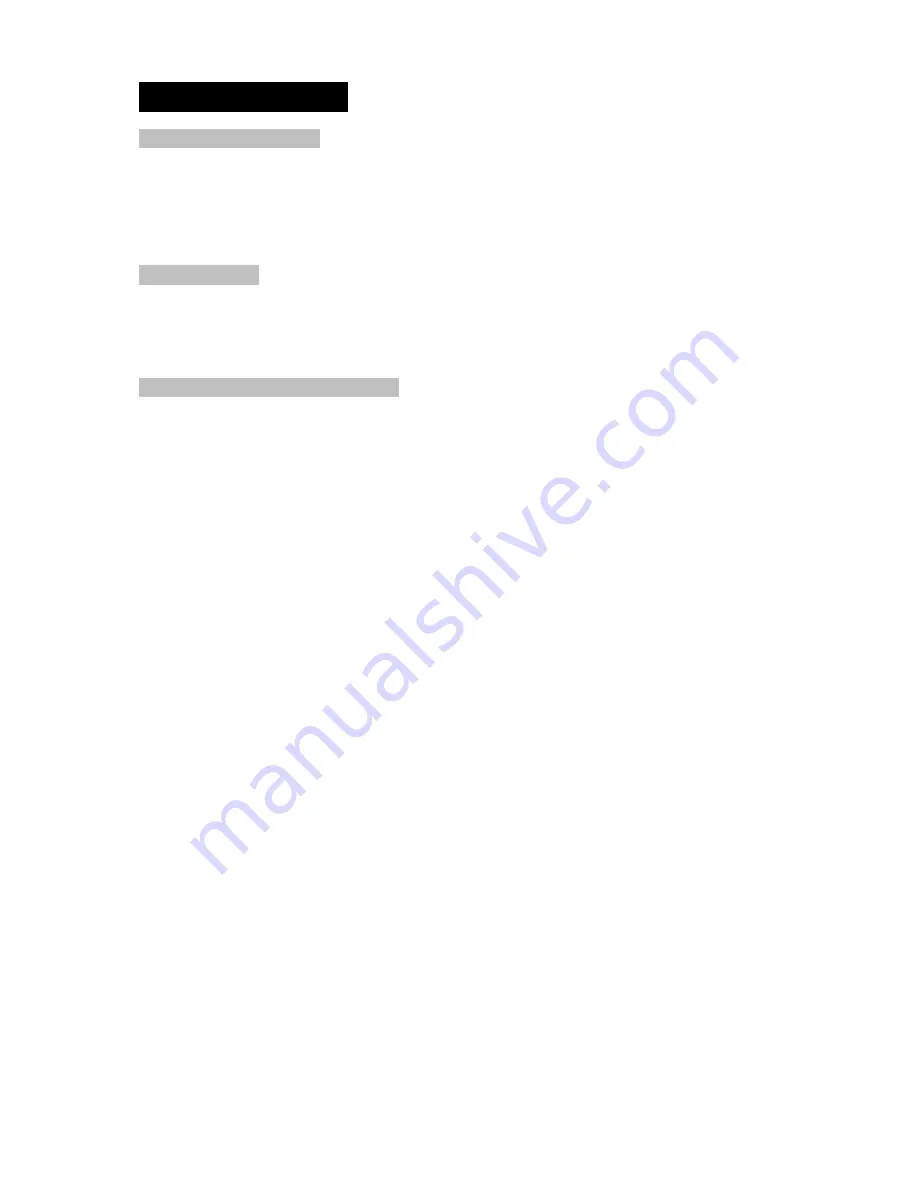
13
Basic Operations
POWER/ MUTE Button
Press the power button to switch the unit ON. Long press again to switch it OFF.
Press the button briefly to Mute. Please note that the volume will be muted on all audio
output connectors. The MUTE icon will be seen on the information display. To resume
playing, press the button briefly again.
VOLUME Knob
Adjust the volume level by turning the knob clockwise to increase or counterclockwise
to decrease.
Press Volume Knob to confirm a selection or setting.
PPOGRAMMING Preset Stations
Search a station by Manual or Automatic Tuning. When the desired station and
frequency is found, press the MEM button, now press
►►
▌▌◄◄
to choose preset 1-
6, then press the VOL button to confirm and press MEM button to store the station. To
store the found station in memory with the remote control, press the desired
preset number (1-6) and hold pressed till you hear a beep, the station is now stored.
This sequence can be repeated for every available BAND. Just press the BAND
button to select the next available band and repeat the above sequence.
Selecting Preset Stations
Select the desired BAND. Now press the
►►▌
button or the
▌◄◄
button to choose
the station, or on the remote control choose a preset station number (1-6)
▌◄◄
/
►►▌
Automatic Station Search
In TUNER mode press and hold button
►►▌
(frequency increase) or
▌◄◄
(frequency decrease) button on the front panel or the remote press it, to search a
station automatically. The frequency search will stop when a station is found or when
the buttons are pressed again.
Next Track
While a song or track or title is playing press the (
NEXT
►►▌
) button to skip to the
next track. No sound will be reproduced during this operation.
Previous Track
While a song or track or title is playing press the (
PREVIOUS
▌◄◄
) button to skip to
the previous track. No sound will be reproduced during this operation.
Fast Forward
While a song or track or title is playing press and hold the
►►▌
button for longer
than 2 seconds to Fast Forward (FFWD) within the current track. No sound will be
reproduced during this operation.
Fast Reverse
While a song or track or title is playing press and hold the
▌◄◄
button for longer
than 2 seconds to Fast Reverse (FREV) within the current track. No sound will be





























