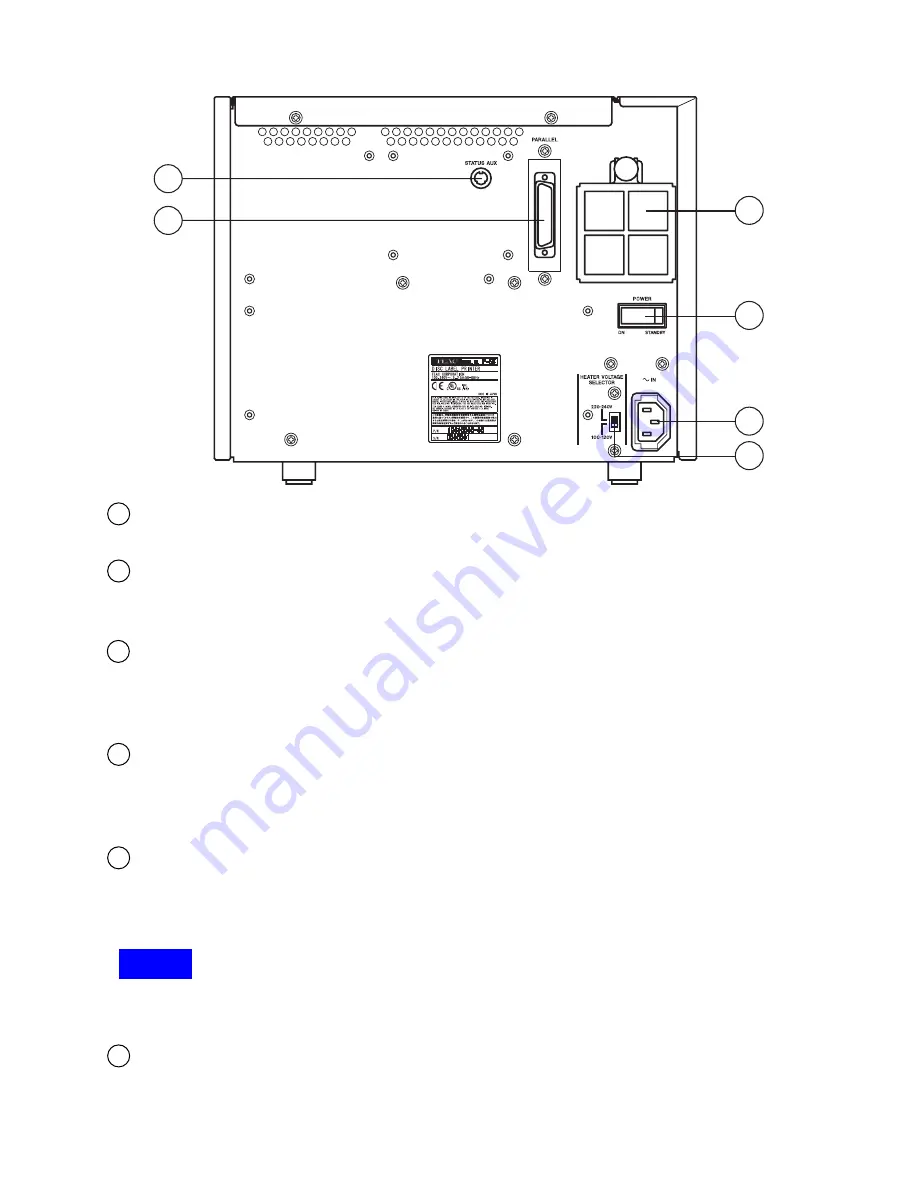
10
15
14
16
17
13
12
STATUS AUX Connector (optional)
This connector is not used when using the P-55 alone.
Parallel Port Multi-connector
This provides a parallel interface between your PC's printer port and the P-55 over the supplied
printer cable.
Intake Fan (with filter)
This opening is for dropping the temperature inside the unit. Obstructing this opening may result
in failures. Place the unit in an adequate location. (See Section 4, Choosing an Adequate
Location.)
Power Switch
This rocker switch turns power to the unit on and off. The unit powers up when pressing the ON
end of the switch, and powers down when pressing the STANDBY end. (The internal cooling fan
stops only in about 10-20 minutes after the unit switches into the Standby mode.)
AC Power Input Socket
Plug in here the power cable. (To drop the temperature inside the unit, the fan continues to rotate
for about 10 to 20 minutes after switching off the power. For this interval of time, do not unplug the
power cable.)
NOTE
The product for U.S.A., Canada and Europe does not include a power cable. See Section 8,
Connections.
Heater Voltage Selector Switch
This selects the voltage to supply to the internal heater. As shipped from the factory, this switch is
set to "100-120V". Change the setting depending on your local line voltage. If this switch is not set
correctly, failures may result.
12
13
14
15
16
17

























