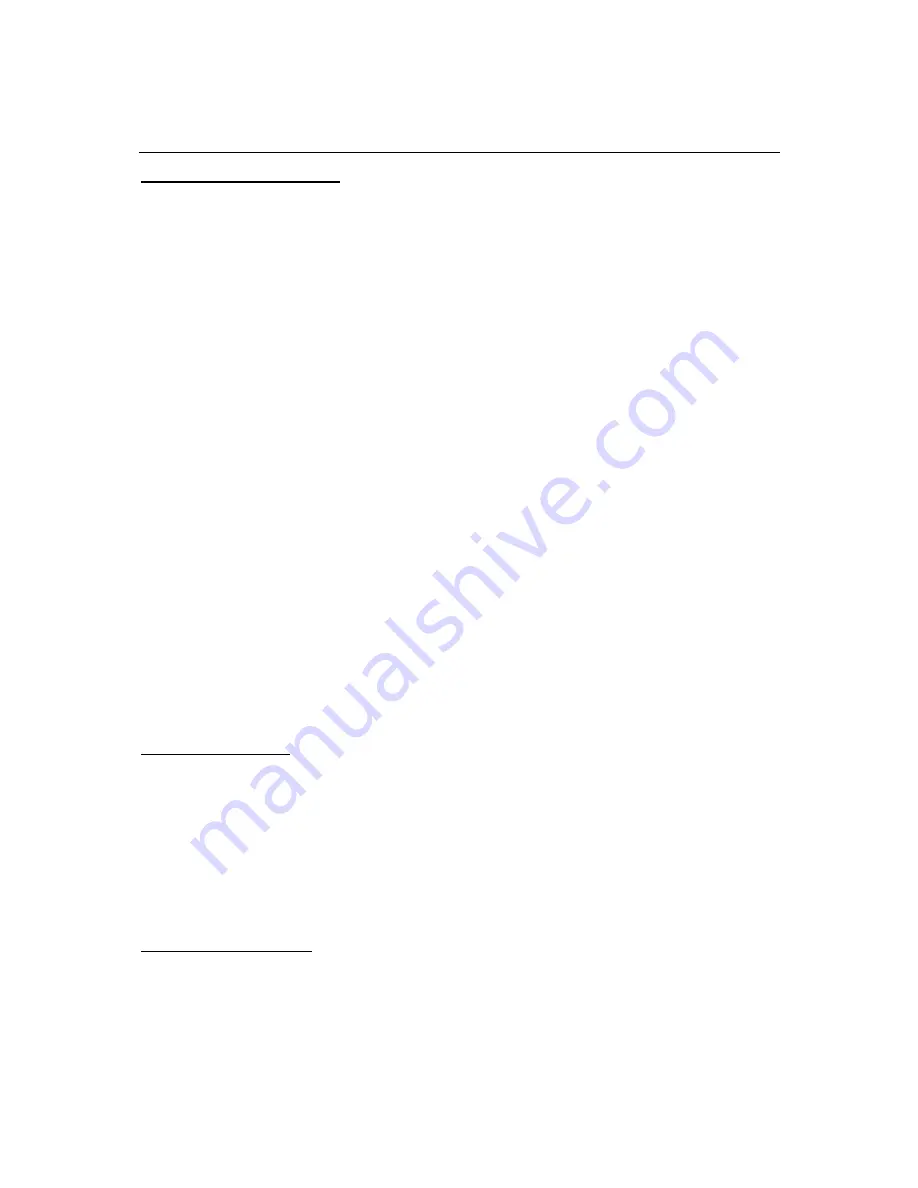
22
Advanced Controls
Configuring Parental Settings
The
Parental Settings
menu options can be used to prohibit users from viewing of certain
programmes, channels and using of menus. These settings are located in the
System>Settings>Parental
menu.
To display parental lock menu options, a PIN number should be entered. After coding the correct PIN
number,
Parental Settings
menu will be displayed.
Menu Lock:
This setting enables or disables access to all menus or installation menus of the TV.
Maturity Lock:
If this option is set, TV gets the maturity information from the broadcast and if this
maturity level is disabled, disables access to the broadcast.
Note:
If the country option in the
First Time Installation
is set as France, Italy or Austria,
Maturity
Lock
’s value will be set to 18 as default.
Child Lock:
If this option is set to
ON
, the TV can only be controlled by the remote control. In this
case the control buttons on the TV will not work.
Internet Lock:
If this option is set to
ON
, the open browser application in the portal will be disabled.
Set to
OFF
to release the application again.
Set PIN:
Defines a new PIN number.
Default CICAM PIN:
This option will appear as greyed out if no CI module is inserted into the CI slot
of the TV. You can change the default PIN of the CI CAM using this option.
Note:
Default PIN can be set to
0000
or
1234
. If you have defined the PIN(is requested depending on the country
selection) during the
First Time Installation
use the PIN that you have defined.
Some options may not be available depending on the model and/or on the country selection in the
First Time
Installation
.
Custom Boot Up Logo
You can personalize your TV and see your favorite image or photo on the screen each time your TV
boots up. To do this, copy your favorite image files into a USB disk and open them from the
Media
Browser
menu. When you have chosen the desired image, highlight it and press
OK
to view it in full
screen. Press
OK
again to choose the image as custom logo. A confirmation message will be
displayed. Select
Yes
and press
OK
again. If the image is suitable
(*)
you will see it on the screen
during the TV’s next boot up.
Note:
If you perform a First Time Installation the TV will return to using the default logo, if any.
(*)
Images should have an aspect ratio of 16:9 and they should be in .jpg, .jpeg or .jpe file formats. Only files with
sizes no greater then 300KB are supported. The image cannot be set as boot logo, which’s resolution doesn’t
appear on the info banner.
FollowMe TV (if available)
With your mobile device you can stream the current broadcast from your smart TV using the
FollowMe TV
feature. Install the appropriate Smart Center application to your mobile device. Start the
application.
For further information on using this feature refer to the instructions of the application you use.
Note:
This application may not be compatible with all mobile devices. HD channels are not supported
and both of the devices must be connected to the same network.






























