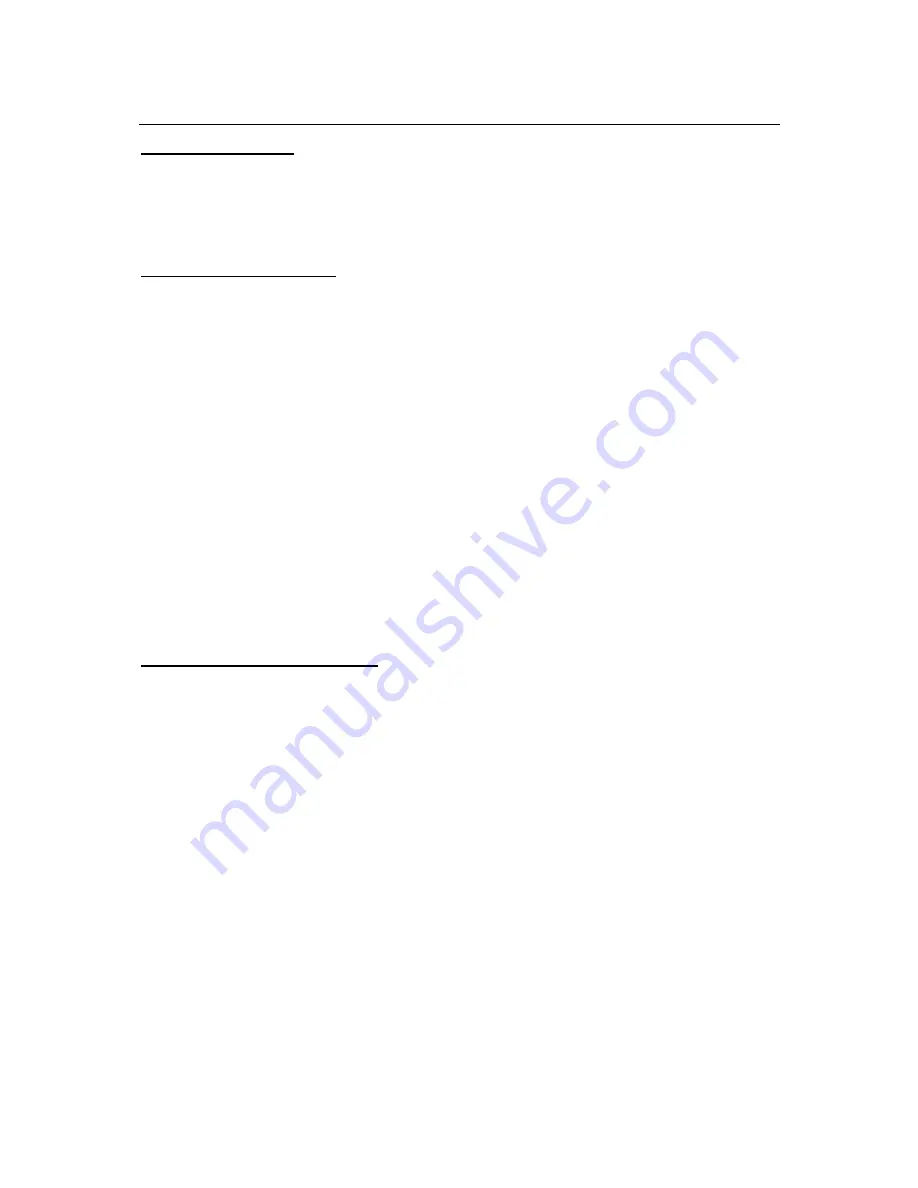
14
TV Operation
Using the Channel List
The TV sorts all stored stations in the
Channel List
. You can edit this channel list, set favourites or
set active stations to be listed by using the
Channel List
options. Press the
OK
/
TV
button to open the
Channel List
. You can filter the listed channels by pressing the
Blue
button or open the
Edit
Channel List
menu by pressing the
Green
button to make advanced changes in the current list.
Managing the Favourite Lists
You can create four different lists of your favourite channels.
1. Enter
the
Channel List
in the main menu or press the
Green
button while the
Channel List
is displayed on the screen in order to open the
Edit Channel List
menu.
2. Select the desired channel on the list. You can make multiple choices by pressing the
Yellow
button.
3. Press the
OK
button to open the
Channel Edit Options
menu and select
Add/ Remove
Favourites
option.
4. Press
the
OK
button again. Set the desired list option to
On
. The selected channel/s will be
added to the list.
5. To remove a channel or channels from a favourite list follow the same steps and set the
desired list option to
Off
.
You can use the
Filter
function in the
Edit Channel List
menu to filter the channels in the
Channel
list
permanently according to your preferences. Using this
Filter
option, you can set one of your four
favourite lists to be displayed everytime the
Channel list
is opened. The filtering function in the
Channel list
menu will only filter the currently displayed
Channel list
in order to find a channel and
tune in to it. These changes will not remain the next time the
Channel list
is opened if you don’t save
them. To save the changes on the list press the
Red
button after filtering while the
Channel list
is
displayed on the screen.
Electronic Programme Guide (EPG)
Most channels send information about their broadcast schedules. Press the
EPG
button to view the
Programme Guide
menu.
There are 3 different types of schedule layouts available,
Timeline Schedule
,
List Schedule
and
Now/Next Schedule
. To switch between them follow the instructions on the bottom of the screen.
Timeline Schedule
•
Zoom (Yellow button):
Press the
Yellow
button to see events in a wider time interval.
•
Filter (Blue button):
Views filtering options.
•
Select Genre (Subtitles button):
Displays
Select Genre
menu. Using this feature, you can
search the programme guide database in accordance with the genre. Info available in the
programme guide will be searched and results matching your criteria will be highlighted.
•
Options (OK button):
Displays event options.
•
Event Details (Info button):
Displays detailed information about selected events.
•
Next/Prev Day (Pro/- buttons):
Displays the events of previous or next day.
•
Search (Text button):
Displays
Guide Search
menu.
•
Now (Swap button):
Displays current event of the highlighted channel.
•
Rec./Stop (Record button):
The TV will start to record the selected event. You can press
again to stop the recording.
IMPORTANT:
Connect a USB disk to your TV while the TV is switched off. You should then switch on the TV to
enable the recording feature.
Note:
Switching to a different broadcast or source is not available during a recording.






























