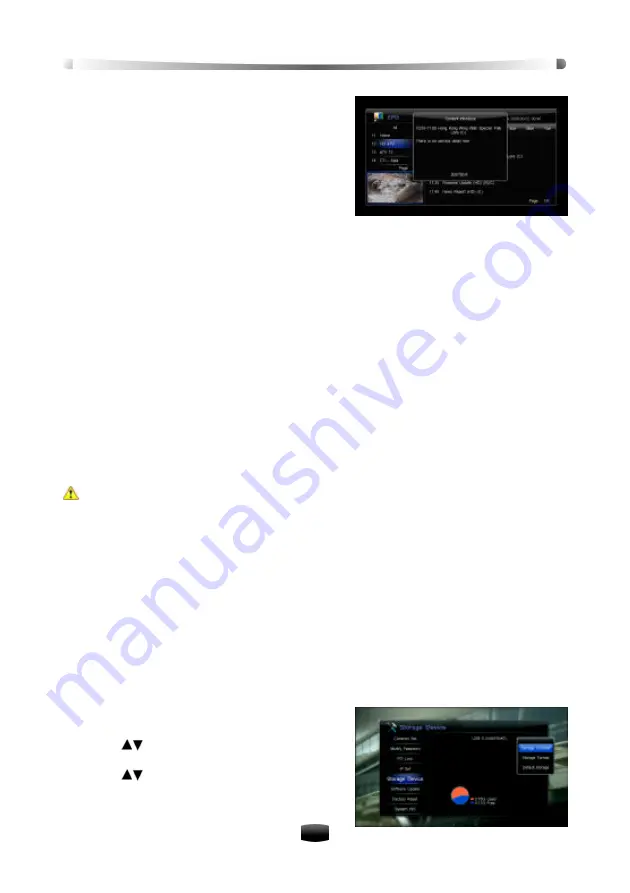
User’
s Manua
l
17
4.3 View Detailed Program Information
1. Press arrow keys to select a future program.
2. Press
OK
key to pop up a drop-down list.
3. Select “Detail” and press
OK
key to display
content introduce window.
4. Press
EXIT
key to exit.
Note: You can select a program and press INFO
key to view detailed program information.
5. Personal Video Recording (PVR)
PVR is similar to VCR in recording. You can record programs onto to the internal hard disk or
an external USB device.
The unit has two tuners so that you can enjoy the following:
v
You can record one channel while watching another.
v
You can record two different channels while watching another-only if two of the channels
are provided through the same transponder.
v
You can record two different services while playing back a previously recorded file and
even start playing back a recording while it is being recorded. Refer to
5.5 Playback File
for more detailed operation.
Notes:
•
If space on your disk is insufficient, recording will stop automatically.
•
Uninstall USB device before unplugging it from the unit. Refer to 5.9.2 Storage
Uninstall for detailed operations.
•
This unit supports recording programs of two channels simultaneously.
Warnings:
•
We cannot guarantee compatibility (operation and/or bus power) with all USB mass
storage devices and assume no responsibility for any loss of data that may occur
when connected to this unit.
•
With large amounts of data, it may take longer for the system to read the contents of
a USB device.
•
Some USB devices may not be properly recognised.
•
Even when they are in a supported format, some files may not play or display de-
pending on the content.
•
If the unit does not detect storage device, please wait two to three minutes.
5.1 Set Storage Device
You can select to record to the internal hard disk or to an external disk drive connected to the
USB port.
Select Main Menu ? Setting ? Storage Device and
press
OK
key to enter.
1. Press
keys to select a device.
2. Press
OK
key to pop up a drop-down list.
3. Press
keys to select “Default storage” and
press
OK
key to confirm. Recorded files will be
saved into the selected device.






























