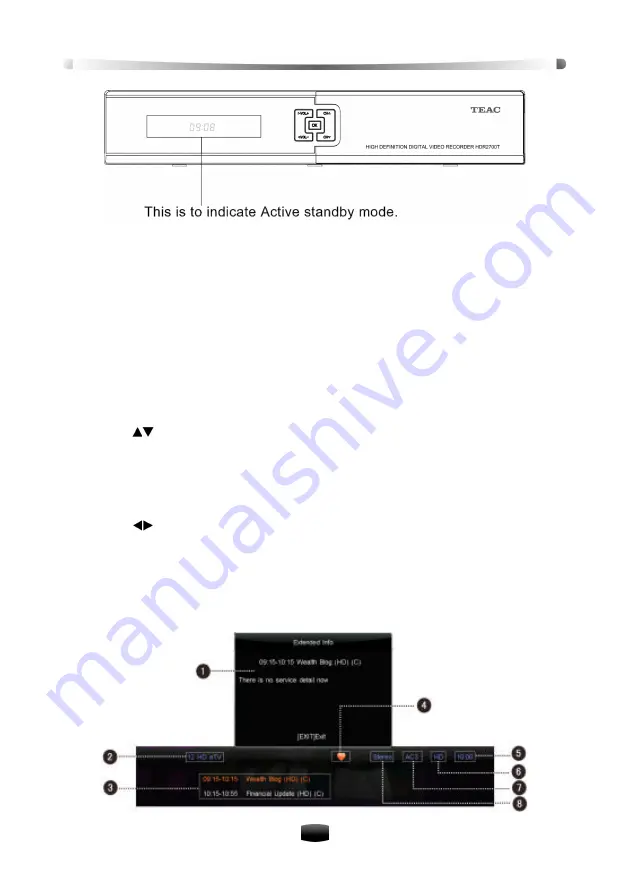
User’
s Manua
l
13
In Passive Standby Mode:
1.
The unit will cut all power and reduce consumption to minimum.
2.
Antenna LOOP OUT connector will not output antenna signal.
3.
The current time will not be showed on the front panel VFD display.
3. Basic Operation
This part describes operations such as channel switch, volume control and other basic features
when playing programs.
3.1 Channel Switch
You can switch channels using the following methods:
v
Press
keys to switch channel.
v
Input channel number with number keys.
v
Press
LAST
key to switch to the previously viewed channel.
v
Select channel in channel list. Refer to
3.4 Channel List
for detailed operation,
3.2 Volume Control
v
Press
keys to adjust volume level of your unit.
v
Press
MUTE
key to mute/restore sound.
3.3 Program Information
Press
INFO
key to display program information bar. Before it disappears, press
INFO
key again
to view detailed information of program. Press
EXIT
key to hide program information bar.






























