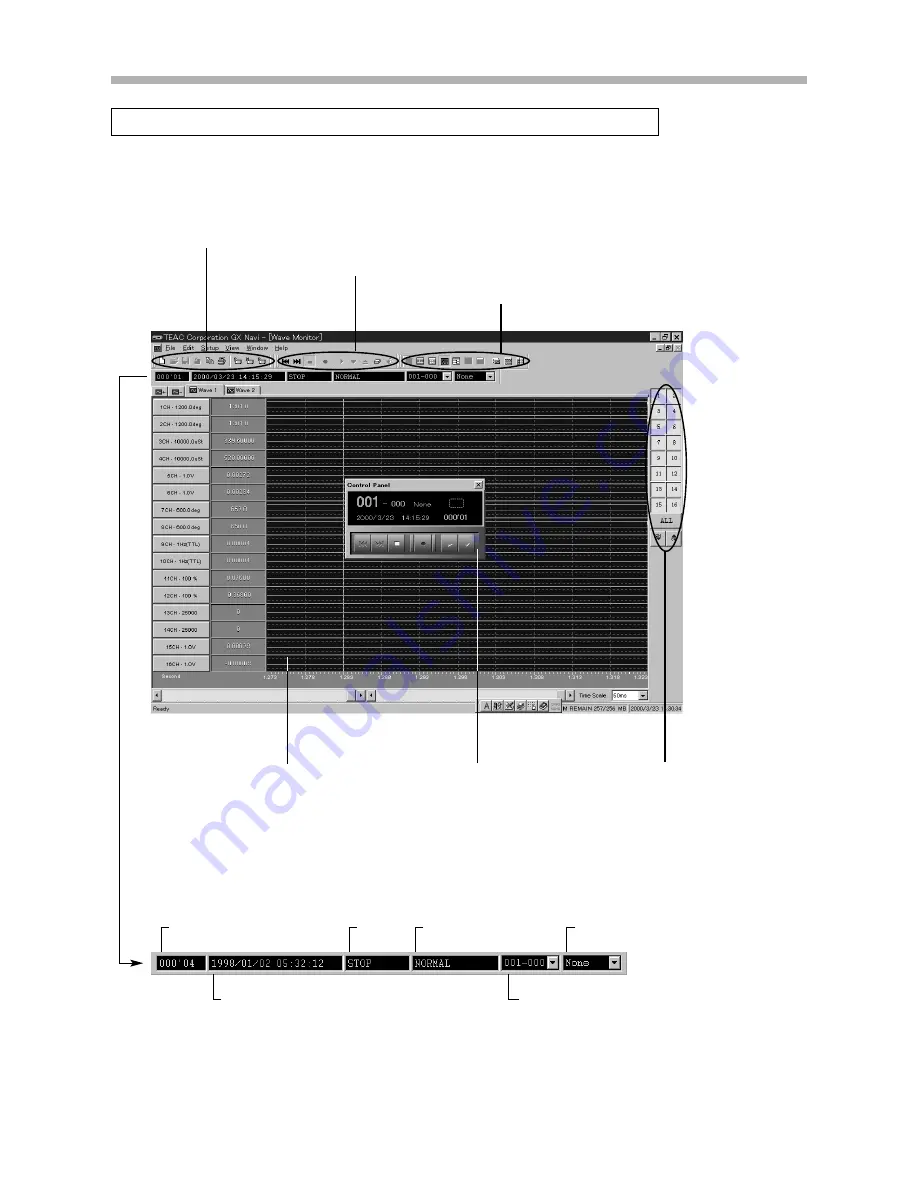
Basic Operations
3-4
When the attached software “GX Navi” starts, the following window is displayed.
The Initial Window
●
Channel Select Palette:
Enables you to select
which channel is displayed
in waveform or FFT.
●
Monitor area:
Displays waveforms, FFT,
and bar graphs. Waveforms
and FFT can be from a maxi-
mum of 16 channels.
Activity
Message
Number of IDs:
Displays the number of IDs from the
start of recording. The number after the
hyphen is the number of event marks in
one ID. In reproducing, the number of
IDs is not displayed.
Selects the monitored channel
Elapsed recording time
Current time (In reproducing, this area displays the
date and time when the recording was made.)
●
Main toolbar: Contains buttons for file operations and settings.
●
Control toolbar: Contains buttons for recording/reproducing operations.
●
Window toolbar: Contains buttons for switching the display.
Status toolbar
●
Control Panel:
Enables you to control
recording/reproducing and
to monitor activities.
▼
Exit software that eats a
lot of memory before
you run the “GX Navi”.
▼
If the characters extend off the boxes, choose
Windows’ Control Panel, Display, Settings
tab, and then select Small Fonts for Font size.
Summary of Contents for GX-1
Page 5: ...iv...
Page 7: ...1 2...
Page 15: ...1 10...
Page 17: ...2 2...
Page 27: ...2 12...
Page 28: ...GX Navi 3 1...
Page 29: ...3 2...
Page 47: ...3 20...
Page 67: ...3 40...
Page 68: ...Technical Information 4 1...
Page 69: ...4 2...
Page 79: ...Specifications 4 12 External Dimensions Unit mm 300 85 200...
Page 80: ...4 13...
Page 81: ...4 14...
Page 117: ...5 2...
Page 121: ...5 6...






























