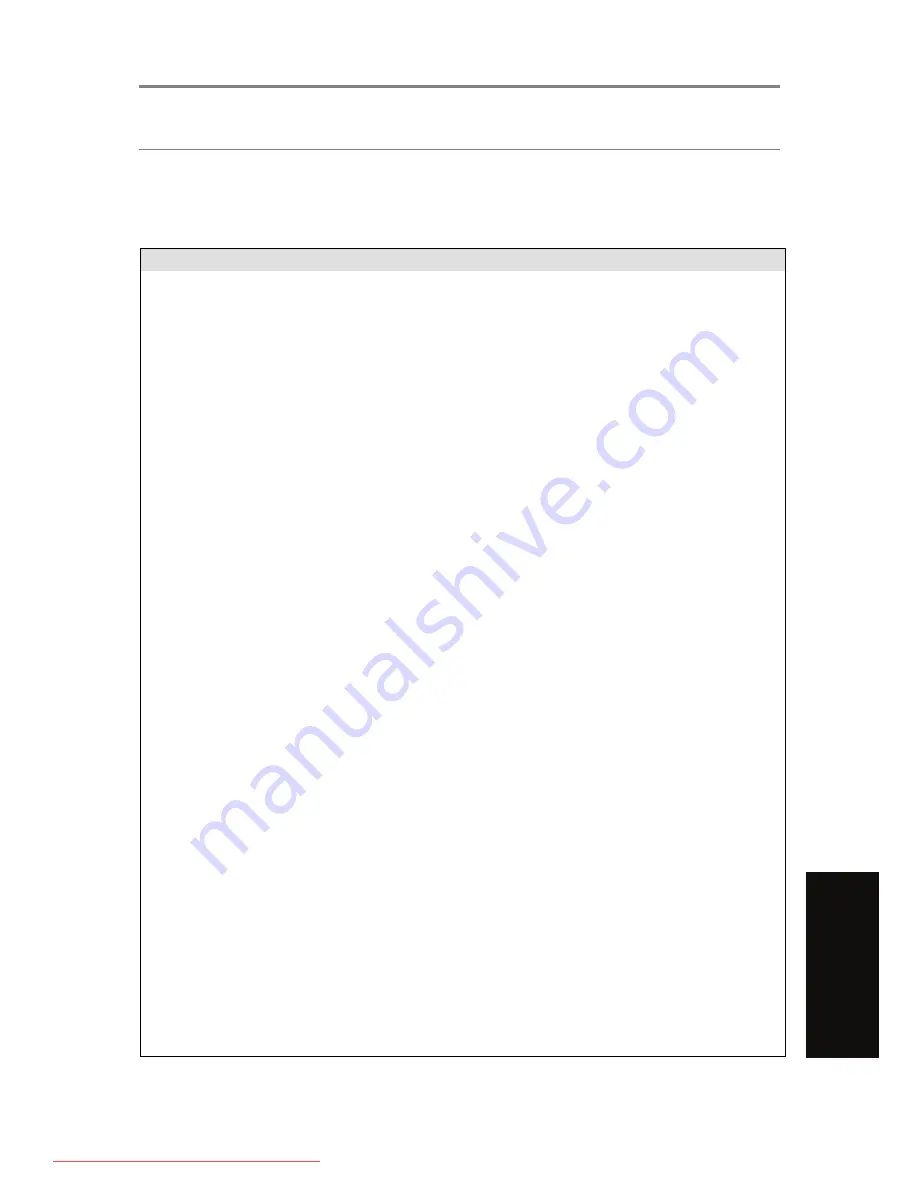
REFERENCE
20
Troubleshooting
If you encounter problems using the DVD player, please refer to the table below for problem-
solving measures. If problems persist, please contact the Customer Support Hotline .
Turn off the DVD player immediately if you suspect a malfunction. Unplug the power plug
and check whether the DVD player is unusually warm and if it is emitting smoke.
Problem
Possible cause
Remedy
The DVD player does not
work
Disc cover not closed
Close disc cover
No disc inserted or disc is
inserted wrongly
Insert a disc with the label
facing up
Disc is dirty , warped or
damaged
Clean the disc or use
another disc
Regional code of the player
does not match the regional
code of the DVD (Region 4)
Use DVDs with the
corresponding regional code
Moisture on lens
Remove disc and turn off
DVD player for at least 2
hours
No sound
Device not properly
connected
Check connections and
connect device correctly
DVD sound settings incorrect Check sound settings and
adjust correctly
Disc is dirty , warped or
damaged
Clean the disc or use
another disc
No picture
LCD screen is turned off or
set in the incorrect video
mode
Turn on the LCD screen
and/or set to the correct
video mode
Device not correctly
connected
Check connections and
connect device correctly
Screen flashing
Battery power is low
Charge the battery
Poor video or audio
quality
Disc is dirty , warped or
damaged
Clean the disc or use
another disc
Repeated playback of a
section
Repeat settings are on
Turn repeat mode off
Disc is dirty , warped or
damaged
Clean the disc or use
another disc
Remote control does not
work
Obstacles between the DVD
player and remote control
Remove obstacles
Remote control not pointed
at the DVD player
Point the remote control
directly at the sensor in front
of the DVD player
Remote control batteries are
installed incorrectly
Check that the batteries are
inserted correctly according
to the +/- polarity markings
Battery too low or completely
damaged
Insert new battery
SAFETY
INFORMA
TION
INTRODUCTION
PANEL
& REMOTE
UNIT OPERA
TION
REFERENCE
Downloaded From Disc-Player.com TEAC Manuals



































