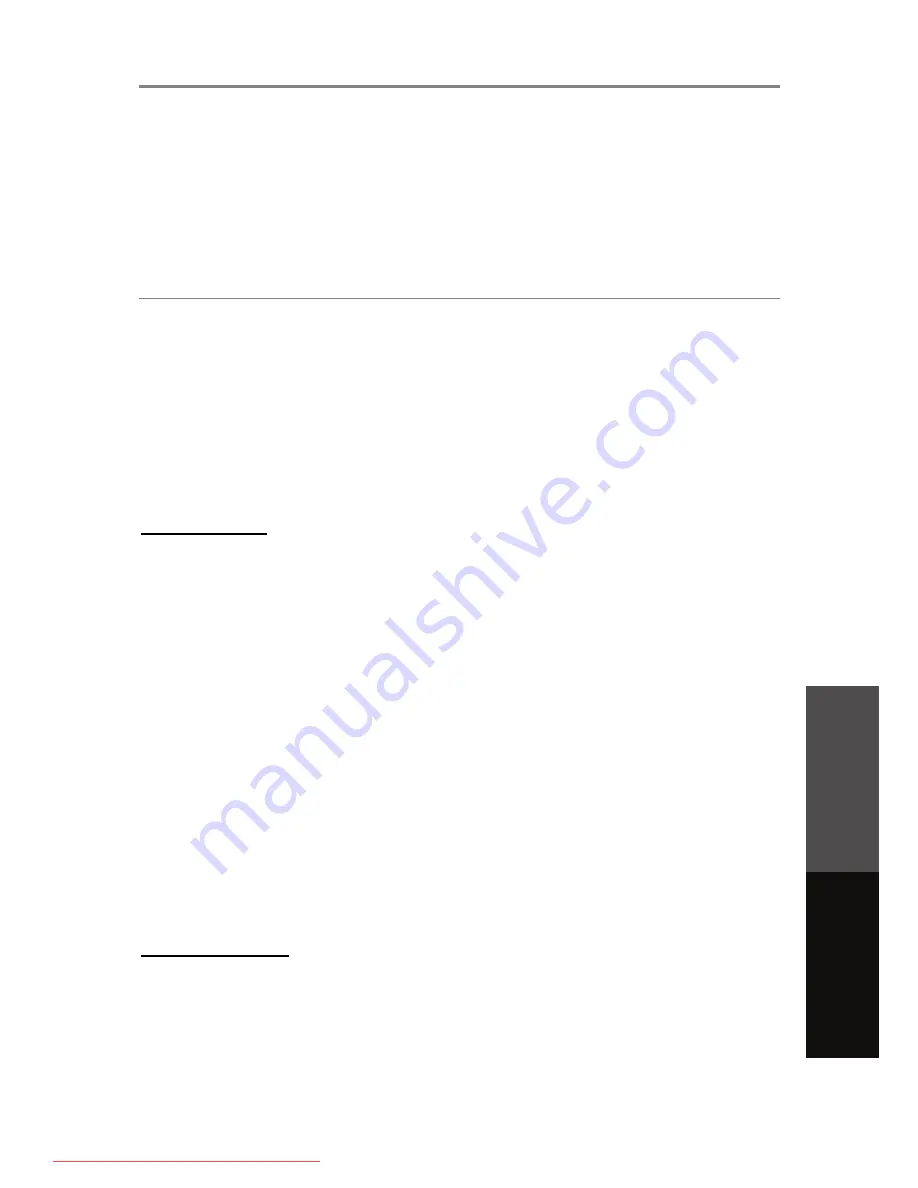
BASIC OPERATION
14
3.
If there is no disc loaded in the unit, it will auto-detect the memory card and start to
read and playback compatible media files. Otherwise, press the
DVD/USB/SD
button
to switch to CARD input.
NOTE:
If another USB stick/memory card is already inserted, the unit will not auto-detect
the second USB/CARD memory device. Press the
DVD/USB/SD
button to switch to the
desired source.
USB/CARD Multimedia Playback
Access this feature by entering USB or CARD Mode.
To play multimedia files, a
compatible USB device or SD/MMC/MS Card storing compatible media files must be
connected.
NOTE:
This unit only supports USB devices with a FAT32 file system. It will not support
NTFS file systems.
This unit supports XVID, AVI, MP3, WMA and JPEG file playback. However, due to
other variations in file formats, some files may not play even though they are the
supported file types.
Music Playback
1.
The music will normally start playing in sequence automatically. Use
to navigate
the file list if you wish to play a specific music file.
2.
Press OK to start playing a selected music track
3.
When the player reaches the end of the file sequence, it will stop playing and display
the welcome logo. Press the
button to return to the Multimedia Menu.
During music playback, the following actions are available.
Pause:
Press the
button to pause playback. Press again to resume playing.
Stop:
Press the
button to stop playback.
Forward/Rewind:
Press and hold the
/
buttons to fast forward/rewind. Repeat this
motion to increase the speed. The max speed is 32x. Press PLAY to resume playing.
Previous/Next track:
Tap the
/
buttons for previous/next track.
GOTO:
Press the GOTO button and enter a specific time to jump to in the current track in
HH:MM:SS format.
Tip: To play specific tracks or a music playlist during the picture slide show start the music
playback first. Then, press RETURN to go to the Multimedia Menu, and navigate to the
image files per the instructions below. The music will continue playing after the picture slide
show starts.
Picture slide show
1.
In the file list, use
to choose a picture to start the slide show with.
2.
Press OK to start the slide show.
During the slide show, the following actions are available.
Pause:
Press the
button to pause playback. Press again to resume playing.
SAFETY
INFORMA
TION
INTRODUCTION
PANEL
& REMOTE
UNIT OPERA
TION
REFERENCE
Downloaded From Disc-Player.com TEAC Manuals









































