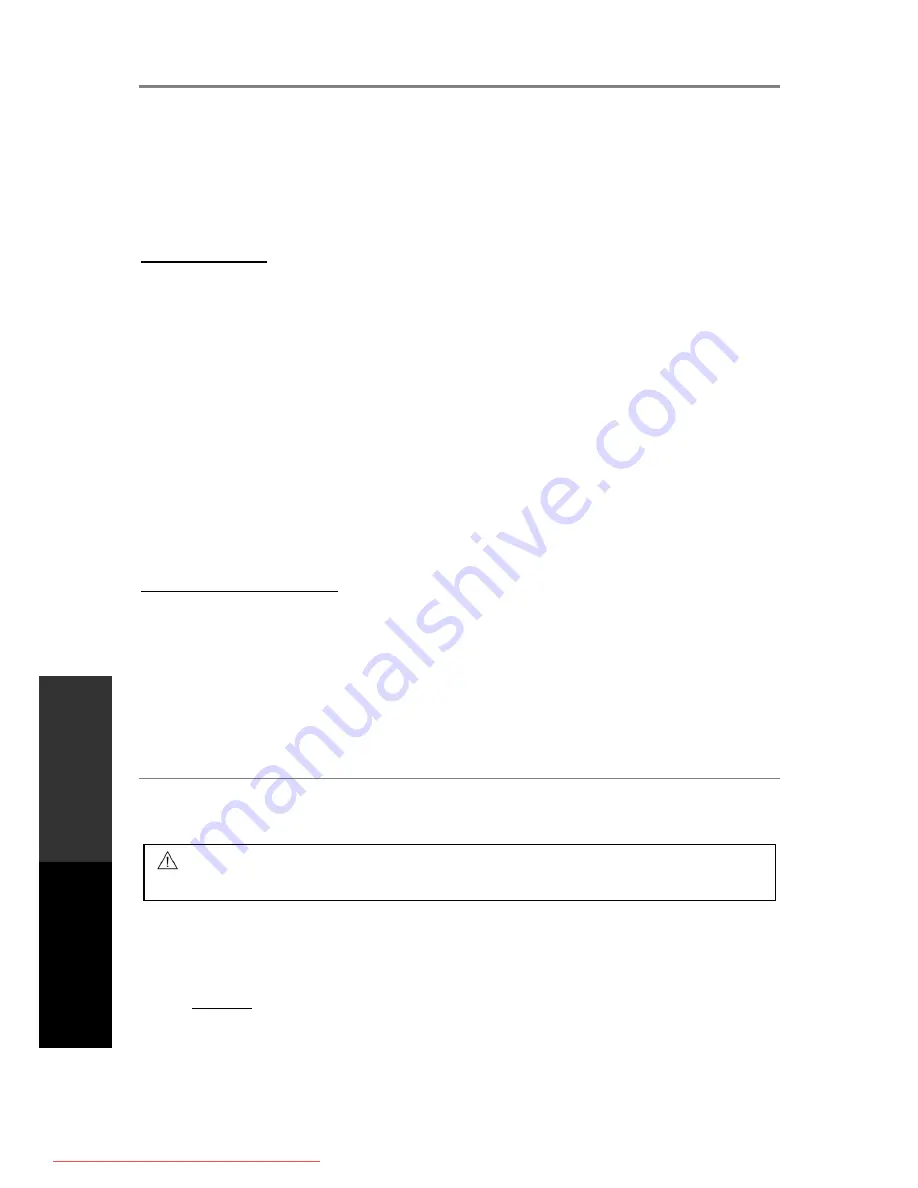
BASIC OPERATION
15
Stop:
Press the
button to stop playback.
Previous/Next track:
Tap the
/
buttons for previous/next file.
direction buttons: Rotate the current picture. Note: Some picture CDs may have
design limitations that make this feature unavailable.
ZOOM:
Press the
ZOOM
button on the remote control. 100% will display on the screen.
Press
/
to zoom in or out. Press
ZOOM
again to exit Zoom view.
Movie Playback
1.
In the file list, use
to choose a movie to watch.
2.
Press OK to start the movie playback.
During movie playback, the following actions are available.
Pause:
Press the PAUSE button to pause playback. Press again or press PLAY to
resume playing.
Stop:
Press the STOP button to stop playback. Exiting to the main USB menu or the TV
mode will also stop playback.
Forward/Rewind:
Press and hold the
/
buttons to fast forward/rewind. Repeat this
motion to change fast forward/rewind speeds.
Previous/Next track:
Tap the
/
buttons for previous/next track.
GOTO:
Press the GOTO button and enter a specific time to jump to in the current track in
HH:MM:SS format.
Subtitle:
Press SUBTITLE to choose subtitles (subject to availability from the movie file)
Programmable Playback
Programme a playlist with a customised track sequence.
1.
Press the PROG button to access the playlist setup menu.
2.
Key in the desired track numbers into the list in sequence.
3.
Use the
buttons to select the PLAY option at the bottom of the screen. Press
OK to start playback. Press PROG to exit the playlist setup menu.
CD Ripping
This unit can record to a connected USB drive
.
Use this function to save music tracks from
Audio CDs into MP3 files.
NOTE:
In order to rip, an audio CD must be loaded and a USB drive
must be connected to
the unit.
Ensure that the connected media has enough free memory and is not write-protected.
DO NOT use Hard Disk Drives as they are generally not suitable for recordings with
this unit. We suggest using USB devices up to 32GB and formatted in the FAT32 file
system.
Only use USB2.0 high-speed USB media.
CAUTION:
Please note that some Audio CDs are copyright protected and are not
to be copied.
SAFETY
INFORMA
TION
INTRODUCTION
PANEL
& REMOTE
UNIT OPERA
TION
REFERENCE
Downloaded From Disc-Player.com TEAC Manuals






















