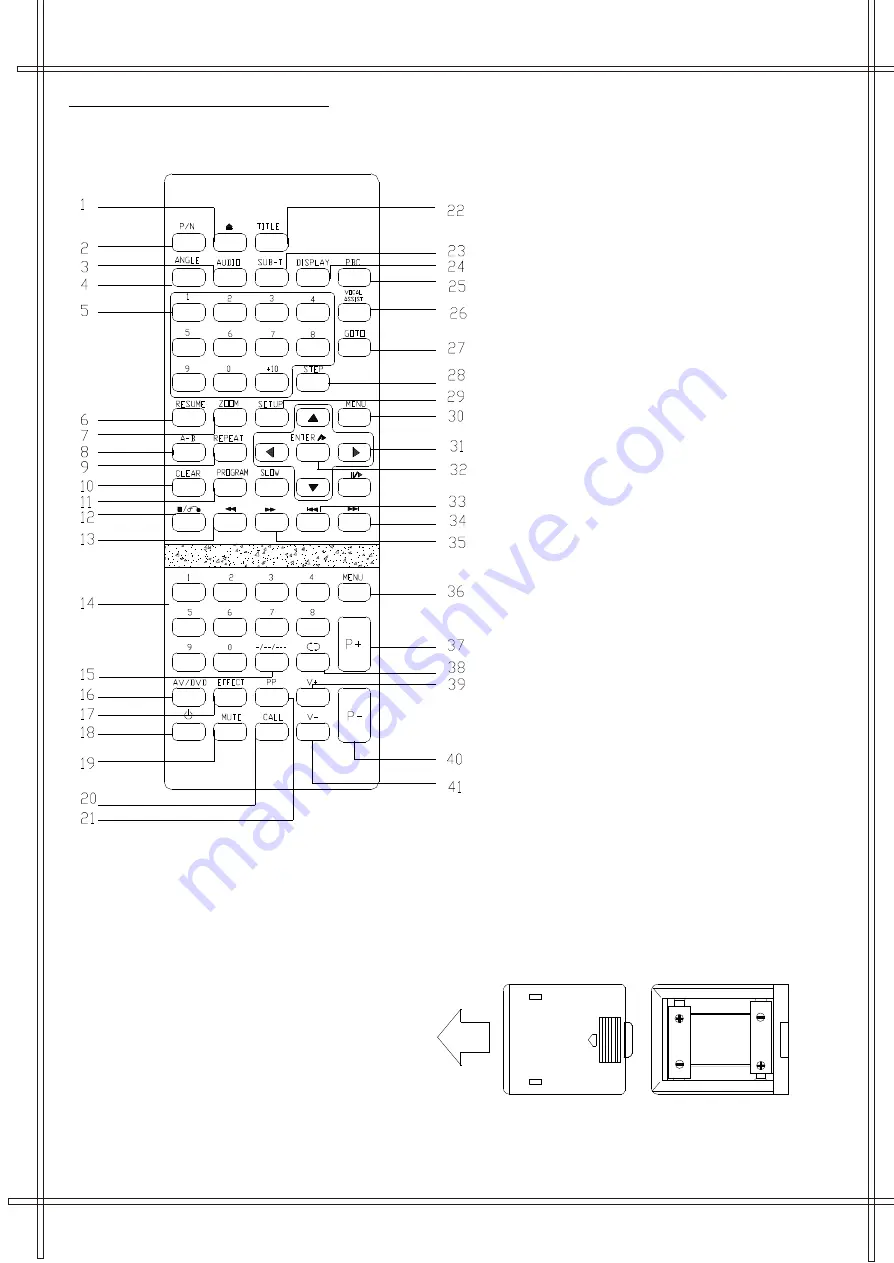
o
p
e
n
REMOTE CONTROL UNIT
1. Open/Close Button
2.
Pal/NTSC Button
3.
Audio Button
4.
Angle Button
5.
DVD Numeric Buttons
6.
Resume Button
7.
Zoom Button
8.
A-B Button
9.
Repeat Button
10. Clear Button
11. Program Button
12. Stop Button
13. Fast Backward Button
14. TV Numeric Buttons
15. Three Digital Program Button
16. AV/DVD Button
17. Effect Button (The button is non-functional.)
18. Standby Button
19. Mute Button
20. Call Button
21. PP Button
22. Title Button
23. Sub-t Button
24. Display Button
25. Pbc Button
26. Vocal Assist Button
27. Go To Button
28. Step Button
29. Set Up Button
30. Menu Button
31. Direction Up Button
Direction Down Button
Direction Left Button
Direction Right Button
32. Enter/Play (ENTER) Button
33. Play/Pause Button
34. Music Change Buttons
35. Fast Forward Button
36. TV Menu Button
37. Channel Button (P+)
38. Previous program Button
39. Volume Button(V+)
40. Channel Button (P-)
41. Volume Button(V-)
BATTERY INSTALLATION
Insert two "AAA" batteries as illustrated
and replace the battery cover.
5
























