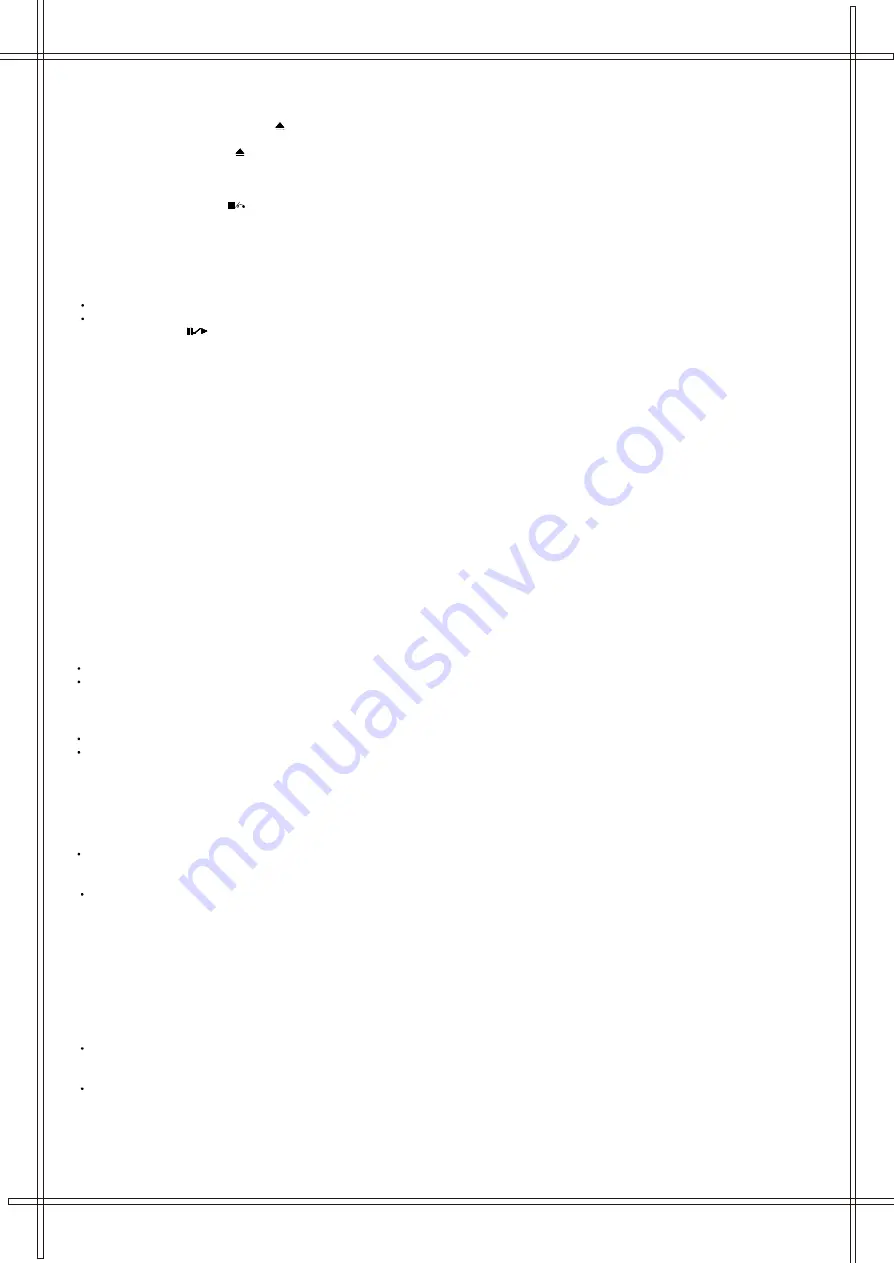
DVD Operations
Play Discs
1. Press the
OPEN/CLOSE
button ( ) on the front panel and load the Disc on the tray.
The label side should be facing upwards. For a Double-sided DVD Disc, put the disc with label A/1 up.
2. Press the
OPEN/CLOSE
( ) button again to close the tray and the disc will be loaded.
3. The Disc will be played automatically.
. If it is a DVD disc, it will show the Menu/Title Page on the screen.
. If it is a CD, it will play the first track immediately.
4. Press the
STOP
Button ( ) if you want to stop the Disc playback. You can resume playback by pressing the
ENTER
/
4
button (on the front panel)or the
ENTER
/
4
button (on the remote controller) and it will start at location where you have
pressed stopped (Resume Play).
5. Press the STOP Button twice to have the Disc fully stopped.
PAUSE Mode
This function is applicable for DVD and CD audio.
For DVD , the picture will become static.
For CD audio, it will become silent.
1.By pressing the Button will cause the player to enter Pause mode.
2. Press the
ENTER
/
4
Button or PAUS
to Play State.
OSD.
There are 5 OSD languages embedded in the DVD Player : English, Spanish, German, French and Italian.
1. Press the SETUP button on the remote controller to enter the setup menu main page.
2. Choose General Setup through the Navigation Arrows (
3546
) and press
3. Go to the OSD LANG option and use the Navigation Arrows to do the selection.
4. Press
ENTER
/
4
to confirm.
5. Press
SETUP
again to quit the Setup menu.
DVD Menu Play
The DVD Menu Play function is only applicable for DVD movie. User can access the Casting information, Production History, Movie
Introduction etc. directly through this function.
1. Press the
DVD MENU
Button on the remote controller to enter the Root Menu.
2. Use the Navigation Arrows (
3546
) or input the item index through the Number keys (0-9)
to do the selection.
3. Press
ENTER
/
4
to confirm the selection.
E button again to resume
Select with Number Button (0 - 9)
During a DVD movie playback, by inputting through the Number Buttons you are able to select the Chapter in the current file.
When playing audio CD, Number Key press will command the player to access the track indicated.
Audio Mode
This function is applicable for DVD and CD audio but with different effects.
For a DVD disc, pressing the
AUDIO
Button will change the language of playback.
For CD, pressing the
AUDIO MENU
Button will change the audio mode in round-robbin fashion.
Fast
This function is applicable for DVD and CD audio but with different effects. The
FAST FORWARD
(
8
) key and
FAST BACKWARD
(
7
) key are used to achieve fast
play function.
For DVD , there are 4 different levels of speed (
2x, 4x, 8x, 16x
). Every successive key press will increment the speed of quick play.
Note : Press
PLAY
Button at any stage will resume to normal speed.
For CD audio, the FF/FR will perform quick rolling on the music output. However, once the FF/FR key press is released, the
playback will Resume to normal speed.
Slow Play
The Slow Forward is applicable for DVD, There are 4 steps of slow motion speed,
1/2,1/4, 1/8, 1/16
. Successive key presses will
Decrement the playback speed.
Note : Press
Play
Key to switch back to normal playback speed.
Repeat Mod
D audio but with different effects.
For DVD disc playback, user can choose to repeat the current chapter or the current title.
Subsequent key press of the
REPEAT
key can change between these two options.
For CD, user can choose to repeat the current track or the whole disc (Repeat All).
Subsequent key press of the
REPEAT
key can change between these two options.
When using the Number Buttons as input, user can directly input two numbers, if two digits are used.
For example, to input the number '13' , user has to press ' '1 ' and ' 3' .
e
This function is applicable to DVD and C
16



















