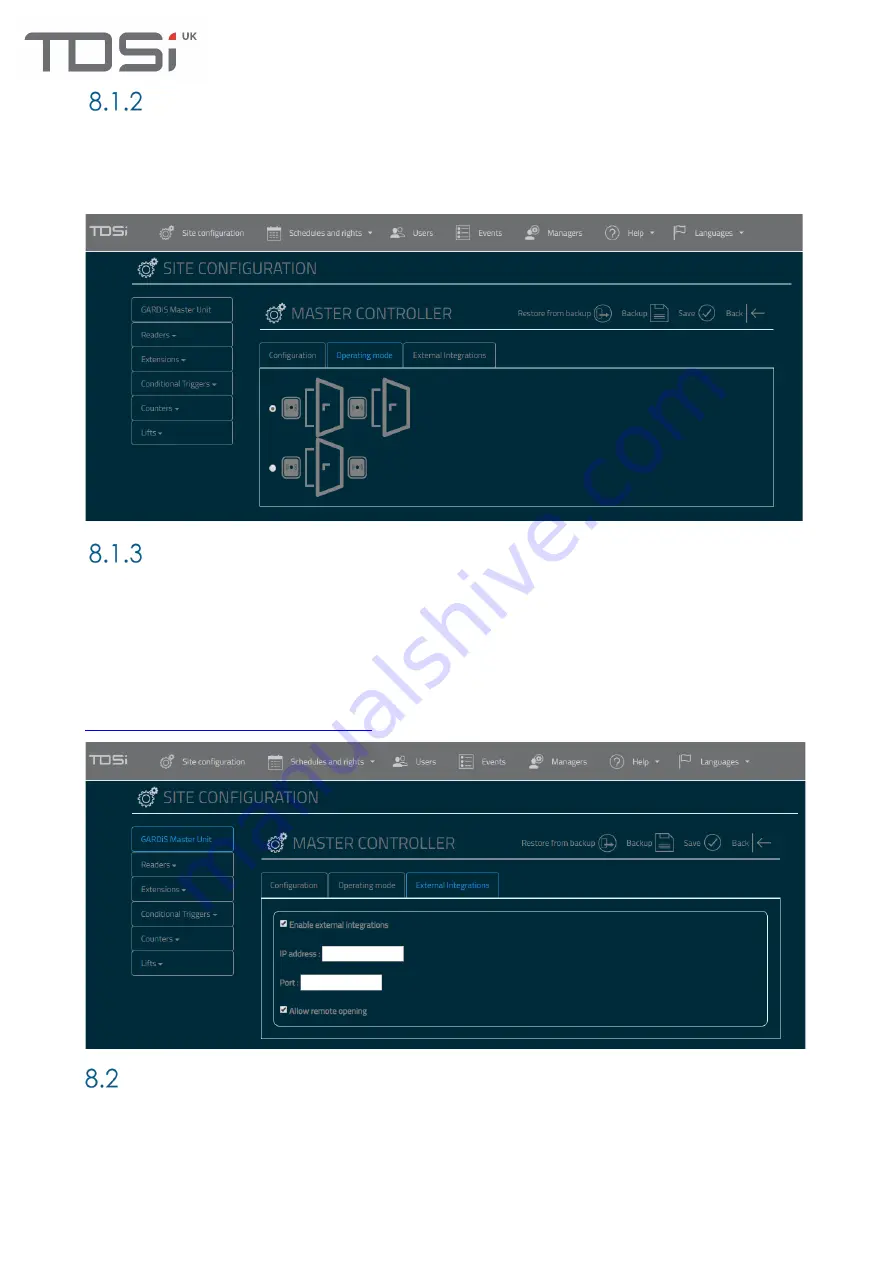
21
Operating Mode/Readers
On GARDiS 4, the “Operating mode” tab highlighted below is displayed across 2 tabs, grouped by
readers.
Select the first option for a reader channel per door
i.e. Reader 1 operating door 1, Reader 2
operating door 2.
Select the second option for read in (reader channel 1) and read out (reader channel 2)
External Integrations
External Integrations allows for third parties to integrate with the GARDiS controller.
Enable external Integrations
: Selecting this option displays an IP Address and Port text box. Enter the
details of the endpoint you wish to send event information.
Allow remote opening
: By ticking this option, the GARDiS controller will allow an http request to open a
door. An example of the http request is displayed below, where the index indicates the door relay to
open i.e. door 1 and the IP address is the unit’s IP Address. The response will contain OK if actioned.
The event “Opening by CTM” will be generated along with the reader number associated to the
door.
http://192.168.102.54/open.iws?index=1
Readers
Select the reader technology required from the drop-down menu. The available configurations for
that technology is automatically updated on the screen.
Reader Type
: Select the required technology of the reader. Supported reader types: Wiegand, clock
& data, OSDP, SSCP. Changing the reader type will alter the first section to contain configuration
required for the selected type.
Anti-Passback
: This allows the reader to be configured for anti-passback. By default, it is set to
Summary of Contents for GARDiS Series
Page 1: ...GARDiS Controller Embedded Web Server User Manual UM0121 Issue 3...
Page 4: ...Timed Anti passback 46 Troubleshooting 47 Restoring from backup 47...
Page 14: ...14 Step 14 Enter details for the new user i e last name...
Page 25: ...25...
Page 30: ...30 This will set the selected schedule within the dropdown...
Page 34: ...34 Step 1 Step 2 Step 3 Step 4...






























