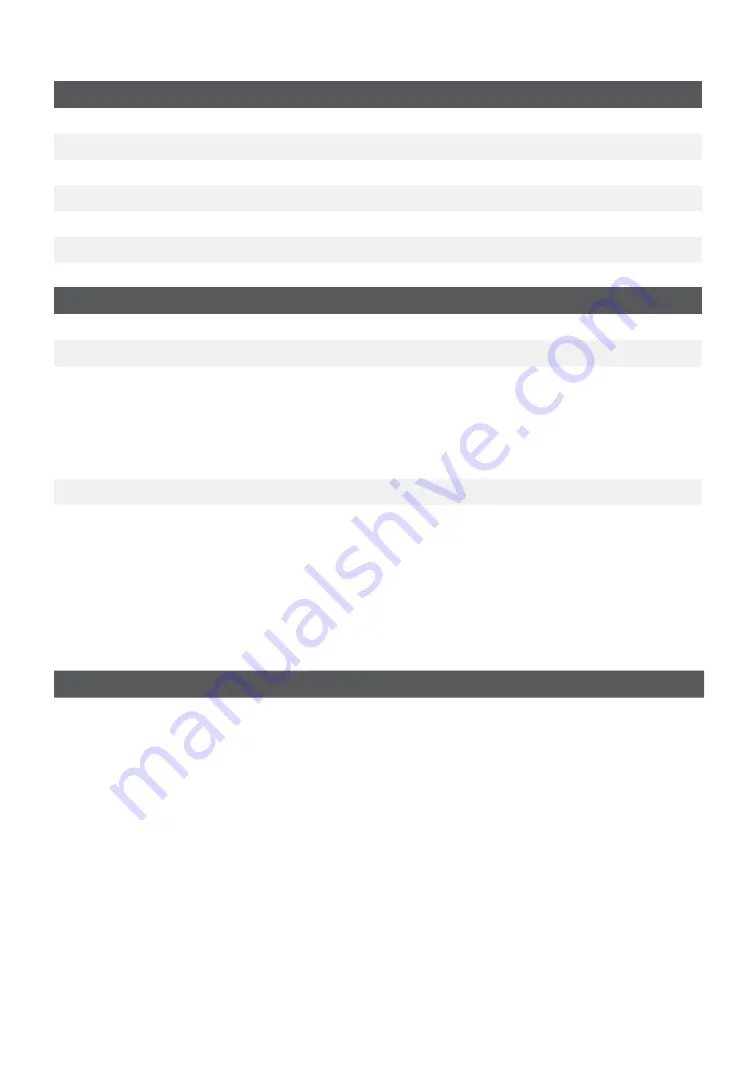
25
Maintenance Menu
Host 1 Param DL
--
Host 2 Param DL
--
US BIN Download
--
Reset Menu
Reset Invoice #
--
System Info
--
Software Download
--
Other Functions Menu
Training Mode
--
Service Menu
--
EMV Reports
EMV Parameter Rpt
EMV Statistics Rpt
EMV Last Trans
EMV Public Keys
--
--
--
Recent Error Rep.
--
Activity Log
--
Entering letters and special characters
Whenever you have are requested to enter a letter or special character, such as a receipt
banner or creating a user ID, follow these steps . Press
Correction
to change any entry .
Letters
Spaces
Special characters
1.
Press the key that
has the desired
letter on it . For
example, press
2
key
to enter
C
.
2.
Press the
F
key
until the desired
letter is displayed .
1.
Press
0
key .
2.
Press the
F
key
twice .
1.
Press the
Admin
key .
2.
Press the
F
key
until the desired
special character
appears on the
screen .
Maintaining the terminal and PINpad
•
Don’t place them on a magnetized pad — this will cause them to malfunction .
•
Routinely clean them with a damp cloth so that spills don’t get into the inner workings .
•
Use TD-approved cleaning cards for the chip and magnetic card readers .


















