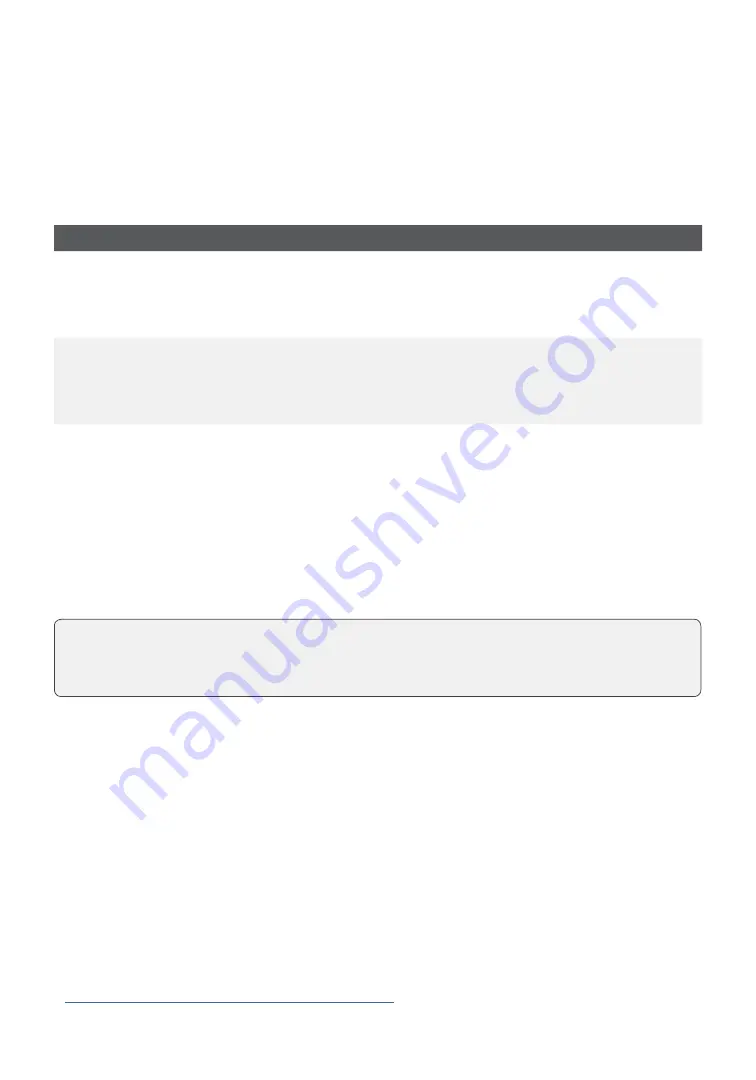
7
Fraud prevention
Manually entered credit card numbers
This is the ability to manually enter a credit card number into the terminal for a purchase
transaction when a customer is performing a
card-not-present
purchase .
Transaction type
Default settings
Manually entering a credit card number on the terminal
This is the ability to manually enter a credit card number
into the terminal for a purchase transaction when a
customer is performing a
card-present
purchase .
Protected by supervisor ID and
password
Mail order / Telephone order purchase
This is the ability to manually enter a credit card number
into the terminal for a purchase transaction when a
customer is performing a
card-not-present
purchase .
Disabled
Force post purchase
This is the ability to perform a transaction with a
manually entered authorization number versus the
transaction being authorized automatically through
the terminal .
Disabled
Call for authorization
You can enable/disable call for authorization transactions .
Financial Transactions
The TD iCT250 solution can perform the following transactions:
•
Sale (purchase)
•
Phone / Mail sale
•
Force post
•
Return (refund)
•
Void
•
Partial authorization
•
Pre-authorization*
* These optional transactions are covered in our online documentation at
www .tdmerchantsolutions .com/posresources
.
We understand that the default settings that come with this terminal may not fully meet
your businesses’ needs . Should you wish to amend these default settings, please contact
the TD Merchant Solutions Help Desk at
1-800-363-1163
to learn about your options .











































