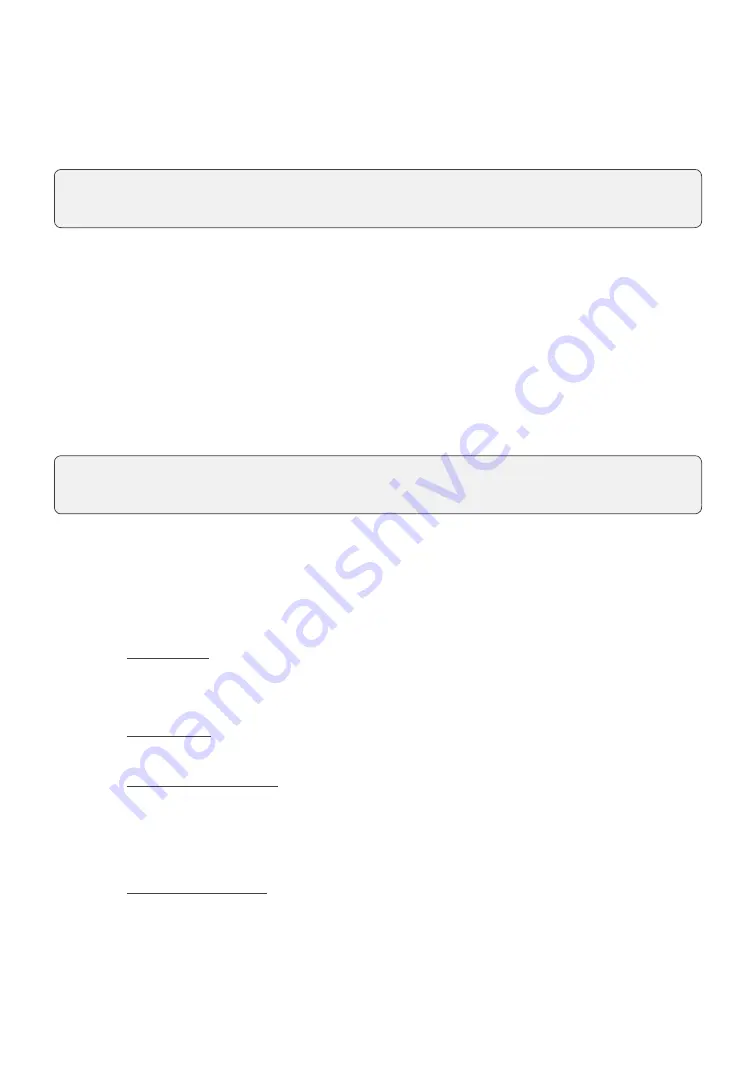
13
Void
This transaction is used to correct a previously entered transaction from the terminal in the
current, open business day . You can also use Transaction Recall to recall and cancel / void
a transaction based on information other than the trace number .
1.
Press
OK
Void .
2.
Enter the
trace number
for the transaction to be voided and press
OK
.
3.
Verify that this is the correct transaction:
Void
or
Back
. If you select back, you
can enter a new trace number to void .
4.
The voided transaction receipts print .
Return
You can only perform a return on a transaction that has already been submitted for reimbursement .
1.
Press
OK
Return .
2.
Enter the
dollar amount
and press
OK
.
3.
Customer confirms the dollar amount and presses
Yes
or
No
.
4.
Perform one of the following return payment methods .
Insert card
a)
Verify the card info with what is on the screen and press
OK
.
b)
The customer may be required to enter their PIN . Go to step 5 .
Swipe card
a)
Verify the card info with what is on the screen and press
OK
. Go to step 5 .
Manually enter card
a)
Enter the
account number
and press
OK
.
b)
Enter the
expiry date
and press
OK
. This is four digits in length .
c)
Indicate if the return is for a phone / mail sale:
Yes
or
No
. Go to step 5 .
Insert / swipe card
a)
The customer selects the account to use:
CHQ
or
SAV
.
b)
The customer enters their
PIN
and presses
OK
. Go to step 5 .
5.
The screen shows that authorization number, the transaction total and the receipts print .
If you have closed the business day that the transaction was performed in, you can only
perform a return. The option to void the transaction is no longer available.
Debit returns are disabled by default. If you wish to activate debit returns on your terminal
please call the TD Merchant Solutions Help Desk at
1-800-363-1163
.






























