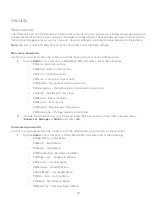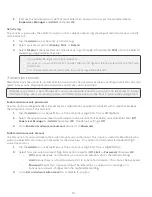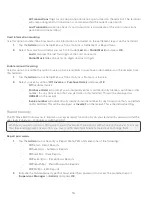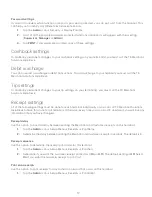2
Batch reports
These reports are for all transactions performed within a particular batch. It then prints a report showing
transactions performed on the terminal since the last Settlement / Day Close.
1.
Tap the
Admin
icon
Batch menu
View History.
2.
Select one of the following options (
Batch Totals
,
View History
or
Host Batch Inquiry
).
Batch Totals
This option allows you to view the current batch on the terminal.
3.
The batch totals are shown reflecting sale and return amounts separately.
View history
This option allows you to view the previous 30 closed batches on the terminal.
3.
Indicate what information you wish to see (
Batch #
,
All
and
Last Batch
).
Batch #
- Enter the
Batch #
and press
OK
and the batch total is displayed.
All
- The last 30 batches will be displayed.
Last Batch
- Select how you want much detail you want (
Detail
or
Summary
).
Detail
a)
Indicate how you want the information sorted and displayed (
Reference #
,
Invoice #
or
Card Type
).
b)
Scroll through the information with the arrow icons.
c)
Tap the
icon to print a copy of this information.
Summary
a)
The information is automatically printed.
Host batch inquiry
This option allows you to view the current batch at the host.
3.
Select preferred viewing option (
or
Summary
).