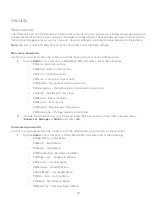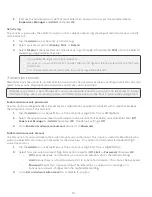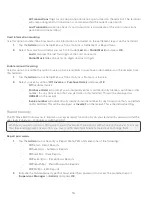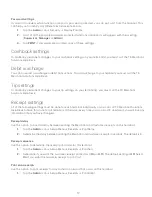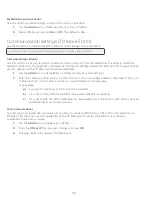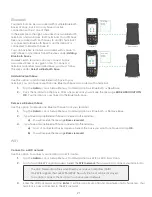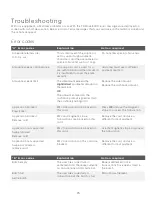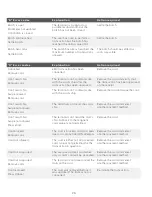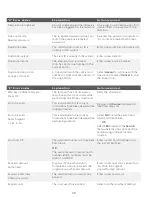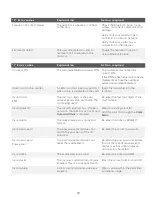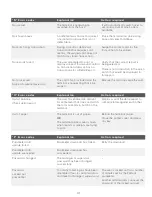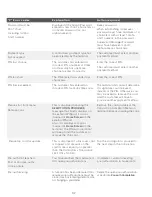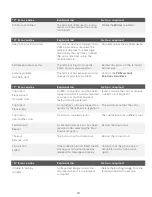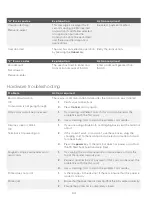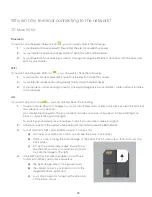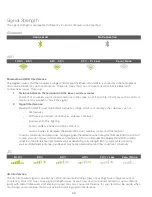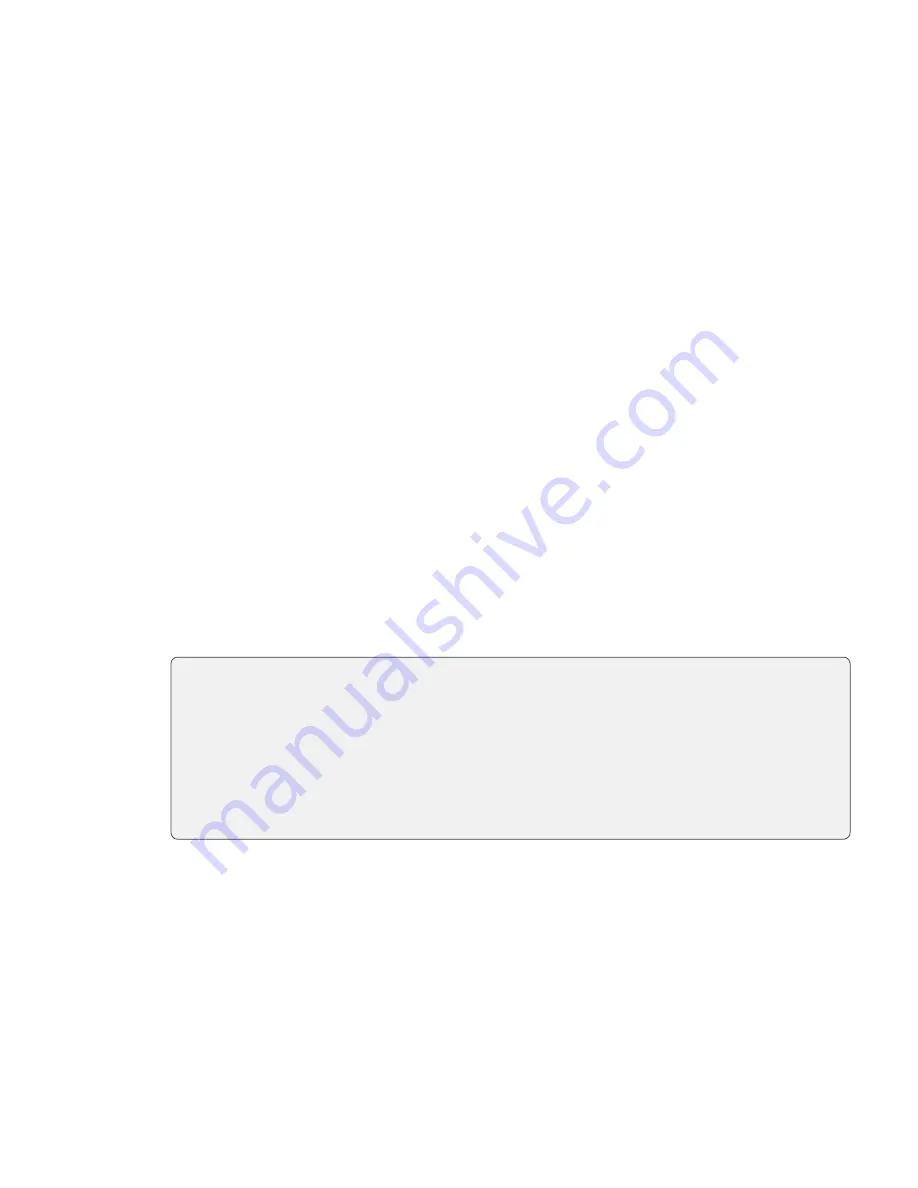
22
Manually add a WiFi network
Use this option to manually add an existing WiFi network by name.
1.
Tap the
Admin
icon
Setup Menu
Communications
WiFi
Advanced Setup
Networks
Add Manual.
2.
Enter the
SSID name / WiFi network name
and tap
Enter
.
3.
Is it a
Hidden Access Point
(
Yes
or
No
).
Note: You may be able to configure your WiFi network to hide your network ID, or name (SSID), so that
it is not visible. If you have done this, then this setting should be set to
Yes
.
4.
Enter the WiFi password and tap
Enter
. It will be a minimum of 8 and maximum of 63 characters.
5.
Your terminal is now connected to the entered WiFi network.
IP Address type
Use this option to edit the Static WiFi settings on the terminal.
1.
Tap the
Admin
icon
Setup Menu
Communications
WiFi
Advanced Setup
IP Settings.
2.
Select the desired option (
Dynamic IP
or
Static IP
).
If you selected
Dynamic IP
go to step 3.
If you selected
Static IP
:
a)
Enter the following information:
Gateway
IP
,
IPSubMask
,
PriDNSIP
and
SecDNSIP
) and press
OK
.
b)
When you select any of the above options, enter the
IP address
and press
OK
. For a static IP
address you must complete all of the above information.
All of the addresses are 12 digits long and supplied by your Internet service provider (ISP).
Leading zeros are not usually provided or required to be entered. It is four groups of 1 to 3
numbers separated by decimal points.
3.
The WiFi settings have been updated.
4G
You should not change any mobile / 4G settings terminal settings. If you have any questions, please contact the
TD Merchant Solutions Help Desk.
•
Do not make any changes to these settings unless instructed to do so by the TD
Merchant Solutions Help Desk. If incorrect information is entered your terminal may lose
connectivity and you will be unable to perform transactions.
•
All of the addresses are 12 digits long and supplied by your Internet service provider
(ISP). Leading zeros are not usually provided or required to be entered. It is four
groups of 1 to 3 numbers separated by decimal points.
•
Please ensure that you enter the decimal points in the IP addresses as they do not
auto-populate.