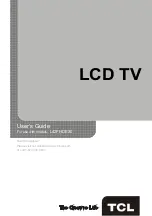Reviews:
No comments
Related manuals for L42FHDE30

SP-42Q2HL
Brand: Samsung Pages: 4

UE49KU6519
Brand: Samsung Pages: 60

50P615
Brand: TCL Pages: 20

LCDVD326A
Brand: Curtis Pages: 1

49UHS3500
Brand: Salora Pages: 129

L32D2930
Brand: TCL Pages: 50

dts INSIGNIA NS-43D420NA20
Brand: Best Buy Pages: 2

PROSCAN PLDED5066A-C
Brand: Curtis Pages: 17

TV-A2018
Brand: Aiwa Pages: 10

28 VLE 5401 WG
Brand: Grundig Pages: 60

LT-2211HD
Brand: Akai Pages: 82

50C715
Brand: TCL Pages: 20

CAV190E
Brand: Caratec Vision Pages: 80

KGN1080PPRO22VDA
Brand: Kogan Pages: 31

DX-55L150A11
Brand: Dynex Pages: 2

series 8 8500
Brand: Samsung Pages: 108

TX-29AD1D
Brand: Panasonic Pages: 8

TX-28CK1P
Brand: Panasonic Pages: 24