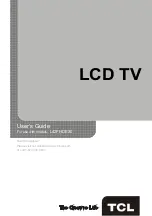14
Menu Operation
Frequency Range:
displays the different graphic
equalizer names set for each sound preset
option.
Choose a band and make adjustments. When
making adjustments, the
Equalizer
option
automatically changes to
Personal
. Press ◄/►
to select the desired frequency (100Hz, 300Hz,
1KHz, 3KHz, 10KHz) you wish to adjust. Use
▲/▼ to adjust the level. When you have finished
adjusting the levels, press
MENU
to exit.
Balance:
adjust the amount of audio sent to the left
and right speakers.
Surround:
option
On/Off
. When turned on, this
option enables a mode which simulates a surround
sound effect.
Speaker:
option
On/Off
. When you select the
Off
option, the sound speaker on the TV will be turned
off.
SPDIF Type:
this option controls the type of audio
stream sent to the Digital Audio Output jack.
Available options are
Dolby Digital, PCM
, or
Off.
Auto Volume Control:
option
On/Off
. This option
reduces the annoying blasts in volume that often
occur during commercial breaks, and also amplifies
softer sounds in program material, eliminating the
need for constant volume adjustment.
Analog TV Sound:
this option controls the manner
in which the sound comes through your speakers.
Options available vary according to the input
selected.
Note:
The
Analog TV Sound
option is only available
for analog channels.
Mono (available for regular TV viewing only):
this option plays the sound in mono only. Use
this setting when receiving broadcasts with weak
stereo signals.
Stereo :
this option splits the incoming stereo
audio signal into left and right channels. Most TV
programs and recorded materials have stereo
audio. The word “Stereo” appears in the
Channel
Banner
when you tune to a program that is
broadcast in stereo.
Second Audio Program (SAP):
this option plays
the program’s audio in a second language, if
available. The letters “SAP” appear in the Channel
anner when you tune to a program that is broadcast
with SAP information. SAP audio is broadcast in
mono only. SAP is also used to broadcast a
program’s audio with descriptions of the video for
the visually impaired.
Default Audio Language
: choose the language you
prefer for dialog on digital channels. If the preferred
language is not broadcasted with the program,
then the TV plays the default audio for the program
(usually
English
in the US). There are 3 available
default languages (
English, French, Spanish
).
Note:
The
Default Audio Language
option is only
available for digital channels.
Current Audio Language
: press ◄/► to choose
from the list of languages available for the program
you’re watching. The language chosen becomes
your preferred language for all digital channels until
you turn the TV off. If the language chosen is not
being broadcasted with a program, the TV plays the
default language for the program (usually
English
in
the US).
Note:
The
Current Audio Language
option is only
available for digital channels.
Setup Menu
The
Setup
Menu allows you to configure the TV
with your preferences. Press
MENU
on the remote
to open the Main Menu. Press ▲/▼ to select
Setup
;
then press
OK
/► to display the following options:
(Refer to Figure 3.)
Signal Type:
choose the type of signal (
Cable/Sat
or Antenna
) you have connected to the
ANT/
CABLE/SAT IN
.
Channel Scan
When you perform a Channel Scan, your TV
searches for channels with signals and stores the
channel information in the Channel List. Then, as
you watch TV and press
CH+
or
CH-
, your TV goes
to the next or previous channel in the Channel List
and skips the channels that do not have signals.
If the TV signal source changes – for example, if you
change from an outdoor antenna to cable TV – you
will need to rescan for channels.
To automatically scan for channels:
1. After choosing a signal type, press ▲/▼ to
highlight
Channel Scan
.
2. Press
OK
/► to start the scan. You can see the
search progress and how many channels are
found in the on-screen menu.
(
Note:
If you wish
to stop the search, press the
CLEAR
button.)
3. After the scan is complete, press the
MENU
button to return to the previous menu, or press the
CLEAR
button to close the menu.
Channel Skip
You can hide channels in the Channel List. Then,
when you press the
CH+
or
CH-
button, the TV will
skip the hidden channels. You can still tune to these