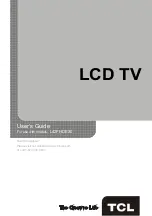9
Connections and Setup
VOL
CH
RC3000N02
INPUT
GUIDE
MENU
CLEAR
GO BACK
INFO
MUTE
FAV
MEDIA
MTS
TV
PIC
ZOOM
SLEEP
SLEEP
+
+
ZOOM
-
-
Remote Control Functions
INPUT
Opens the
Input
list; then press
INPUT
repeatedly to
select the video input, or press
▲/▼ to highlight an
options, and press
OK
to select the desired option.
0-9
(Alphanumeric buttons) Enters a channel number, then
press
OK
(or let the entry timeout).
•
(dot) To enter a digital channel with a sub-channel,
enter the main channel; then, press the dot (•), the sub-
channel, and then the
OK
button.
MENU
Brings up the main menu or press to return to the
previous menu.
▲/▼◄/►
(
arrows
)
Highlights different items in the TV menu and
adjusts the menu controls.
Note:
In USB mode, the up or down arrow (
▲/▼)
can
also be used for rotating a photo when the photo is being
diaplayed.
ZOOM+/-
(
◄/►
)
Selects the desired screen format.
SLEEP+/-
(▲/▼) Sets the TV to turn off after a given amount of
time.
PIC
Selects picture mode.
INFO
If no menus are currently active, press
INFO
to display
the Channel information.
VOL+/-
Increases or decreases the TV volume.
MUTE
Turns the volume on and off.
FAV
Press the
FAV
button to browse the channels in your
favorite list. Use ▲/▼ to highlight options, then press
OK
to select.
MEDIA
Goes to the
USB
menu.
(POWER
button) Turns the TV on or standby.
GUIDE
Toggles the Electronic Programme Guide between on
and off. Only available for digital channels.
CLEAR
Removes any menu or display from the screen and
return to normal viewing.
OK
Displays Channel List menu. When the TV is in the
menu system, press to confirm your selection.
GO BACK
Returns you to the previously viewed channel.
CH+/-
Selects channels and external input mode.
TV
Press to access to the TV mode.
MTS
Press to select your desired sound mode.
◄◄ / ►► / ►
/
These buttons can be used for playing music and
photos in the USB menu.