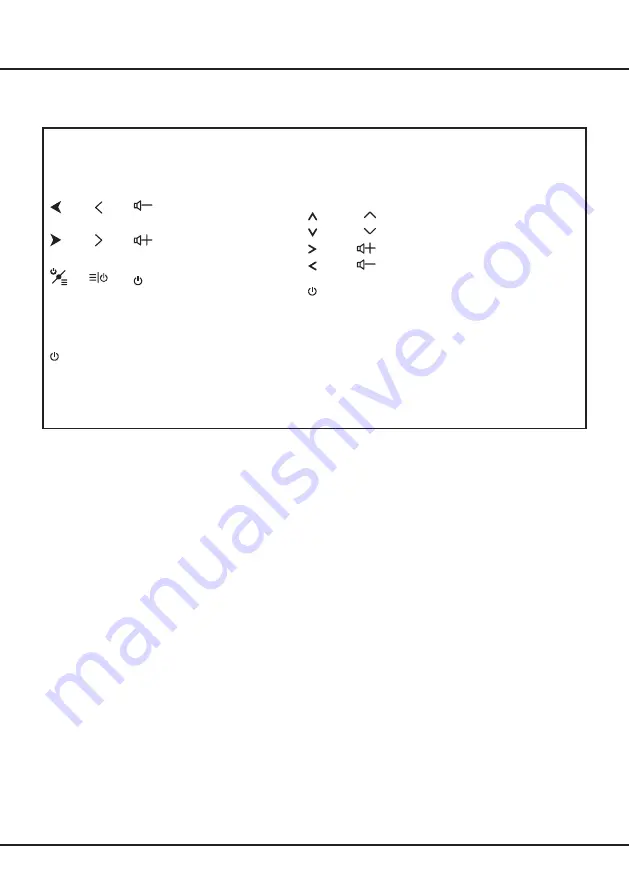
4
Buttons on the TV
Chapter 1
Introduction
If the batteries in your remote control are run down, you can use the buttons on your TV set. They have the
following functions:
For models with below buttons on the set:
For models with below buttons on the set:
or
/
◄
TV mode
In menus
P
▲
or
/
►
P
▼
►
or
Features (Short press)
(Long press)
◄
Features (Long press)
OK
(Short press)
Features (Long press)
OK
(Short press)
For models with only one button on the set:
Power on/Standby
Note
:
Figures and illustrations are provided for reference only and may vary depending on the model.





































