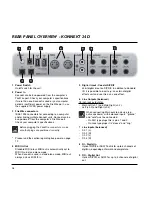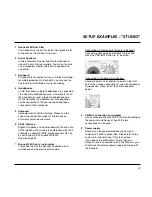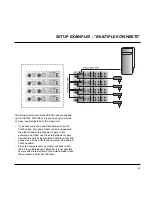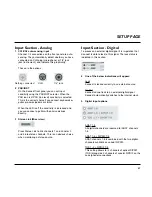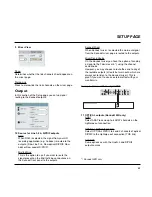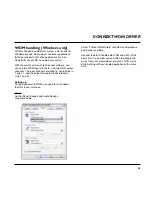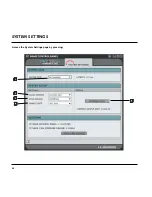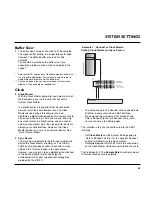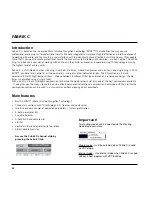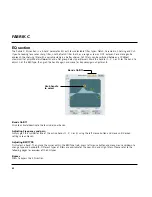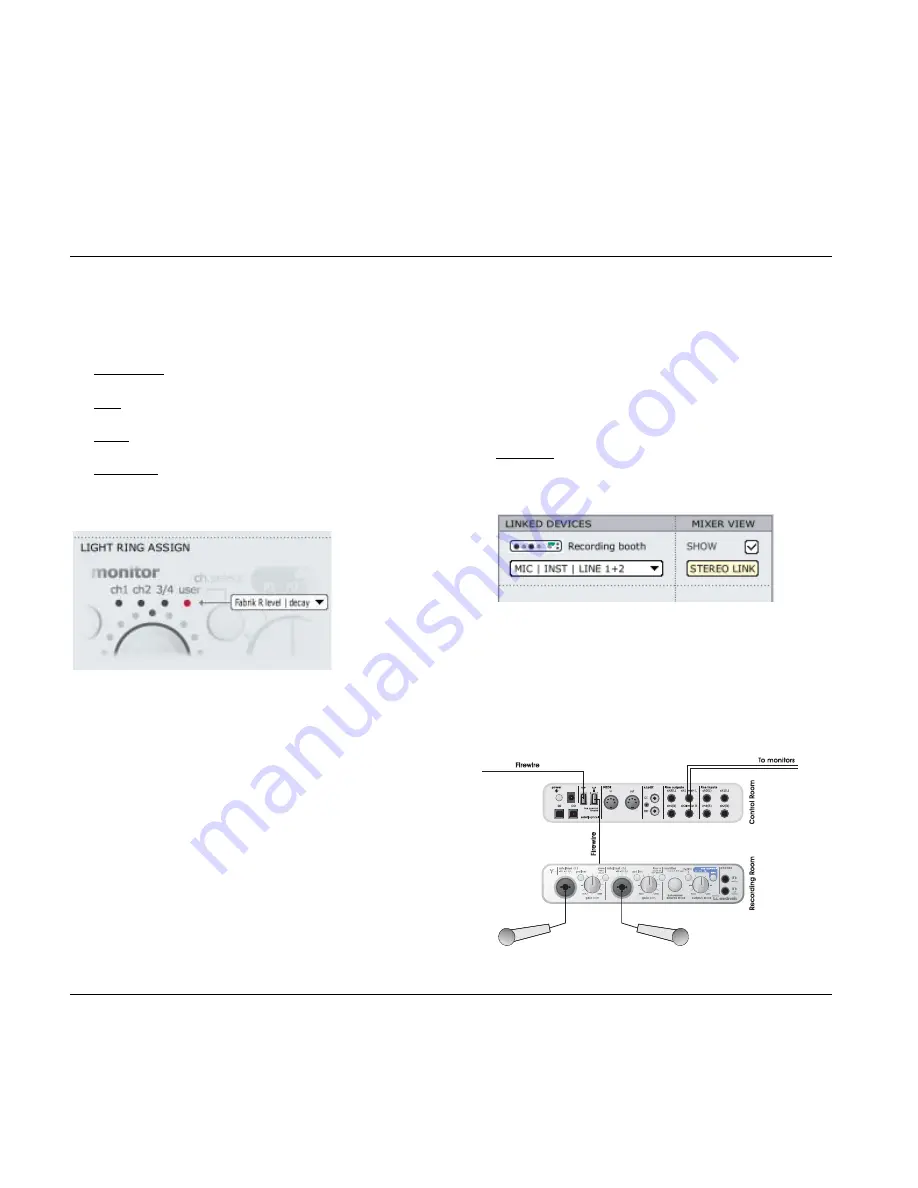
SETUP PAGE
28
6
Mixer View - (digital)
The Mixer View function gives you a few options
regarding the appearance of the digital channels on
the Mixer page.
Stereo Link: Press Stereo Link
Hide: Digital channels are not shown on the mixer page.
Show: Digital channels are always shown on the mixer page.
Autoshow: Digital channels are only shown on the
mixer page if a valid digital signal is present on at
least one of the digital inputs.
Monitor Mix
7
Light Ring Assign(ment)
The LED light-ring around the SOURCE level knob
indicates the source level of the channel you have
selected. Using the Ch Select button on the front
panel you can select between:
Adat 1+2 / optical S/PDIF
Adat 3+4
Adat 5+6
Adat 7+8 / coaxial S/PDIF
DAW main
Fabrik R Level / Decay
Mixer level / dim level
Tune Pitch / Tone
8
Linked Devices
Up to four Konnekt units can be connected. You will
most likely only monitor the physical outputs of one of
the units. E.g., - you have only connected the outputs
of one of your Konnekts to your active speakers,
right?
However, with the Linked Devices option you can
monitor any input of any Konnekt unit in the system
thru the same outputs.
Example:
In the screenshot below we have 2 units in the
system. If a third or fourth Konnekt was in the system
- these would appear below also.
We have labeled the two Konnekts “Control Room”
and “Recording booth”. The “Control Room” unit is
the unit we have connected to our active speakers,
but we would like to listen to the Mic/Inst front panel
inputs on the “Recording booth” unit. This is what we
have selected via the drop-down menu.
Summary of Contents for Konnekt 24D
Page 1: ...User s Manual English Version Konnekt 24D Konnekt 8...
Page 2: ......
Page 18: ...SETUP EXAMPLES STUDIO 16...
Page 24: ...THE CONTROL PANEL MIXER PAGE 22...
Page 28: ...SETUP PAGE 26...
Page 34: ...32...
Page 36: ...SYSTEM SETTINGS 34 Access the System Settings page by pressing...