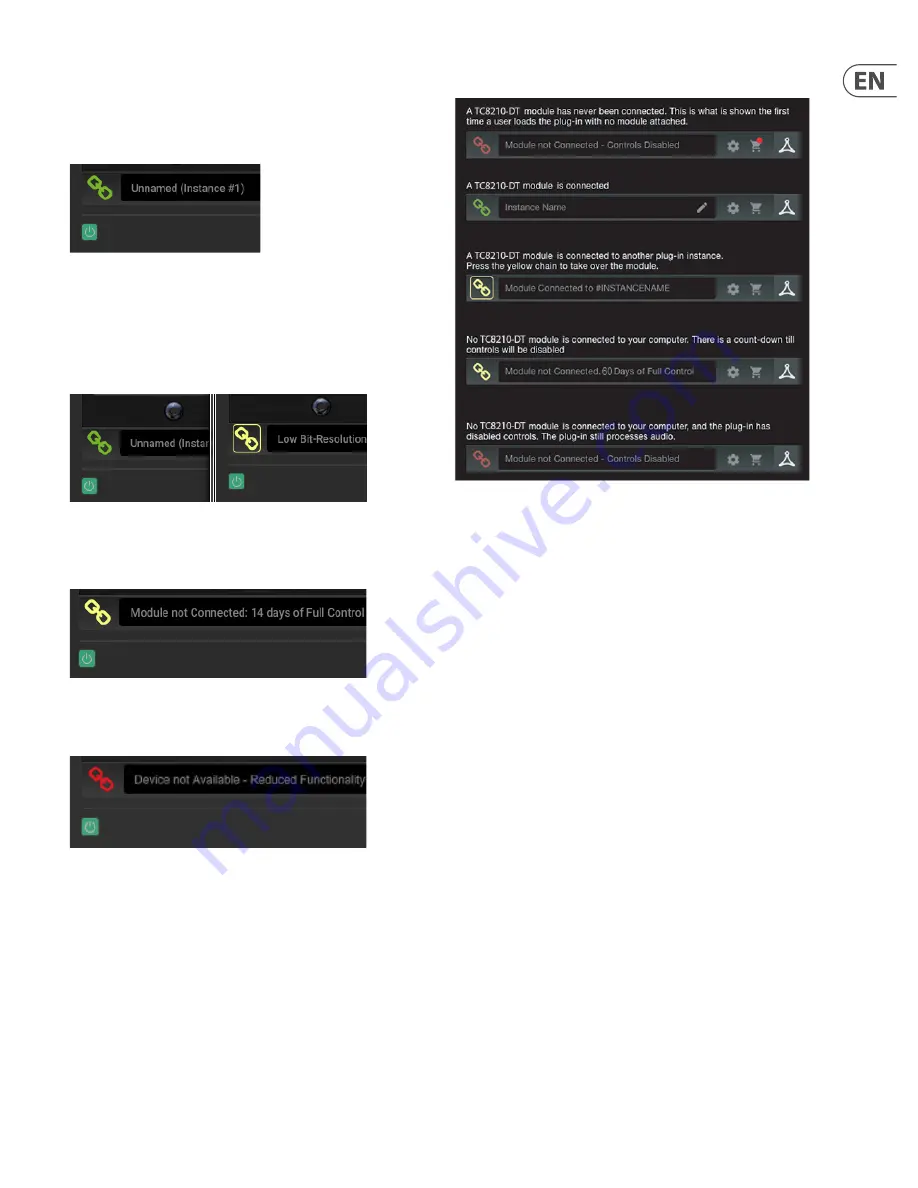
9
DVR250-DT User Manual
Connection Status
The TC Icon family show connection from plug-in to hardware unit similarly.
Connection status is indicated on the lower left side of the plug-in window.
Successful connection is indicated with a green chain icon.
There are 3 conditions that will result in a “Not connected” status. If another
instance of the plug-in already exists on another track, the chain icon will
appear yellow with a yellow frame, and the text box will notify you where the
plug-in is currently active. Click the chain icon to connect the hardware unit to
the new plug-in location. The yellow icon may also appear while the connection
is being made between the DVR250 unit and the plug-in, accompanied by
“Connecting...” text.
If the hardware unit is disconnected from the computer, but the countdown has
not yet expired, a yellow chain icon without the yellow frame will appear.
See “Travel Period and Module Connection” section for details.
All other “Not connected” states are indicated by a red chain icon. This could
happen if the USB cable is disconnected, the DVR250 connection is disrupted,
or other issues.
To summarize the connection status possibilities:
Most DAWs offer the ability to move or drag plug-ins from one track/bus to
another, and DVR250 supports this as well.
Most DAWs also feature an on/off switch for plug-ins, accessible inside the
plug-in window and/or the track itself. Muting the plug-in will make the effect
inaudible, but will not shut down the connection to use the hardware unit.
Summary of Contents for DVR250-DT
Page 19: ......





































