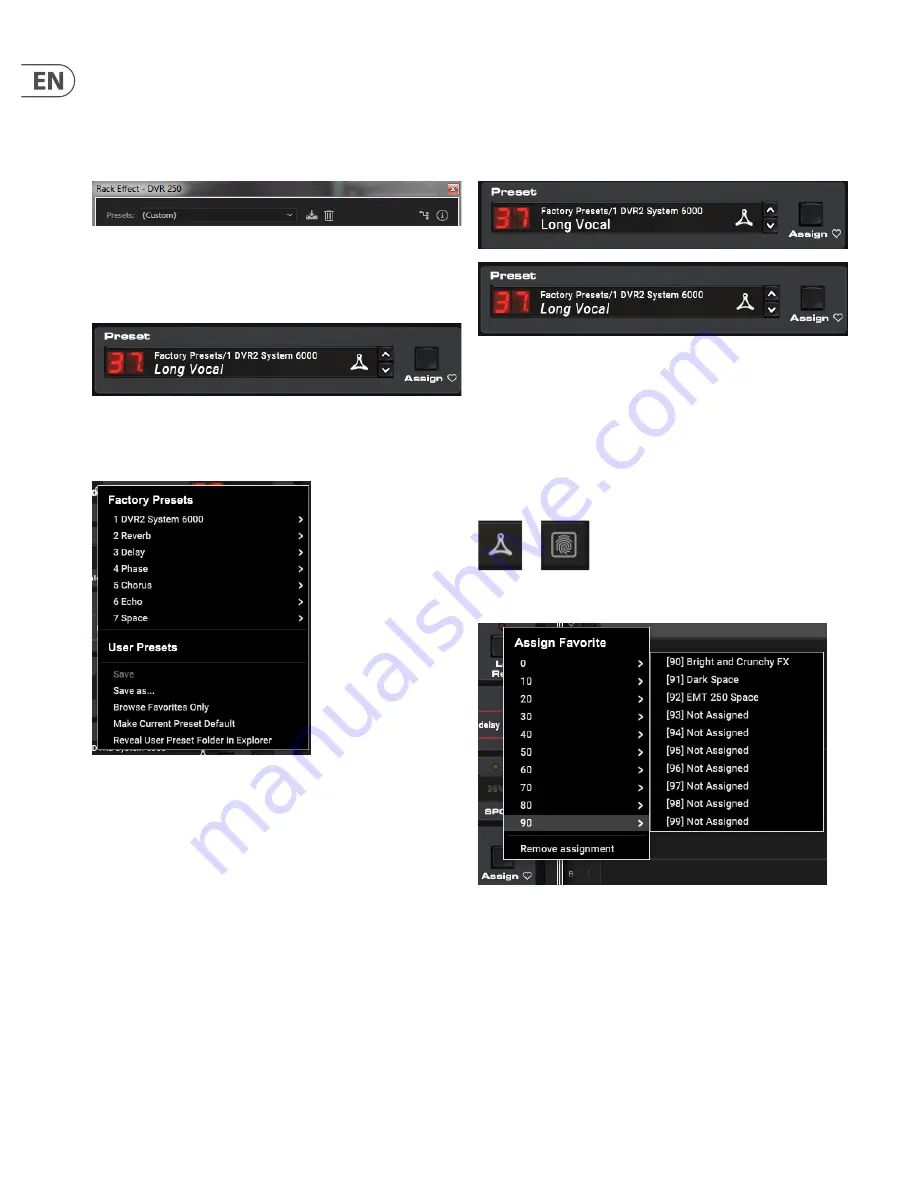
14
DVR250-DT User Manual
5. Presets
The DVR250 offers a collection of default and signature presets, as well as the
option to create and save your own custom settings.
Note that most DAWs have a built-in preset function that appears on every
plug-in, which is often found at the top of the plug-in window.
It is not recommended to use this as your primary method of saving presets as it
has limited functionality and does not allow the saved presets to be transferred
easily to other DAWs. Instead, we suggest using the included Preset section at the
bottom of the window:
A single click on the Preset window brings up a menu with several preset-related
options. Recall a factory or user preset from the libraries, save the current preset,
or create a new user preset with the ‘Save as’ option.
The presets menu is divided between a Factory Presets and a User
Presets section.
As the reverb of the DVR250 is identical to the DVR2 in System 6000, there is a
folder with the original high-quality DVR2 presets from System 6000.
The Factory Presets are built into the plug-in and cannot be overwritten, so if a
factory preset is modified and you’d like to keep the changes, you need to save it
as a user preset. User Presets can be edited and organized as you’d like.
When recalling a default or saved preset, the name will appear in plain text.
However, as soon as you make an alteration to any of the parameters in that
preset, the text changes to italics to indicate a deviation. This is also indicated by
a red dot after the preset number. You can click in the Preset window, then select
the Save option, or discard the changes when you navigate away from
that preset.
Signature Presets
The Factory Presets section includes a sub-section called Signature Presets.
Signature Presets are custom-made presets designed by world-class artists
and recording engineers. The library of signature presets is constantly being
expanded, and you can check for more Signature Presets that might be available
for download by accessing the Settings menu and selecting ’Signature Presets’.
Factory and Signature presets have unique icons that appear next to the
preset name.
Favorite Preset
Creating your own presets will make them accessible from the Preset menu,
but they will only appear in the list of 100 presets if you set them as a favorite.
This is done by assigning a favorite slot number to the preset using the Favorite
menu. Recall one of your custom presets, then click the Assign button and choose
an available slot in one of the 10 banks. Some of the factory presets also by
default reside in these banks. These assignments can easily be overwritten by
using Remove Assignment.
Summary of Contents for DVR250-DT
Page 19: ......



















