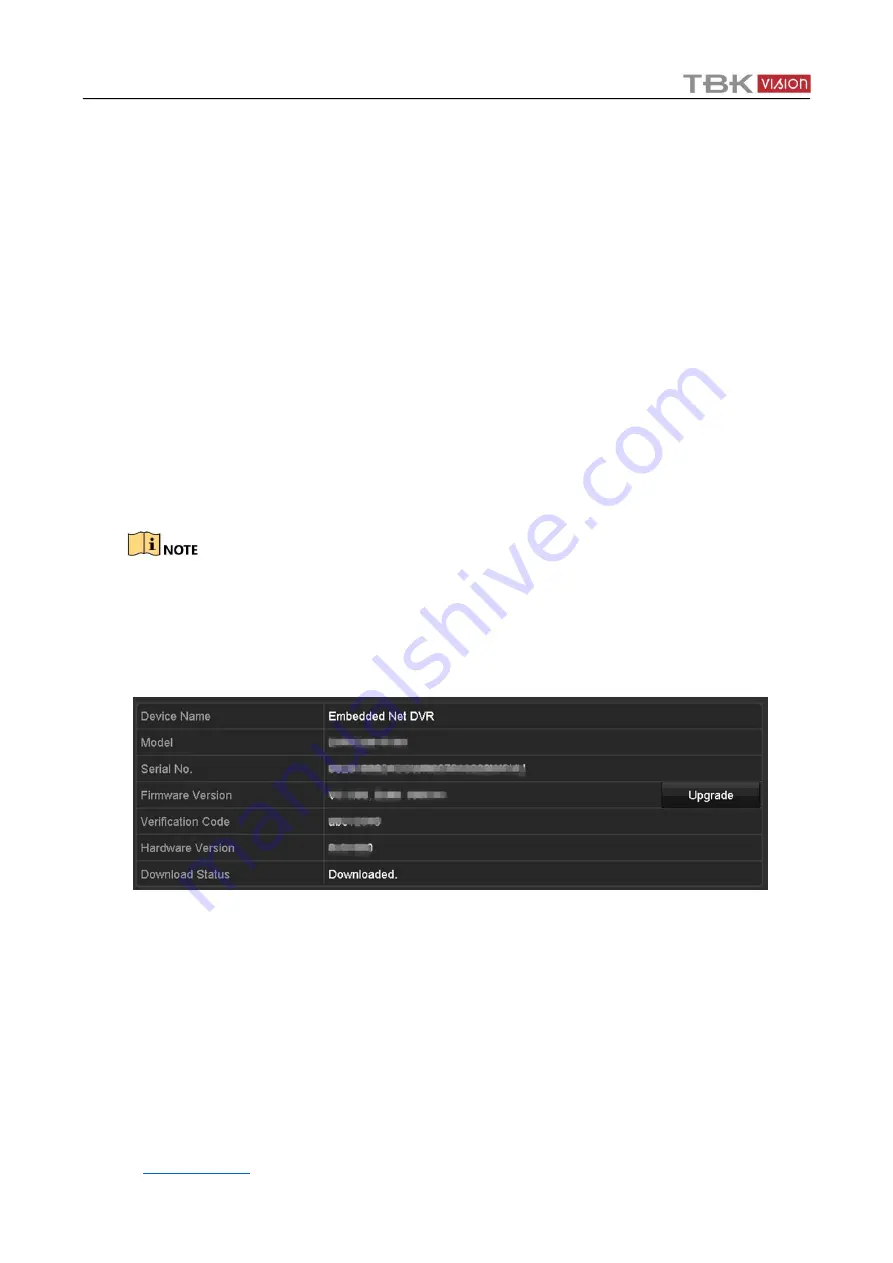
TBK-DVR1100 Digital Video Recorder User Manual V2
193
14.5.3
Upgrading by Cloud
Purpose
After logging the device into Cloud (P2P), the device would periodically check for the latest
firmware from Cloud. If an upgrade firmware is available, the device will notify you when you log
in. You can also manually check for the latest firmware.
Before You Start:
Ensure the device has successfully connected to Cloud, and it requires to install at least one read-
write HDD for firmware downloading.
Step 1
Go to
Menu
>
Maintenance
>
System Info
>
Device Info
.
Step 2
Click
Check Update
.
Step 3
If new firmware version is available, click
Yes
to download the firmware at the pup up
window.
⚫
Ensure the device has successfully connected to Cloud, and it has install at least one read-
write HDD.
⚫
If you choose to ignore the current version, it will ignore this version forever unless you
restore the device to inactive status.
Step 4
Wait for the download process. You can view the download status at
Download Status
.
Figure 16-7
Upgrade by Cloud
Step 5
Click
Upgrade
after
the firmware is downloaded.
Step 6
Wait for the upgrade process. The device will reboot automatically after the upgrading is
completed.
















































