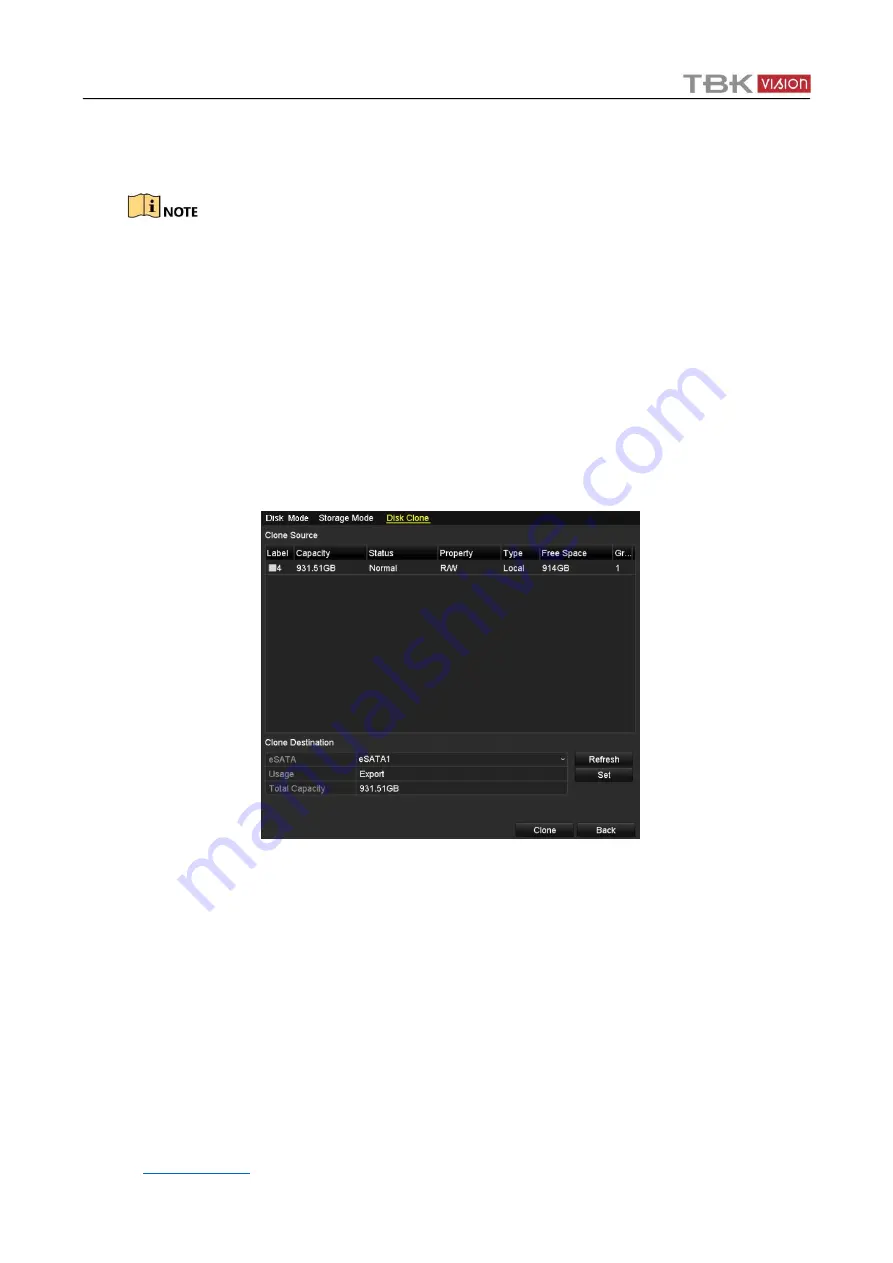
TBK-DVR1100 Digital Video Recorder User Manual V2
177
12.5
Configuring Disk Clone
This chapter is only applicable to the DVR with eSATA.
Purpose
If the S.M.A.R.T. detection result declares the HDD is abnormal, you can choose to clone all the
data on the HDD to an inserted eSATA disk manually. Refer to
Chapter 14.8 Checking S.M.A.R.T.
Information
for details of S.M.A.R.T detection.
Before you start
An eSATA disk should be connected to the device.
Step 1
Enter the HDD Advanced Setting interface:
Menu > HDD > Advanced
Step 2
Click the
Disk Clone
tab to enter the disk clone configuring interface.
Figure 14-22
Disk Clone Configuration Interface
Step 3
Make sure the usage of the eSATA disk is set as Export.
If not, click the
Set
button to set it. Choose Export and click the
OK
button.






























