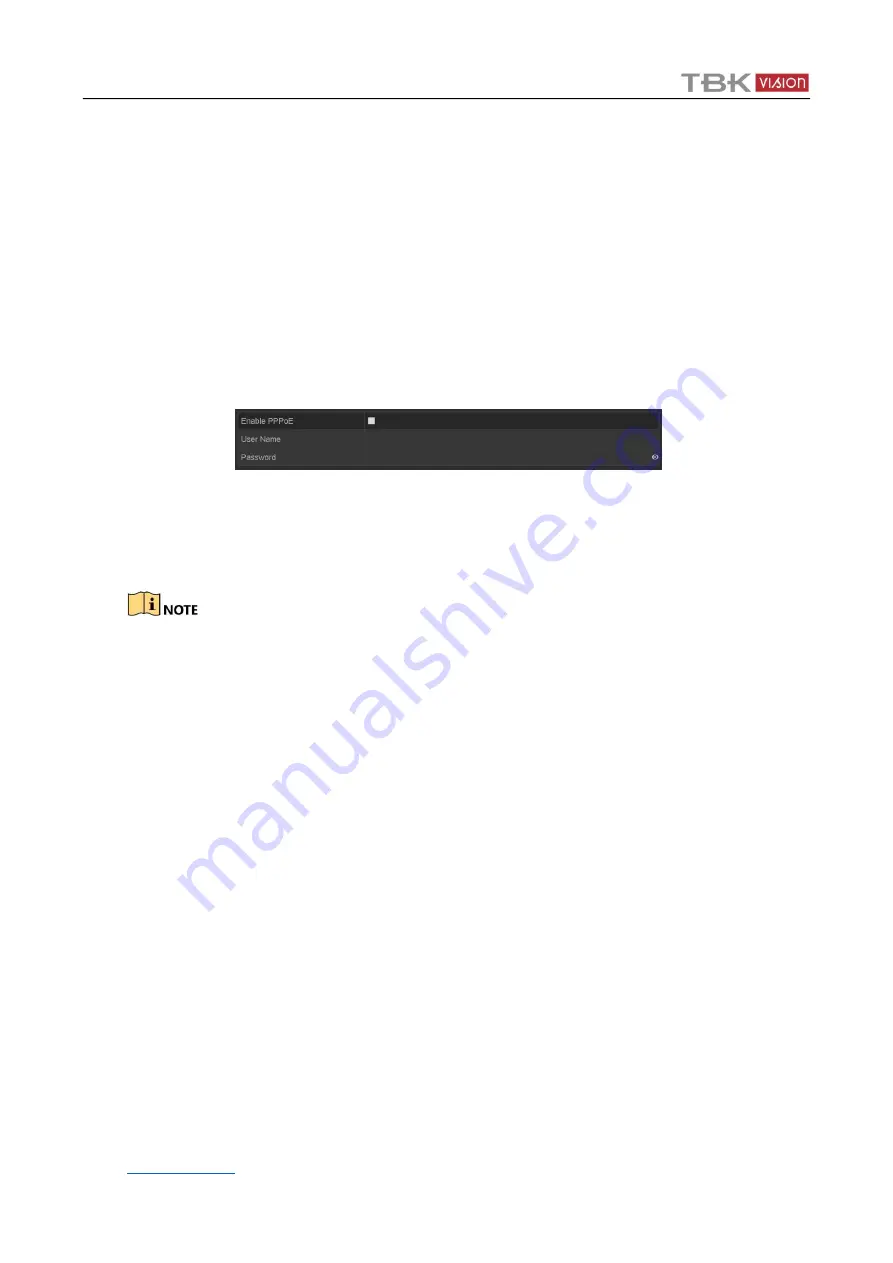
TBK-DVR1100 Digital Video Recorder User Manual
154
11.2
Configuring Advanced Settings
11.2.1
Configuring PPPoE Settings
Purpose
The DVR also allows access by Point-to-Point Protocol over Ethernet (PPPoE).
Step 1
Enter the
Network Settings
interface.
Menu > Configuration > Network
Step 2
Select the
PPPoE
tab to enter the
PPPoE Settings
interface.
Figure 12-2
PPPoE Settings Interface
Step 3
Check the
Enable
PPPoE
checkbox to enable this feature.
Step 4
Enter
User Name
and
Password
for PPPoE access.
The User Name and Password should be assigned by your ISP.
Step 5
Click the
Apply
button to save the settings.
Step 6
After successful settings, the system asks you to reboot the device to enable the new
settings, and the PPPoE dial-up is automatically connected after reboot.
You can go to Menu > Maintenance > System Info > Network interface to view the status of
PPPoE connection.
11.2.2
Configure P2P
Purpose
P2P provides mobile phone application (TBK Supervision App) and cloud platform service to access
and manage your connected devices, which enables you to get a convenient remote access to the
surveillance system.
Step 1 Access the page http://p2p.tbkvision.com/ and click on “Register” to register an account
for all the equipment (Cameras and recorders)
Step 2 Set up devices
1.
Go to
Menu
>
Configuration
>
Network
>
Platform Access
.
2.
Check
Enable
to activate the function. Then the service terms will pop up.
















































