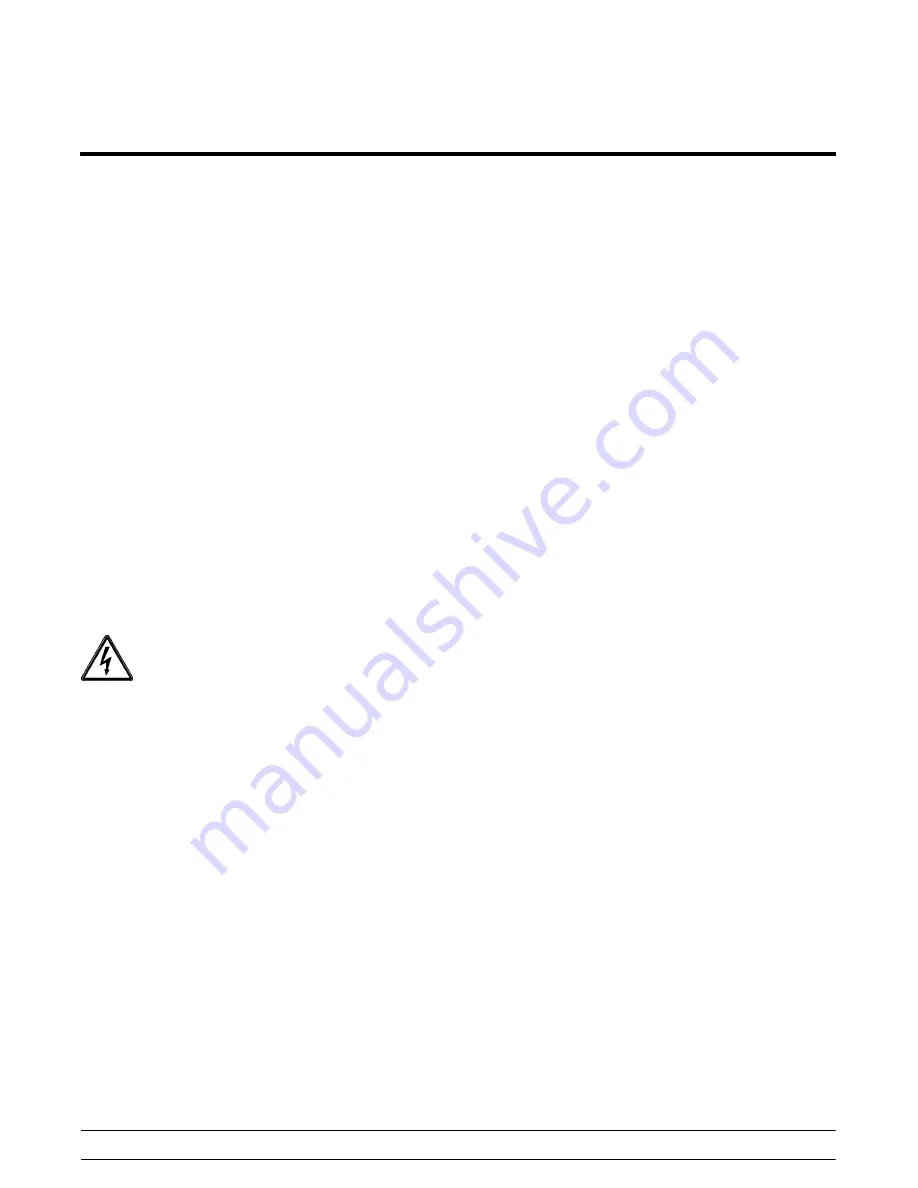
36
Controls, Systems and Operations
Model C723
130208
C723 UVC4 Update Instructions
Total Estimated Time: 35 minutes
IMPORTANT!
S
Before performing software update, reset
the control to defaults
. This will clear the
RAM memory so the new software can be
loaded.
S
Only use factory supplied USB drives to
perform software update.
DO NOT make
copies of factory supplied USB drives with
generic USB drives. Failure to follow this
instruction can cause issues in successfully
completing the software update.
S
Wear appropriate personal protective
equipment.
Step 1
Enter the Service menu (5231) to copy the current
machine settings.
Step 2
Place both sides of the machine in the OFF mode.
Step 3
DISCONNECT ALL POWER TO THE
MACHINE!
Failure to follow this instruction may
result in electrocution.
Step 4
Remove the left side panel.
Step 5
Remove screws from the COVERCONTROL BOX.
Step 6
Install a jumper on the W2 on the left side interface
board (middle board in control box).
Step 7
Reconnect power to the machine and turn power on.
Verify that the display says “UNIT CLEANED”.
Step 8
Remove the jumper from W2 on the left side
interface board.
Step 9
Enter the Service menu (5231) and go to the option,
“Reset to Defaults”.
Step 10
Perform a “Reset to Defaults” by selecting “YES” to
clear all RAM memory.
Step 11
Install the USB flash drive in the J4 port on the
UVC4 board.
Step 12
Check jumper position JP7. Remove the jumper, if
present, and do not reinstall.
Step 13
Access the Service Menu. Go to “Software Update”
and select “YES” to begin the update process.
Step 14
Wait three minutes for the software to complete the
update. (If you see “communication failure”, ignore.)
Step 15
After the Lamp Test, clear any faults and enter the
Service Menu.
Reset unit to defaults
.
Step 16
Reenter all settings copied earlier.
Step 17
Remove the USB flash drive from the UVC4 board
and store it in the tool kit.
Step 18
Place both sides of the machine in the AUTO mode.
Step 19
Verify both sides of the machine are operating
properly (shutting off at proper viscosity and no
faults).
Step 20
Draw at least one soft serve cone from both sides of
the machine to verify that the product appearance is
acceptable.
Step 21
Carefully
reinstall the control box cover and the side
panel.
Summary of Contents for C723
Page 2: ......
Page 39: ...35 Model C723 Controls Systems and Operations 140519 C723 Control Overview Figure 72 ...
Page 41: ...37 Model C723 Controls Systems and Operations 130409 Refrigeration Schematic Figure 73 ...
Page 52: ...48 Troubleshooting Model C723 Notes ...
Page 55: ...51 Model C723 Parts Notes ...
Page 56: ...52 Parts Model C723 150603 Model C723 Exploded View Figure 74 ...
Page 59: ...55 Model C723 Parts 140519 Model C723 Operator Parts Figure 75 ...






























