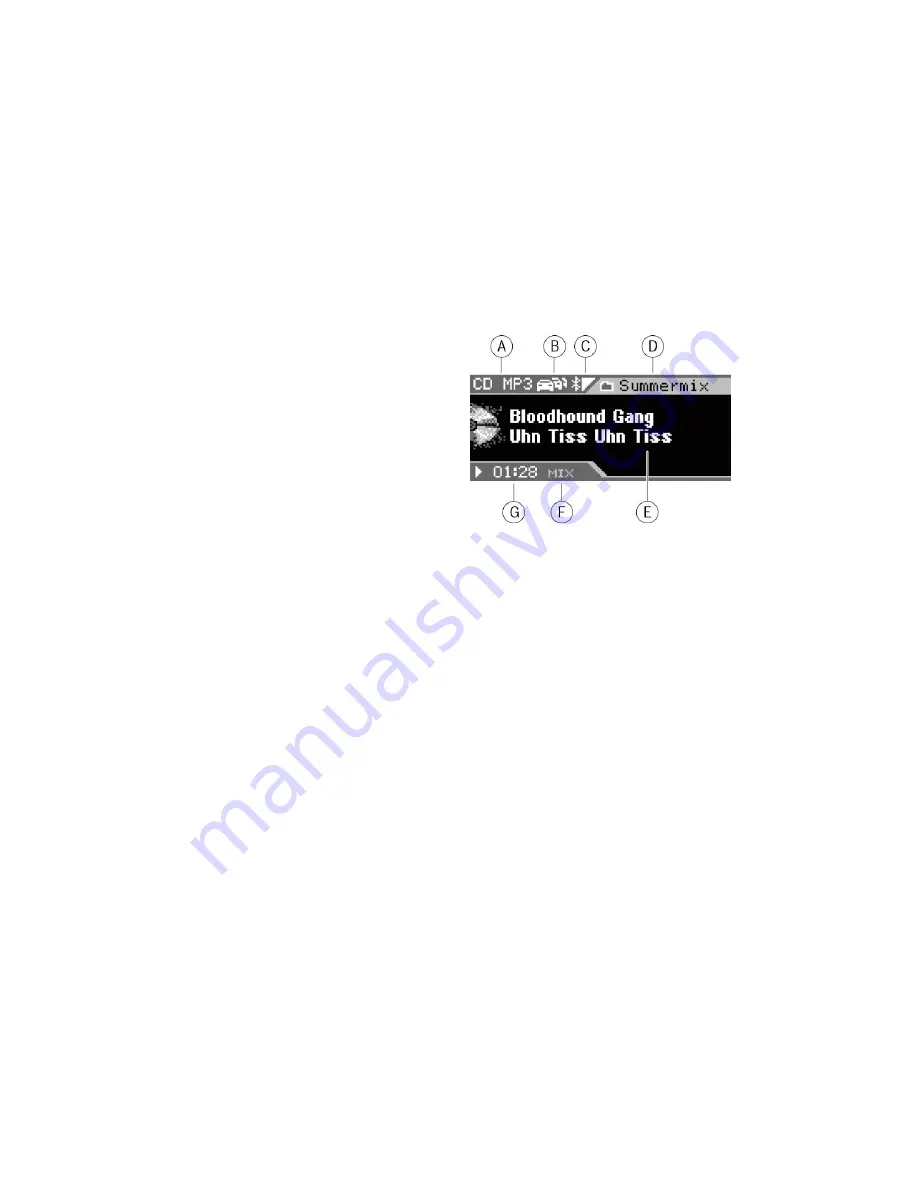
27
CD/USB mode (MP3/WMA)
In CD/USB mode, you can play CD-Rs or CD-RWs or a
USB medium with MP3 or WMA tracks.
The chapter "Startup" describes what you must observe
when connecting and disconnecting USB media. It also
contains information about inserting and removing CDs.
Starting the CD/USB mode
You can select an already inserted CD-R or CD-RW or a
connected USB data carrier as audio source:
Press the
SRC
button (12) repeatedly until "CD" or
"MP3" or "USB" appears on the display.
The playback starts.
Note:
The USB mode can be selected only if a valid USB
medium is connected.
The MP3 display
(A)
MP3 source ("CD MP3" or "USB")
(B)
Traffic information priority
(C)
Bluetooth
®
status
(D)
Current directory
(E)
Display area for the file name and artist, album or
track (if stored as ID3 tag of the MP3 file)
(F)
Random playback (MIX) or repeat function (RPT)
(G)
Playing time
Summary of Contents for TATA
Page 1: ......
Page 73: ...73...
Page 74: ...74...
Page 75: ...75...
Page 76: ...76 8 622 406 208...
















































