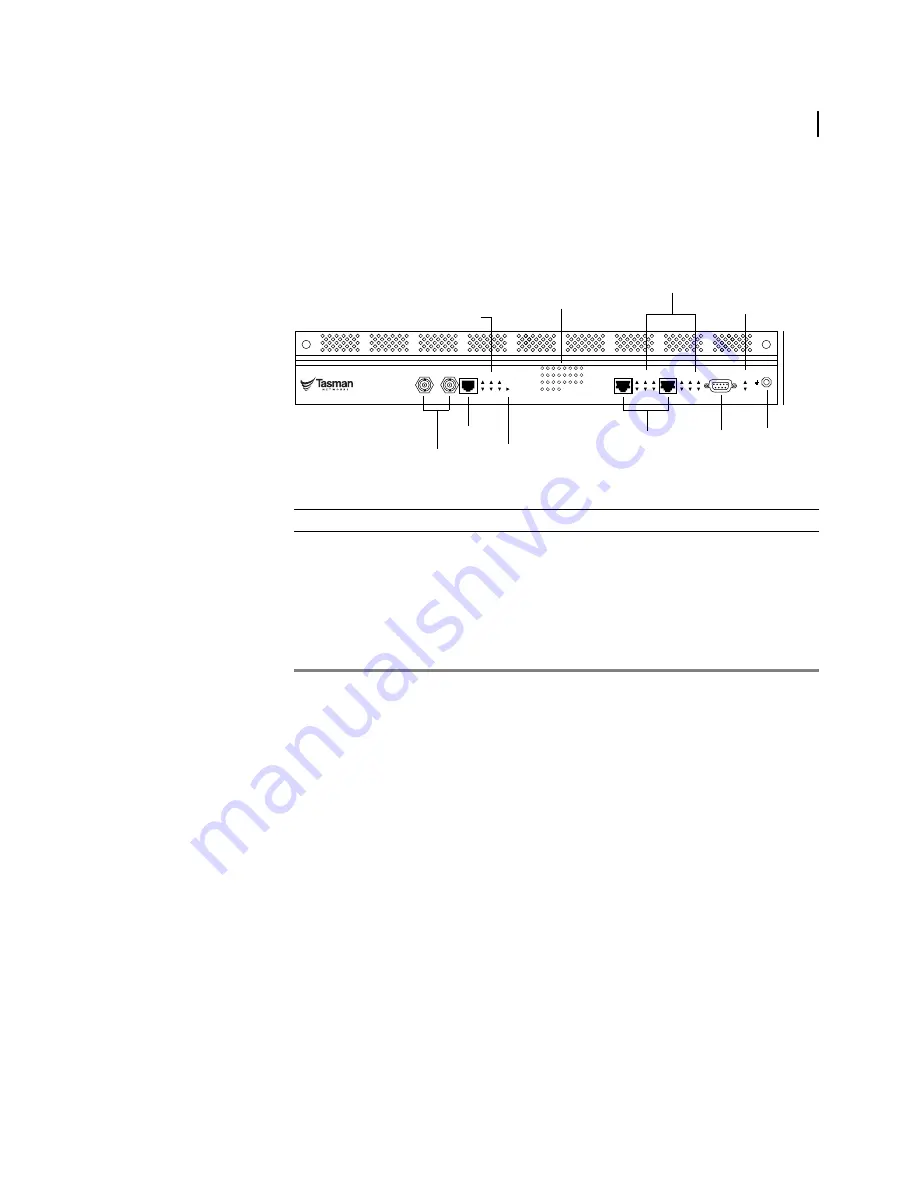
27
Installation Guide: 1200-7000 Series Routers
TiOS version 8.0
Tasman 6300
The front panel on these systems provides connections for one CT3 port, one monitor port, two
10/100 Base-T Ethernet ports, and one console port.
Figure 13 6300 System Front Panel
Table 16 6300 System Front-Panel Connectors
Connector
Description
CT3 Port
Two BNC connectors
Monitor Port
One RJ-48C connector
Ethernet Ports (2)
One RJ-45 connector per port
Console Port
DB-9 female connector
Use this port to set up a connection between a VT-100 (or equivalent) terminal (or
modem) and the 6300 system.
ESD Ground
Banana plug connector
6300
Link Status
Ethernet 0
Ethernet 1
Console
Unit
1
2
3
4
5
6
7
8
9
10
11
12
13
14
15
16
17
18
19
20
21
22
23
24
25
26
27
28
ESD Gnd
Dup
HS
Link
Col
RX
TX
Power
Summary
Dup
HS
Link
Col
RX
TX
Channelized T3
WAN
DS3
Frame
Yellow
Signal
AIS
Error
Test
Mon.
TX
RX
Status
CT3 Port
Monitor Port
10/100 Base-T
Ethernet Ports
Console
Port
ESD
Ground
CT3 Status LEDs
WAN Status LED
T1 Status LEDs
LAN Status LEDs
Summary
and Power
LEDs
















































